What Leads to the “Unmountable Boot Volume” Error in Windows 10?
The “Unmountable Boot Volume” error is a common and frustrating issue that prevents your Windows 10 computer from booting up properly. When this error occurs, you typically see a blue screen with the error message, which indicates that your computer cannot access the boot volume. This issue can be particularly alarming because it prevents access to your operating system and files. In this guide, we’ll explore the causes of the “Unmountable Boot Volume” error and provide an understanding of how to address it.
Understanding the “Unmountable Boot Volume” Error
What Is a Boot Volume?
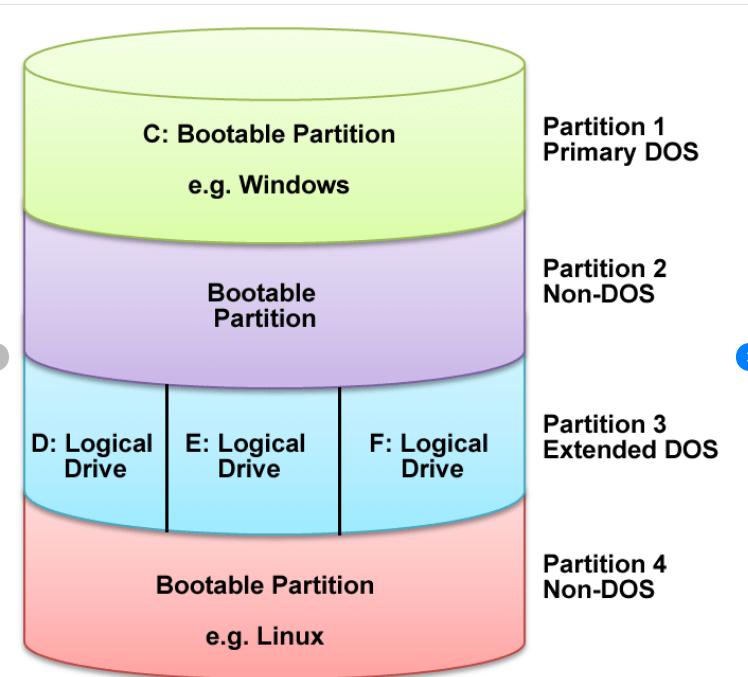
The boot volume is a partition on your hard drive that contains the operating system and the necessary files to start Windows. When you power on your computer, the system accesses the boot volume to load the operating system. If this partition becomes inaccessible, Windows cannot boot, resulting in errors like “Unmountable Boot Volume.”
What Does the “Unmountable Boot Volume” Error Mean?
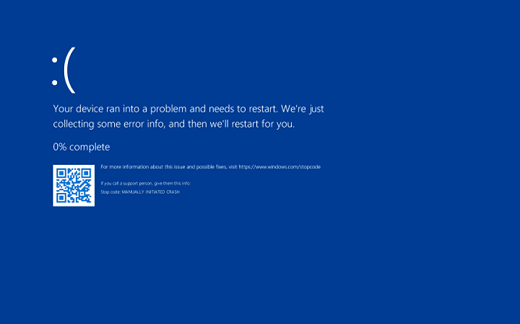
The “Unmountable Boot Volume” error occurs when Windows is unable to mount the boot volume, meaning it cannot read or access the partition where the operating system is installed. This error is typically accompanied by a Blue Screen of Death (BSOD), which forces the computer to restart or shut down.
Causes of the “Unmountable Boot Volume” Error
Several factors can lead to the “Unmountable Boot Volume” error. Understanding these causes can help you prevent the issue and troubleshoot it effectively.
1. Corrupted File System
One of the most common causes of the “Unmountable Boot Volume” error is a corrupted file system. The file system manages how data is stored and retrieved on your hard drive. If it becomes corrupted, the operating system may not be able to access the necessary files to boot up.
Common Causes of File System Corruption:
- Improper shutdowns: If your computer is not shut down correctly, it can lead to file system corruption.
- Power outages: A sudden loss of power can interrupt data writing processes, leading to corrupted files.
- Disk errors: Bad sectors on the hard drive can cause files to become unreadable.
2. Damaged Hard Drive
A failing or damaged hard drive is another potential cause of the “Unmountable Boot Volume” error. Over time, hard drives can develop bad sectors or mechanical issues that prevent them from functioning properly.
Signs of a Failing Hard Drive:
- Unusual noises: Clicking or grinding sounds coming from the hard drive.
- Frequent crashes: Your computer crashes more frequently than usual.
- Slow performance: The system takes longer to access files or boot up.
3. Incorrect BIOS Settings
The Basic Input/Output System (BIOS) settings control the hardware configuration of your computer. If the BIOS is not configured correctly, it can lead to issues with the boot process, including the “Unmountable Boot Volume” error.
Common BIOS Issues:
- Incorrect boot order: The BIOS might be trying to boot from a drive that doesn’t contain the operating system.
- Disabled drives: The BIOS may not recognize the hard drive if it’s disabled or incorrectly configured.
4. Outdated or Corrupted Drivers
Drivers are essential software components that allow the operating system to communicate with hardware devices. If the drivers related to your hard drive are outdated or corrupted, it can lead to the “Unmountable Boot Volume” error.
Driver Issues That Cause Boot Problems:
- Incompatible drivers: Installing incompatible drivers can cause the operating system to fail to recognize the hard drive.
- Driver corruption: Corrupted drivers may prevent Windows from accessing the boot volume.
5. Recent Hardware or Software Changes
Sometimes, recent changes to your hardware or software can trigger the “Unmountable Boot Volume” error. For example, installing a new hard drive, updating the operating system, or adding new software can cause conflicts that lead to boot issues.
Common Triggers:
- New hardware installation: Adding a new hard drive or SSD might lead to boot issues if not configured correctly.
- Operating system updates: Updates can sometimes cause conflicts with existing system configurations.
How to Prevent the “Unmountable Boot Volume” Error
While it’s not always possible to prevent this error, following best practices can reduce the risk:
- Regularly update drivers: Ensure all drivers are up to date to prevent compatibility issues.
- Perform regular backups: Regularly back up your data to avoid data loss in case of disk failure.
- Shut down properly: Always shut down your computer correctly to avoid file system corruption.
- Monitor hard drive health: Use tools to monitor the health of your hard drive and address any issues early.
Conclusion
The “Unmountable Boot Volume” error on Windows 10 is a serious issue that can prevent your computer from booting up. It is typically caused by factors such as a corrupted file system, damaged hard drive, incorrect BIOS settings, outdated or corrupted drivers, or recent hardware or software changes. Understanding these causes can help you troubleshoot the problem effectively and prevent it from happening in the future. Regular system maintenance, including updating drivers and monitoring hard drive health, can go a long way in keeping your system running smoothly.
