How to Center the Start Menu and Taskbar Icons in Windows 10
The Start Menu and Taskbar are essential parts of the Windows interface, and customizing their appearance can improve your user experience. While Windows 10 doesn’t natively support centering the Start Menu and Taskbar icons like Windows 11, there are a few methods you can use to achieve this effect.
Method 1: Use TaskbarX
TaskbarX is a popular third-party tool that allows you to customize the appearance of your taskbar, including centering the icons.
Steps:
- Download TaskbarX:
- Visit the TaskbarX GitHub page: TaskbarX.
- Download the latest release of TaskbarX.

- Extract and Install TaskbarX:
- Extract the downloaded zip file.
- Open the extracted folder and run
TaskbarX Configurator.exe.

- Configure TaskbarX:
- In the TaskbarX Configurator, go to the Position tab.
- Adjust the Center position slider to your preference.
- Click Apply to center your taskbar icons.

- Set TaskbarX to Run at Startup:
- Go to the Startup tab in TaskbarX Configurator.
- Check the Run at startup box to ensure TaskbarX runs automatically when you start your computer.
![]()
Method 2: Manually Center Taskbar Icons
If you prefer not to use third-party software, you can manually center your taskbar icons with a few adjustments.
Steps:
- Create an Empty Toolbar:
- Right-click on the taskbar, go to Toolbars, and select New toolbar….
- In the folder selection window, type
%AppData%\Microsoft\Internet Explorer\Quick Launchand click Select Folder.

- Unlock the Taskbar:
- Right-click on the taskbar and uncheck Lock the taskbar.

- Move the Toolbar to the Left:
- You will see the Quick Launch toolbar added to the taskbar.
- Drag the Quick Launch toolbar to the left side of the taskbar, near the Start button.
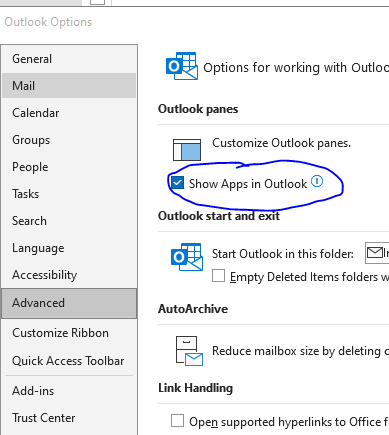
- Center the Icons:
- Drag the taskbar icons to the right until they are centered.
- Adjust the position by dragging the Quick Launch toolbar’s divider.
- Lock the Taskbar:
- Once the icons are centered to your liking, right-click on the taskbar and check Lock the taskbar.
![]()
Method 3: Use a Third-Party Docking Tool
Another option is to use a third-party docking tool like RocketDock or Nexus Dock, which can give you a centered dock-like taskbar.
Steps:
- Download RocketDock or Nexus Dock:
- Visit the official website: RocketDock or Nexus Dock.
- Download and install the software.

- Configure the Dock:
- Open the software and configure the dock to your preference.
- Set the dock to appear at the bottom of the screen, mimicking the taskbar.

- Hide the Windows Taskbar:
- Right-click on the taskbar, go to Taskbar settings.
- Toggle on Automatically hide the taskbar in desktop mode.
![]()
By following these methods, you can successfully center your Start Menu and Taskbar on Windows 10, giving your desktop a sleek and modern look.
Conclusion
While Windows 10 doesn’t natively support centering the taskbar icons, using tools like TaskbarX or manual adjustments can help achieve a centered taskbar. Additionally, third-party docking tools provide an alternative method to customize your desktop appearance. Experiment with these methods to find the one that best suits your preferences and enhances your user experience.
