SAAC's Team
August 4, 2024
How to Resolve Spotify Not Launching on Windows
If you’re facing the frustrating issue of Spotify not opening on your Windows computer, don’t worry. This problem can be caused by a variety of factors, including outdated drivers, software conflicts, or corrupted installation files. Here are some effective solutions to help you get Spotify running again.
Understanding the Issue
When Spotify fails to open, it could be due to:
- Outdated Spotify app: The app might need an update.
- Conflicting software: Other applications or antivirus software might interfere with Spotify.
- Corrupted installation files: The Spotify installation files might be damaged.
- Insufficient permissions: Your user account might not have the necessary permissions.
- Hardware issues: Problems with your sound card or network adapter could cause issues.
Solutions
1. Update Spotify
- Check for updates: Open Spotify and look for any update notifications.
- Manual update: If there’s no update notification, try updating Spotify from the app store or website.
2. Restart Spotify and Your Computer
- Simple fix: Sometimes, a simple restart can resolve temporary glitches.
3. Run Spotify as Administrator
- Right-click: Right-click on the Spotify shortcut and select “Run as administrator.”

4. Check for Conflicts with Other Software
- Disable antivirus: Temporarily disable your antivirus software to see if it’s blocking Spotify.
- End conflicting processes: Use Task Manager to end any processes that might be interfering with Spotify.
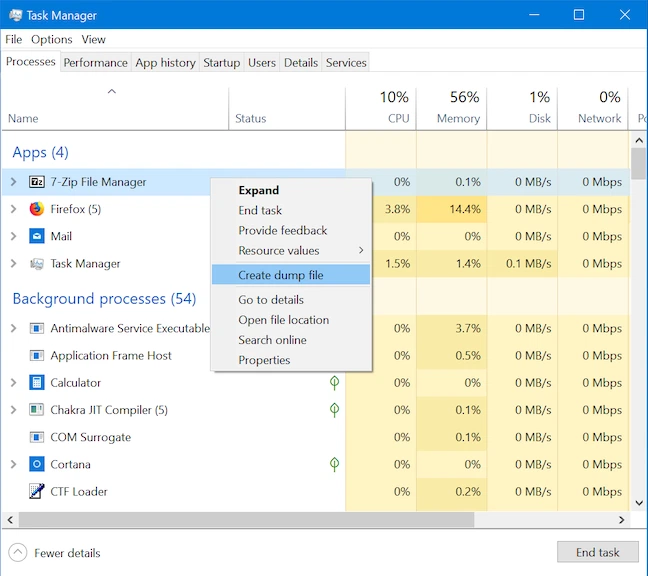
5. Reinstall Spotify
- Uninstall: Completely uninstall Spotify from your computer.
- Reinstall: Download and install the latest version of Spotify.
6. Update Your Audio Drivers
- Device Manager: Go to Device Manager, find your sound card, and update the driver.
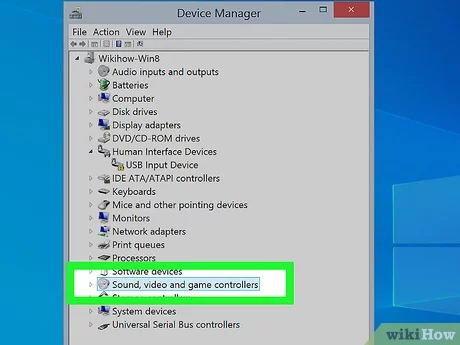
7. Clear Spotify Cache
- AppData folder: Locate the Spotify app data folder and delete its contents.
8. Create a New User Account
- New user account: Create a new user account with administrator privileges and try running Spotify from there.
9. Check for Windows Updates
- Windows Update: Ensure that your Windows operating system is up-to-date.
Additional Tips
- Check your internet connection: A poor internet connection can prevent Spotify from loading.
- Scan for malware: Run a virus scan to ensure that no malware is interfering with Spotify.
- Check your firewall: Make sure your firewall isn’t blocking Spotify.
By following these steps and considering the additional tips, you should be able to resolve the issue of Spotify not opening on your Windows computer.
Table of Contents :
Subscribe
Login
0 Comments
Oldest
