SAAC's Team
August 1, 2024
How to Resolve DRIVER_IRQL_LESS_OR_NOT_EQUAL Error on Windows 10
The DRIVER_IRQL_LESS_OR_NOT_EQUAL Blue Screen of Death (BSOD) error typically indicates a driver-related issue, often caused by corrupted or incompatible drivers. This error can lead to system instability and crashes. Let’s explore some common solutions to resolve this error.
Understanding the Error
This BSOD error usually signifies that a driver is trying to access a system resource at an incorrect IRQL (Interrupt Request Level). This can happen due to various reasons, such as outdated drivers, hardware conflicts, or malware infections.
Solutions
1. Update Windows
- Check for updates: Go to Settings > Update & Security > Windows Update and check for any available updates.
- Install updates: Install all pending updates to ensure you have the latest bug fixes and driver improvements.
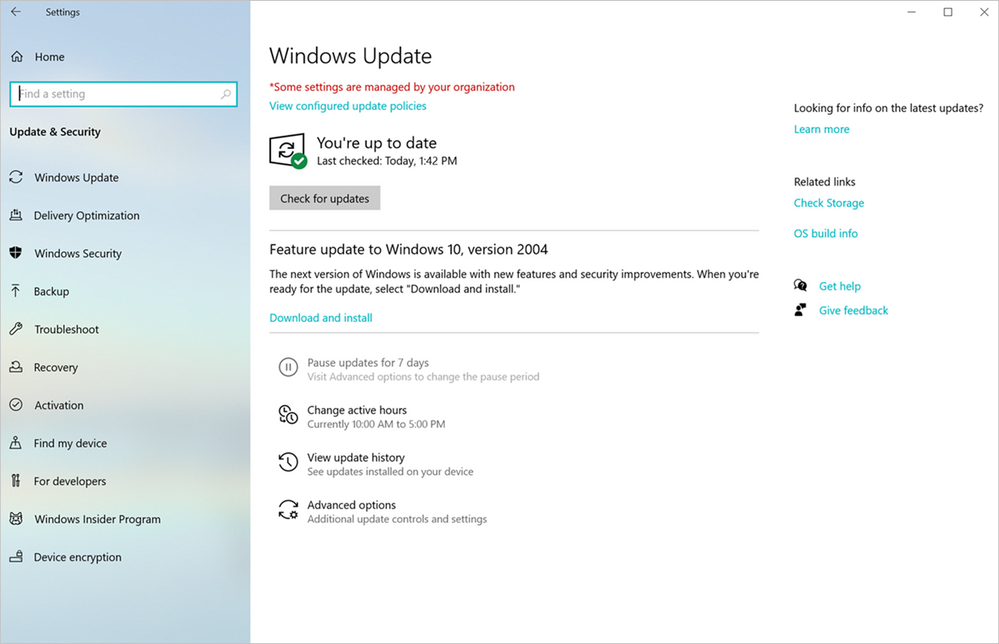
2. Update Device Drivers
- Device Manager: Open Device Manager and update drivers for all devices, especially graphics cards, network adapters, and storage devices.
- Manufacturer’s website: Download the latest drivers from the manufacturer’s website for optimal performance.
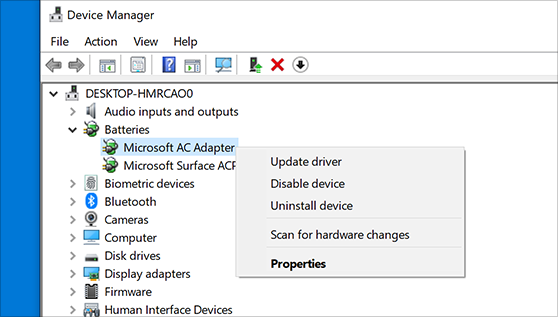
3. Roll Back Drivers
- Device Manager: If a recent driver update caused the issue, roll back the driver to a previous version.
4. Check for Hardware Issues
- Hardware compatibility: Ensure all hardware components are compatible with Windows 10.
- RAM testing: Test your RAM for errors using the Windows Memory Diagnostic tool.
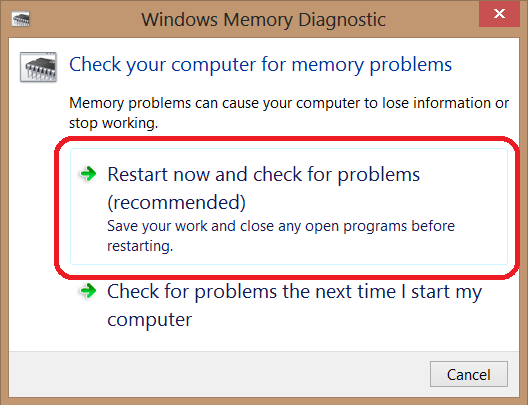
5. Scan for Malware
- Antivirus scan: Run a full system scan using a reliable antivirus program to detect and remove any malware infections.
6. Perform a Clean Boot
- Disable startup programs: Temporarily disable all non-essential startup programs to isolate the issue.
- Identify conflicting software: Once you’ve performed a clean boot, gradually enable programs one by one to identify the conflicting software.
7. Check for Overheating
- Monitor temperatures: Use a monitoring tool to check CPU and GPU temperatures.
- Improve cooling: Ensure proper airflow and clean your computer’s fans and vents.
8. System Restore
- Restore point: If you have a recent system restore point, restore your system to a previous state when the error wasn’t occurring.
9. Reinstall Windows
- Clean installation: If all else fails, perform a clean installation of Windows 10.
Additional Tips
- Check event viewer: Use the Event Viewer to look for specific error messages that might provide more clues about the cause of the issue.
- Blue Screen Viewer: Use a tool like BlueScreenView to analyze previous BSOD dumps and identify the root cause.
- Seek professional help: If you’re unable to resolve the issue on your own, consider seeking help from a computer technician.
By following these steps and considering the additional tips, you should be able to resolve the DRIVER_IRQL_LESS_OR_NOT_EQUAL error and restore your Windows 10 system’s stability.
Subscribe
Login
0 Comments
Oldest

