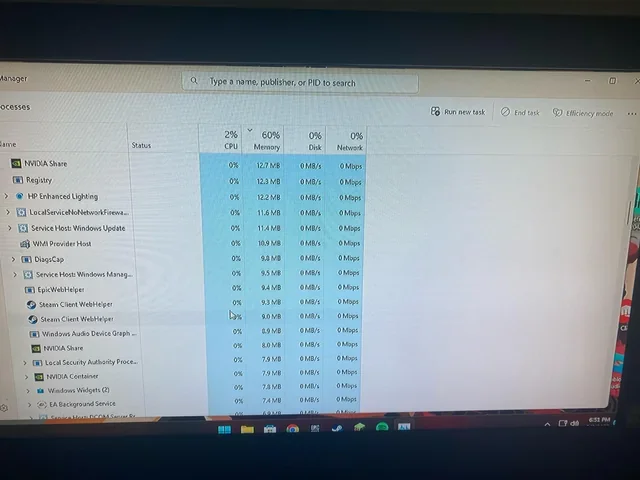Why Is My RAM Consumption So High and How Can I Reduce It?
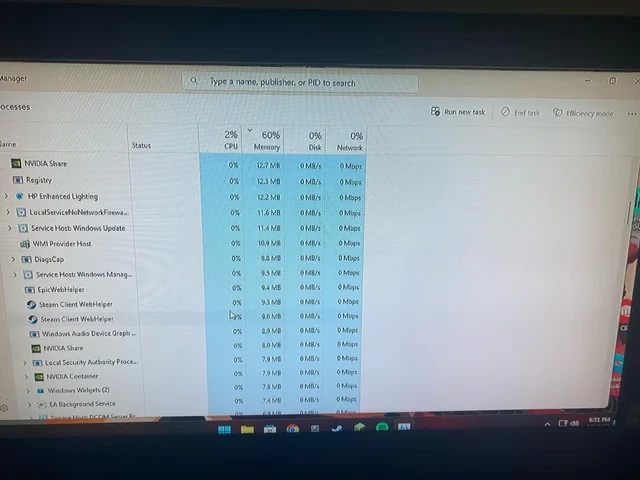
Is your computer slowing down, freezing, or struggling to keep up with your tasks? High RAM usage could be the culprit. Random Access Memory (RAM) is your computer’s short-term memory, and when it gets overloaded, performance suffers. This comprehensive guide will delve into the reasons behind high RAM usage and provide effective solutions to optimize your system’s performance.
Understanding RAM and Its Role
RAM is a crucial component that temporarily stores data your computer needs to access quickly. The more programs you run and the more complex the tasks, the more RAM you’ll need. When RAM usage gets too high, your computer starts relying on slower storage (like your hard drive), leading to noticeable slowdowns.
Common Causes of High RAM Usage
- Too Many Programs Running:Each open program consumes RAM. Having too many running simultaneously can overload your system.
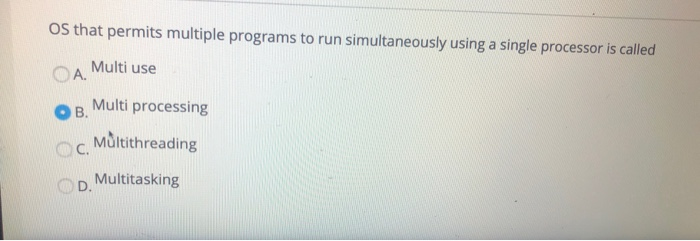
- Memory-Intensive Applications: Certain programs, like video editors, games, and web browsers with numerous tabs, are known to use a significant amount of RAM.
- Background Processes: Some programs run in the background even when you’re not actively using them, consuming RAM resources.
- Memory Leaks: Faulty software or drivers can cause memory leaks, where programs fail to release RAM after they’re closed.
- Malware or Viruses: Malicious software can hog RAM resources, impacting performance.
How to Fix High RAM Usage
- Close Unnecessary Programs:
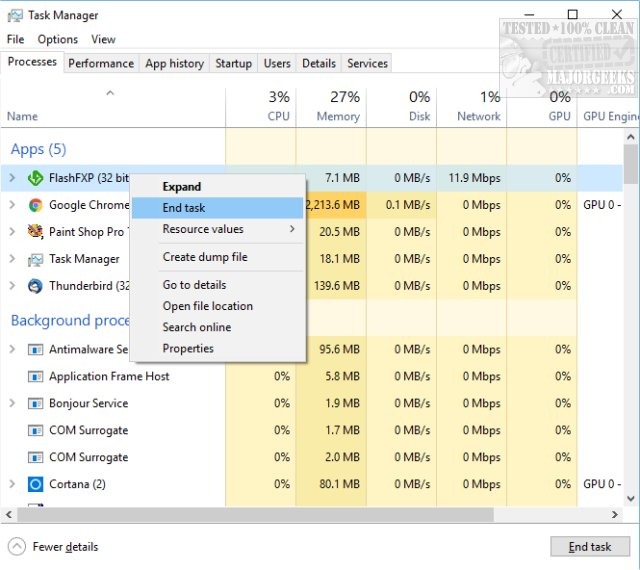
- Press Ctrl+Shift+Esc (or Cmd+Option+Esc on Mac) to open the Task Manager (or Activity Monitor on Mac).
- Identify programs consuming excessive RAM and close them if they’re not essential.
- Restart Your Computer:
- A simple restart can clear out temporary files and processes, freeing up RAM.
- Limit Startup Programs:

- Go to “Settings” > “Apps” > “Startup” (Windows) or “System Preferences” > “Users & Groups” > “Login Items” (Mac) to disable programs that launch automatically at startup.
- Update Your Software:
- Ensure your operating system, drivers, and applications are up-to-date. Updates often include bug fixes and performance improvements.
- Scan for Malware:
- Run a full system scan with your antivirus or anti-malware software to detect and remove any malicious programs.
- Adjust Virtual Memory:

- In Windows, go to “System Properties” > “Advanced” > “Performance” > “Settings” > “Advanced” > “Virtual Memory.”
- Adjust the virtual memory settings to ensure it’s not set too low.
- Upgrade Your RAM:

- If you consistently experience high RAM usage, consider upgrading your computer’s RAM to handle your workload better.
Additional Tips:
- Use a Lighter Browser: If you’re a heavy browser user, consider switching to a more lightweight option.
- Clear Browser Cache: Regularly clear your browser’s cache and cookies to free up RAM.
- Monitor Resource Usage: Use the Task Manager (or Activity Monitor) to keep an eye on which programs are using the most RAM.
- Check for Memory Leaks: Use specialized tools to detect and fix memory leaks in your software.
Conclusion
High RAM usage can significantly impact your computer’s performance. By understanding the causes and implementing the solutions outlined in this guide, you can optimize your RAM usage and enjoy a smoother, faster computing experience.
Related Articles
» How to fix Your Computer is Low on Memory in Windows 10
» Fixed: SysMain High CPU and Memory Usage in Windows 10
» How To Speed Up Windows 10: Tips to improve PC performance