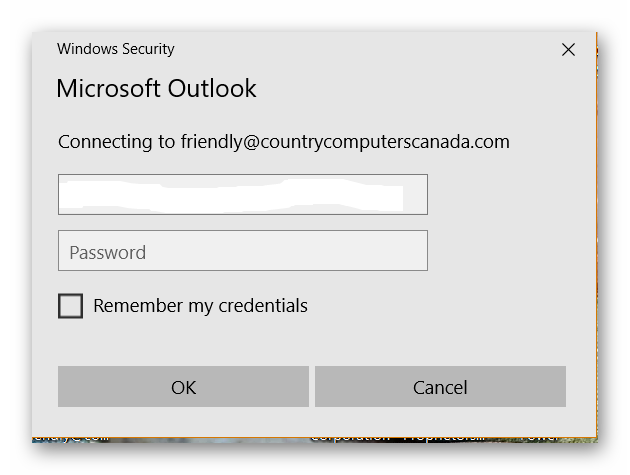Why Does Outlook Office 365 Continuously Request a Password?
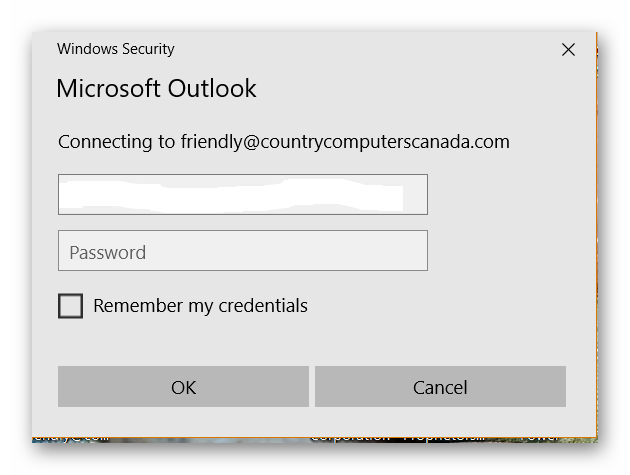
If Outlook in your Microsoft 365 suite is constantly asking for your password, it can be quite frustrating. This issue can disrupt your workflow and hinder productivity. Fortunately, there are several common causes and solutions to address this problem. This guide will walk you through the troubleshooting steps to regain seamless access to your emails.
Common Causes and Solutions
- Incorrectly Saved Credentials:
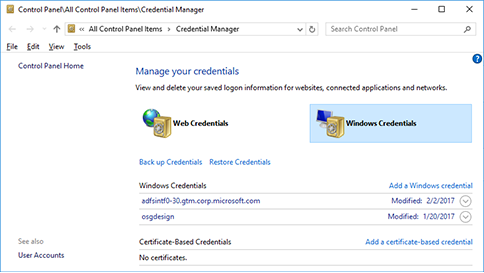
- Cause: Outlook might have stored your password incorrectly in the Credential Manager.
- Solution:
- Open the Control Panel and search for “Credential Manager.”
- Under “Windows Credentials,” find the entry for your Microsoft 365 account.
- Click “Remove” and then restart Outlook.
- Re-enter your credentials when prompted.
- “Always Prompt for Login” Setting:
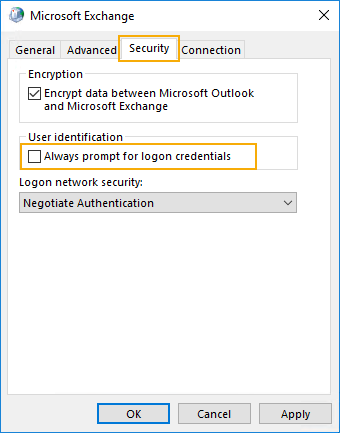
- Cause: This setting might be enabled in your Outlook profile.
- Solution:
- In Outlook, go to “File” > “Account Settings” > “Account Settings.”
- Double-click your Microsoft 365 account.
- Uncheck “Always prompt for logon credentials” and click “Next.”
- Restart Outlook.
- Outdated Outlook Version:
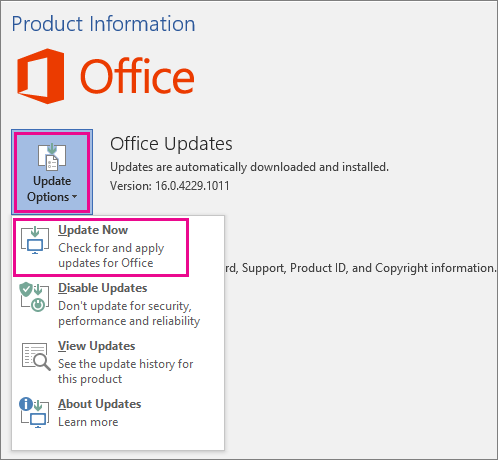
- Cause: An outdated Outlook version can have bugs or compatibility issues.
- Solution:
- Go to “File” > “Office Account” (or “Account”) > “Update Options” > “Update Now.”
- Install any available updates and restart Outlook.
- Corrupted Outlook Profile:
- Cause: Your Outlook profile might be corrupted, causing authentication problems.
- Solution:
- Create a new Outlook profile.
- Go to “Control Panel” > “Mail” > “Show Profiles.”
- Click “Add” and follow the prompts to create a new profile.
- Set the new profile as the default and restart Outlook.
- Network Issues:
- Cause: An unstable or intermittent internet connection can cause authentication problems.
- Solution:
- Check your internet connection and ensure it’s stable.
- Restart your router or modem if necessary.
- Try connecting to a different network to see if the issue persists.
- Two-Factor Authentication (2FA):
- Cause: If you have 2FA enabled, Outlook might be having trouble receiving the verification code.
- Solution:
- Ensure you’re entering the correct verification code.
- Try using an app password instead of your regular password.
- If the issue persists, temporarily disable 2FA and see if it resolves the problem.
Additional Tips:
- Clear Cached Passwords: In the Credential Manager, remove any saved passwords for your Microsoft 365 account.
- Repair Office: Go to “Control Panel” > “Programs and Features” > “Microsoft Office.” Click “Change” and then “Repair” to fix any corrupted files.
- Disable Antivirus Temporarily: Some antivirus software can interfere with Outlook. Try disabling it temporarily to see if it resolves the issue.
Conclusion
By following these troubleshooting steps, you should be able to resolve the issue of Outlook Office 365 repeatedly asking for your password. If the problem persists, consider contacting Microsoft support for further assistance.
Related Articles
» How To Manage Your Contacts and Calendars in Outlook
» How to Fix Outlook Rules Not Working in Windows 10
» Outlook E-book [Ultimate Guide] | Outlook training