How to Resolve Issues with NBA 2K22 Career Mode Not Functioning

NBA 2K22, the popular basketball simulation video game, has captivated fans worldwide with its immersive gameplay and realistic graphics. However, some players have encountered an unfortunate issue: NBA 2K22 Career Mode not working. This can be frustrating, preventing you from progressing in your player’s career and enjoying the game’s core features.
If you’re among those affected by this issue, fret not! This guide will provide you with effective solutions to fix NBA 2K22 Career Mode and get you back to dominating the virtual courts.
Causes of NBA 2K22 Career Mode Not Working
Several factors can contribute to this issue, including:
-
Game bugs or glitches: Occasionally, software bugs or glitches can cause specific game modes or features to malfunction.
-
Corrupted game files: Damaged or missing game files can lead to errors and prevent Career Mode from loading or functioning properly.
-
Outdated game or console software: Outdated game updates or console system software can cause compatibility issues and prevent Career Mode from working.
-
Privacy settings: In some cases, restricted privacy settings on your console or online account might interfere with Career Mode’s online functionality.
-
Interfering software or processes: Other programs or background processes running on your system might conflict with NBA 2K22, causing Career Mode to crash or not load.
Troubleshooting Steps to Fix the Error
Before proceeding, ensure your console or PC meets the minimum system requirements for running NBA 2K22.
Method 1: Restart the Game and Console

A simple restart can often resolve temporary glitches or software issues.
-
Close NBA 2K22 completely:
a. On consoles, press the Home button and quit the game. b. On PC, close the game window and exit the Epic Games Launcher or Steam.
-
Restart your console or PC:
a. On consoles, perform a full power cycle by unplugging the power cord, waiting for 30 seconds, and then plugging it back in and turning on the console. b. On PC, restart your computer normally.
-
Relaunch NBA 2K22 and check if Career Mode works.
Method 2: Verify Game Files.

Both consoles and PC gaming platforms offer tools to verify the integrity of game files.
-
On PlayStation:
a. Go to your game library. b. Highlight NBA 2K22 and press the Options button. c. Select “Manage Game Content” and then “Check for Corrupt Data.”
-
On Xbox:
a. Highlight NBA 2K22 in your game library. b. Press the Menu button and select “Manage game.” c. Choose “Verify game integrity.”
-
On PC (Epic Games Launcher):
a. Open the Epic Games Launcher. b. Go to your Library and locate NBA 2K22. c. Click the gear icon next to NBA 2K22 and select “Verify.”
-
On PC (Steam):
a. Open the Steam Library. b. Right-click on NBA 2K22 and select “Properties.” c. In the “Local Files” tab, click “Verify the integrity of game files.”
- Restart NBA 2K22 and check if Career Mode works.
Method 3: Update Game and Console Software
Ensure you have the latest game updates and console system software installed.
-
On consoles:
a. Connect your console to the internet. b. Check for game updates in the console’s store or settings menu. c. Install any available updates for NBA 2K22 and the console system software.
-
On PC (Epic Games Launcher):
a. Open the Epic Games Launcher. b. If an update for NBA 2K22 is available, a download notification will appear. c. Click on the download notification and follow the on-screen instructions to install the update.
-
On PC (Steam):
a. NBA 2K22 updates will automatically download and install when you launch the game through Steam.
- Restart NBA 2K22 and check if Career Mode works.
Method 4: Adjust Privacy Settings
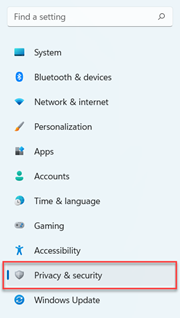
Check your console or online account privacy settings to ensure they allow for NBA 2K2
Method 5: Close Interfering Programs
-
Identify potential conflicts:
a. Consider any programs or processes running on your system that might interfere with NBA 2K22, such as antivirus software, streaming apps, or resource-intensive programs.
-
Close unnecessary programs:
a. Before launching NBA 2K22, close any unnecessary programs that might be running in the background.
-
Disable antivirus or firewall temporarily (not recommended as a permanent solution):
a. In rare cases, antivirus or firewall software can conflict with games. Try temporarily disabling these programs and see if Career Mode works.
b. If Career Mode runs without these programs disabled, add an exception for NBA 2K22 in your security software settings.
-
Restart NBA 2K22 and check if Career Mode works.
Method 6: Reinstall NBA 2K22

If none of the above methods resolve the issue, consider reinstalling NBA 2K22. This will erase the game and its associated data and install a fresh copy.
-
Back up your save files:
a. Locate your NBA 2K22 save files. The default save location varies depending on your platform. b. Copy your save files to a safe location as a backup.
-
Uninstall NBA 2K22:
a. Use the uninstall function provided by your console or gaming platform (e.g., PlayStation Store, Xbox Store, Epic Games Launcher, Steam).
-
Delete any remaining game files:
a. Check for any leftover game files or folders in the default installation directory or app data folders. b. Delete any remaining files or folders related to NBA 2K22.
-
Reinstall NBA 2K22:
a. Download and install NBA 2K22 from the official store or platform (e.g., PlayStation Store, Xbox Store, Epic Games Launcher, Steam).
-
Restore your save files (optional):
a. Copy your backed-up save files back to the appropriate save location.
-
Launch NBA 2K22 and check if Career Mode works.
Additional Tips:
-
Check for server issues:
a. In rare cases, server-side issues with NBA 2K22 online services might affect Career Mode. Check online forums or the game’s official website for any server outage or maintenance announcements.
-
Contact 2K Support:
a. If none of the above methods work, reach out to 2K Support for further assistance. They may have more advanced troubleshooting steps or identify specific issues related to your NBA 2K22 installation.
By following these troubleshooting steps and tips, you should be able to fix the NBA 2K22 Career Mode not working issue and get back to creating your basketball legacy. Remember to keep your game and console software up to date, close unnecessary programs, and don’t hesitate to seek help from 2K Support if needed.
