Understanding Modern Setup Host and How to Troubleshoot Its Issues
Modern Setup Host is a process that plays a crucial role during the upgrade of your Windows operating system, particularly during the installation of major Windows updates, such as those that install new features or versions of Windows. While it’s an essential component, it can sometimes cause problems, such as high CPU usage, excessive disk usage, or getting stuck during the installation process. In this guide, we’ll explore what Modern Setup Host is, why it might cause problems, and how you can fix those issues to ensure a smooth Windows update experience.
Understanding Modern Setup Host
What is Modern Setup Host?
Modern Setup Host (setuphost.exe) is a self-extracting archive and installer that runs in the background when you’re installing a major Windows update or upgrading to a new version of Windows. It helps in preparing your system for the update, applying the new features, and ensuring that your system files are compatible with the latest version.
Why Does Modern Setup Host Cause Problems?
While Modern Setup Host is essential for updating Windows, it can sometimes cause issues, such as:
- High CPU or Disk Usage: Modern Setup Host can consume a large amount of system resources, leading to slow performance.
- Getting Stuck: The process may freeze or get stuck at a certain percentage during installation, preventing the update from completing.
- Compatibility Issues: If your system isn’t fully compatible with the update, Modern Setup Host might struggle to complete its task.
How to Fix Problems with Modern Setup Host
If you’re experiencing issues with Modern Setup Host, such as high CPU usage or the process getting stuck, here are several methods you can use to fix these problems.
1. Wait for the Process to Complete
Sometimes, patience is key. Modern Setup Host can take a long time to complete, especially if it’s processing a large update or if your system is slower.
Steps:
- Check Task Manager:
- Press Ctrl + Shift + Esc to open Task Manager.
- Look for Modern Setup Host or setuphost.exe in the Processes tab.
- Wait Patiently:
- If the process is still running and your hard drive activity light is blinking, it’s likely that Modern Setup Host is still working. Wait for it to complete.
- Monitor Progress:
- If you see progress, even if slow, it’s often better to wait than to interrupt the process.

2. Free Up Disk Space
Lack of disk space can cause Modern Setup Host to hang or use excessive resources. Ensure that you have enough free space on your system drive.
Steps:
- Check Disk Space:
- Open File Explorer and right-click on your C: drive.
- Select Properties to see how much free space you have.
- Free Up Space:
- Delete unnecessary files, uninstall unused programs, or use the Disk Cleanup tool.
- You can also move large files to an external drive or cloud storage.
- Retry the Update:
- After freeing up space, try running the Windows update again.
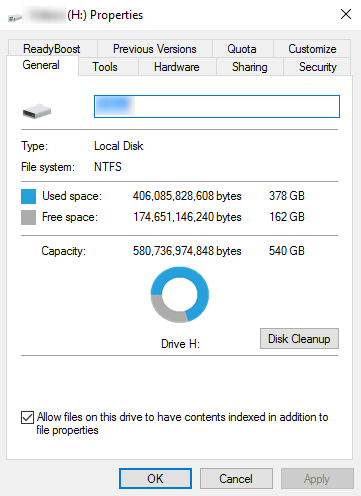
3. Run the Windows Update Troubleshooter
Windows has a built-in troubleshooter that can help resolve issues with Windows Update, including problems related to Modern Setup Host.
Steps:
- Open Settings:
- Press Win + I to open Settings.
- Go to Update & Security:
- Navigate to Update & Security > Troubleshoot.
- Run the Windows Update Troubleshooter:
- Under Get up and running, select Windows Update.
- Click Run the troubleshooter and follow the on-screen instructions.
- Restart Your Computer:
- After the troubleshooter completes, restart your computer and check if the problem is resolved.
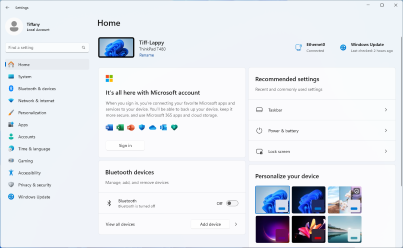
4. Disable Antivirus Temporarily
Sometimes, antivirus software can interfere with the update process, causing Modern Setup Host to hang or slow down. Temporarily disabling your antivirus software might help.
Steps:
- Open Your Antivirus Program:
- Locate your antivirus software in the system tray or start menu.
- Disable Real-Time Protection:
- Look for an option to disable real-time protection temporarily.
- Choose a short time period, such as 15 minutes, just to allow the update to complete.
- Retry the Update:
- Run the Windows update again to see if it completes without issues.
- Re-enable Antivirus:
- After the update, remember to re-enable your antivirus protection.

5. Perform a Clean Boot
A clean boot starts Windows with a minimal set of drivers and startup programs. This can help eliminate conflicts that may cause Modern Setup Host to hang.
Steps:
- Open System Configuration:
- Press Win + R, type
msconfig, and press Enter.
- Press Win + R, type
- Enable Clean Boot:
- In the Services tab, check Hide all Microsoft services and click Disable all.
- Go to the Startup tab and click Open Task Manager.
- Disable all startup items.
- Restart Your Computer:
- Restart your computer in clean boot mode and try running the update again.
- Restore Normal Startup:
- After the update, go back to System Configuration and choose Normal startup to restore your original settings.
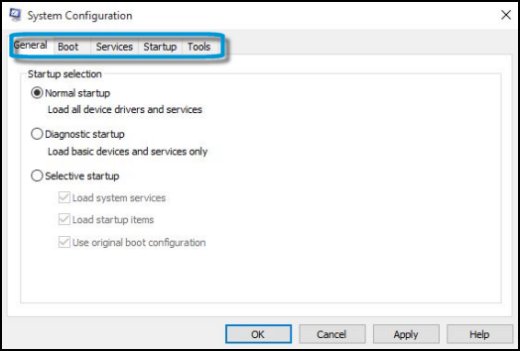
Conclusion
Modern Setup Host is an essential process for installing major Windows updates, but it can sometimes cause issues like high CPU usage or getting stuck during the installation process. By following the steps outlined in this guide—such as waiting for the process to complete, freeing up disk space, running the Windows Update Troubleshooter, disabling antivirus software, or performing a clean boot—you can effectively resolve these problems and ensure that your Windows updates install smoothly.
Conclusion
While Sedlauncher.exe is an essential part of the Windows Update process, it can sometimes cause high disk usage, leading to performance issues. By disabling the Windows Remediation Service, updating your system, freeing up disk space, or performing a clean boot, you can effectively resolve the problem and ensure that your computer runs smoothly. Always remember to keep your system and drivers up to date to prevent such issues from occurring in the future.
Table of Contents :
- Resolved: Google Chrome Stuck on “Waiting for Cache” Issue in Windows 10
- How to Resolve the Page Fault in Nonpaged Area Error in Windows
- How to Resolve Sedlauncher.exe Causing High Disk Usage on Windows 10
- Understanding Modern Setup Host and How to Troubleshoot Its Issues
- How to Resolve High CPU Usage by Antimalware Service Executable (MsMpEng)
