SAAC's Team
August 5, 2024
How to Resolve Issues with Discord Screen Share Audio Not Working (2024)
If you’re experiencing issues with your Discord screen share not including audio, this guide will help you troubleshoot and resolve the problem. This can be caused by a variety of factors, including incorrect settings, software conflicts, or driver issues.
Understanding the Issue
When your Discord screen share audio doesn’t work, it could be due to:
- Incorrect settings: Discord’s audio settings might not be configured correctly.
- Software conflicts: Other applications might be interfering with Discord’s audio output.
- Driver issues: Outdated or corrupted audio drivers can cause problems.
- Windows audio settings: Your system’s audio settings might need adjustment.
Solutions
1. Check Discord Audio Settings
- Input/Output devices: Ensure that the correct input and output devices are selected in Discord’s voice and video settings.
- Share screen audio: Make sure the “Share screen audio” option is enabled when you start a screen share.

2. Update Discord
- Check for updates: Open Discord and check for any available updates.
3. Update Audio Drivers
- Device Manager: Go to Device Manager, find your sound card, and update the driver.
- Manufacturer’s website: Download the latest driver from your sound card manufacturer’s website.
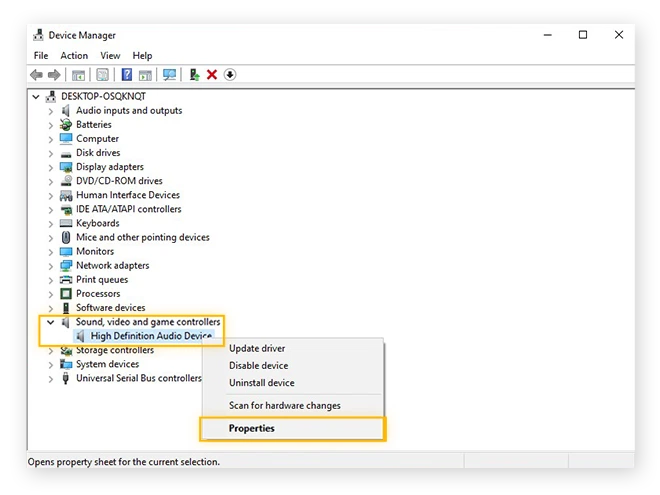
4. Restart Discord and Your Computer
- Simple fix: A simple restart can often resolve temporary glitches.
5. Disable Other Audio Applications
- Task Manager: Close any other applications that might be using your audio output.
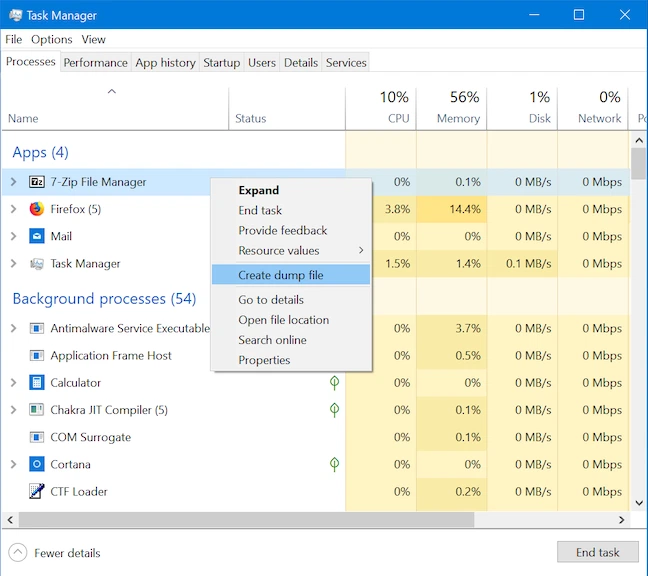
6. Check Windows Audio Settings
- Sound settings: Open Windows Sound settings and ensure that the correct device is set as the default output device.
7. Try a Different Browser
- Browser compatibility: If you’re using Discord in a web browser, try using a different one.
8. Change Discord Audio Subsystem
- Audio subsystem: In Discord settings, try switching between the “Legacy” and “Experimental” audio subsystems.
9. Check for Windows Updates
- Windows Update: Ensure that your Windows operating system is up-to-date.
Additional Tips
- Check your microphone: Ensure that your microphone is working correctly and is not muted.
- Check your internet connection: A poor internet connection can affect audio quality.
- Try a different audio output device: If you have multiple audio output devices, try using a different one.
- Reinstall Discord: If the problem persists, try reinstalling Discord.
By following these steps and considering the additional tips, you should be able to resolve the issue of Discord screen share audio not working.
Subscribe
Login
0 Comments
Oldest
