How to Fix the “Reboot and Select Proper Boot Device” Error
The “Reboot and Select Proper Boot Device” error is a common issue that Windows users may encounter. It occurs when the system is unable to identify a bootable device, preventing the normal startup process. This can be caused by various factors, such as a faulty hard drive, loose connections, incorrect BIOS settings, or a corrupted boot loader.
Troubleshooting Steps:
1. Check Hard Drive Connections:
- Ensure all data cables are securely connected to the hard drive and the motherboard.
- If using an external hard drive, try connecting it to a different USB port or a different computer.
2. Modify Boot Order in BIOS:
- Restart the computer and enter BIOS settings.
- Locate the boot order options and ensure the hard drive containing the operating system is set as the first boot device.
- Save changes and restart the computer.
3. Restore BIOS Default Settings:
- Restart the computer and enter BIOS settings.
- Look for the option to reset BIOS to default settings.
- Save changes and restart the computer.
4. Utilize Startup Repair Tool:
- Restart the computer using a Windows installation USB drive.
- Select the “Repair your computer” option.
- Choose “Troubleshoot” and then “Startup Repair.”
- Follow the on-screen instructions.
5. Reinstall Windows:
Important: Back up your data before proceeding.
- Restart the computer using a Windows installation USB drive.
- Select the “Install Windows” option.
- Follow the on-screen instructions to reinstall Windows.
6. Seek Professional Assistance:
If the issue persists, consider seeking help from a qualified computer technician.
Additional Tips:
- Update BIOS to the latest version.
- Check for loose internal components.
- Run a disk check to detect and repair hard drive errors.
- Disable any unnecessary hardware or software that might be interfering with the boot process.
Remember: The specific steps for accessing and navigating BIOS may vary depending on your computer manufacturer. Refer to the accompanying user manual or the manufacturer’s support website for detailed instructions.
Images:
1. Connecting a hard drive:

2. Changing boot order in BIOS:
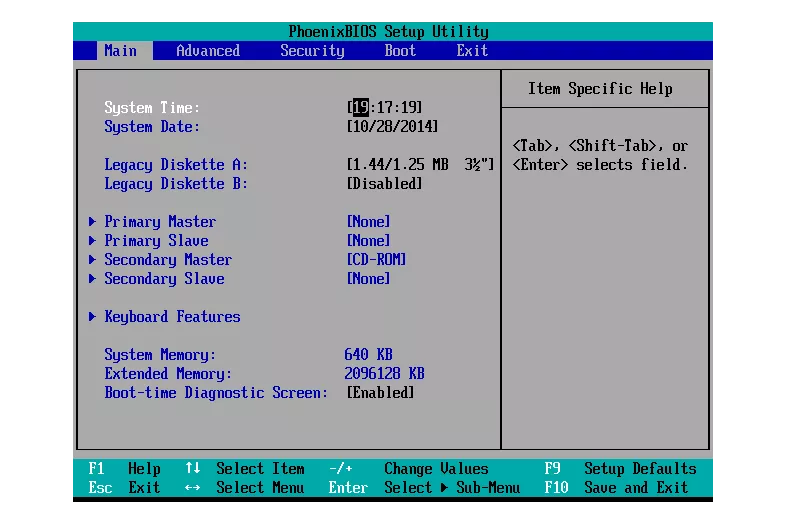
3. Resetting BIOS to default settings:
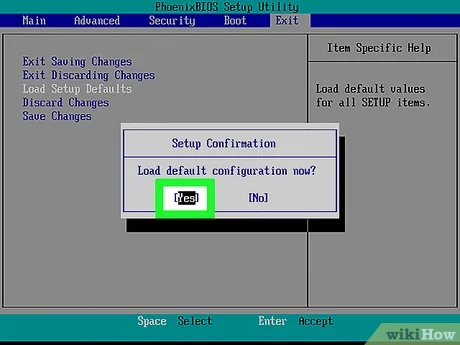
4. Using Startup Repair tool:

5. Reinstalling Windows:
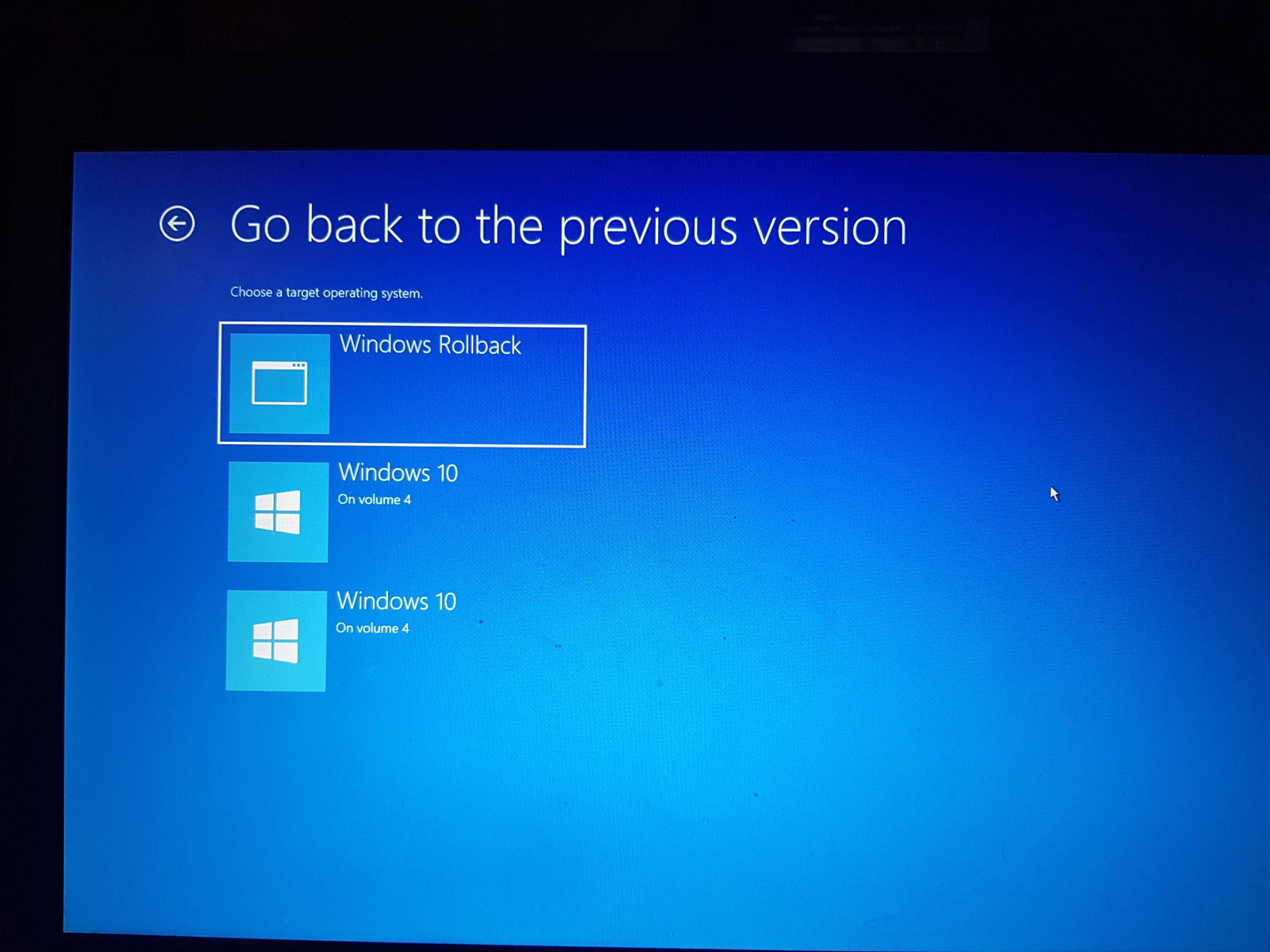
1. Maintain Regular Hard Drive Maintenance:
- Regularly check for and repair hard drive errors using disk checking tools.
- Avoid physical shocks or impacts to the computer, as these can damage the hard drive.
- Defragment the hard drive periodically to optimize performance and reduce wear and tear.
2. Keep BIOS and Drivers Updated:
- Update the BIOS to the latest version from the motherboard manufacturer’s website.
- Ensure all device drivers, especially storage drivers, are up to date.
- Use a reliable driver update tool or manually check for updates from the device manufacturers’ websites.
3. Protect Against Malware and Viruses:
- Employ a robust antivirus and anti-malware program to scan your computer regularly for threats.
- Keep antivirus and anti-malware software definitions up to date.
- Practice safe online habits to minimize the risk of malware infections.
4. Ensure Proper Power Supply:
- Use a power supply unit (PSU) that is sufficient to meet the power requirements of your computer.
- Avoid using power strips or extension cords that may overload the circuit.
- If using a laptop, ensure the battery is properly charged and in good condition.
5. Monitor System Health:
- Keep an eye on system temperatures to prevent overheating, which can damage hardware components.
- Regularly check for hardware errors using system diagnostic tools provided by the operating system or third-party software.
- Be attentive to any unusual noises or performance issues that may indicate underlying hardware problems.
By following these preventive measures and promptly addressing any arising issues, you can significantly reduce the likelihood of encountering the “Reboot and Select Proper Boot Device” error and maintain a healthy, stable computing environment.
Table of Contents :
- How to Resolve the DRIVER-IRQL-NOT-LESS-OR-EQUAL Error
- How to Resolve Windows Device Stopped Error (Code 43)
- “How to Resolve Omegle ‘Error Connecting to Server. Please Try Again’ Issue”
- How to Fix the “Reboot and Select Proper Boot Device” Error
- Why Does My Antivirus Program Keep Turning Itself Off?

