SAAC's Team
August 5, 2024
Understanding and Fixing the ‘APC Index Mismatch’ Blue Screen Error
The “APC Index Mismatch” blue screen error (BSOD) is a critical system failure that can occur due to various reasons, including hardware incompatibility, faulty drivers, or software conflicts. This error can cause your system to crash unexpectedly and lose data.
Understanding the APC Index Mismatch Error
The APC (Asynchronous Procedure Call) Index Mismatch error typically occurs when a process attempts to access memory that is no longer valid or has been corrupted. This can happen due to various factors such as:
- Faulty hardware: RAM, hard drive, or other hardware components can cause this error if they are malfunctioning.
- Incompatible drivers: Outdated or corrupted device drivers can lead to conflicts and instability.
- Software conflicts: Conflicting software or malware can interfere with system processes and trigger the error.
- Corrupted system files: Damaged system files can cause various system issues, including BSODs.
Solutions
1. Update Windows
- Windows Update: Ensure that your Windows operating system is up-to-date. Often, Windows updates include fixes for known issues that can cause BSODs.

2. Check for Faulty Hardware
- Memory testing: Use a memory testing tool to check for any issues with your RAM.
- Hardware diagnostics: Run hardware diagnostics to check for problems with other components, such as the hard drive.
3. Update Device Drivers
- Device Manager: Open Device Manager and update drivers for all devices, especially those that were recently installed or updated.

4. Disable Overclocking
- BIOS settings: If you have overclocked your system, try reverting to the default settings. Overclocking can sometimes lead to instability.
5. Scan for Malware
- Antivirus: Run a full system scan with your antivirus software to detect and remove any malware that might be causing the issue.
6. Perform a Clean Boot
- System Configuration: Perform a clean boot to start your system with a minimal set of drivers and startup programs. This can help isolate the issue.
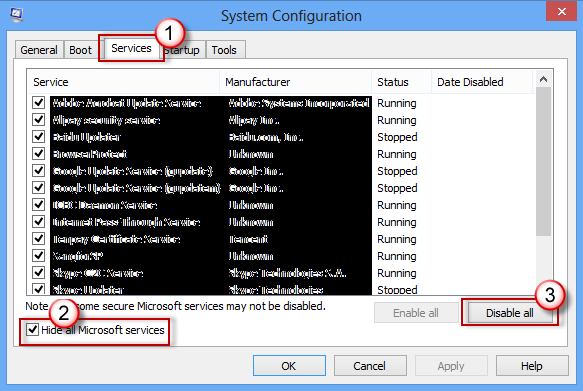
7. Check System Files
- System File Checker: Run the command
sfc /scannowin Command Prompt to scan for and repair corrupted system files.
8. Roll Back Recent Changes
- System Restore: If the issue started after installing a new program or driver, try performing a system restore to a previous point.
9. Disable Realtek High Definition Audio Manager
- Task Manager: This driver has been known to cause the APC Index Mismatch error in some cases. Try disabling it in Task Manager.
Additional Tips
- Monitor system events: Check the event viewer for any error messages that might provide clues about the cause of the BSOD.
- Check for overheating: Overheating can cause system instability. Ensure your computer has adequate cooling.
- Consider a fresh installation: If all else fails, a clean installation of Windows might be necessary.
By following these steps and considering the additional tips, you should be able to resolve the “APC Index Mismatch” blue screen error and prevent future occurrences.
Table of Contents :
- How to Resolve Windows Update Stuck on Download After Upgrading to Windows 10
- How to Resolve the “DNS Server Unavailable” Error
- How to Resolve Issues with the Windows 10 Start Menu Not Opening
- Understanding and Fixing the ‘APC Index Mismatch’ Blue Screen Error
- How to Resolve Issues with Discord Screen Share Audio Not Working
Subscribe
Login
0 Comments
Oldest
