Typical Installation Errors for Microsoft Office 365 Admins
Microsoft Office 365 is a powerful suite of productivity tools widely used by businesses and individuals worldwide. However, even the most experienced IT professionals can encounter installation errors when setting up Office 365. In this article, we’ll explore some common Microsoft Office 365 admin installation errors and provide detailed steps to troubleshoot and resolve them.
1. Error: “Couldn’t Install Office”

One of the most common errors during the installation process is the “Couldn’t Install Office” error. This error typically arises due to insufficient system resources, a poor internet connection, or conflicting software.
Solution:
- Check System Requirements: Ensure that the device meets the minimum system requirements for Office 365. This includes checking for sufficient disk space, RAM, and a compatible operating system version.
- Disable Conflicting Software: Temporarily disable any antivirus software or firewall that might interfere with the installation.
- Use the Offline Installer: If the online installer fails, try using the Office 365 offline installer. This can often bypass connectivity issues that might cause the installation to fail.
2. Error: “Office is Taking Long to Install”
Another frequently encountered issue is when the installation process is slow or seems to hang indefinitely. This issue can result from several factors, such as a slow network, low bandwidth, or a congested system.
Solution:
- Check Network Connectivity: Ensure you have a stable and fast internet connection. If you are on a corporate network, consider switching to a wired connection to increase speed and stability.
- Close Unnecessary Applications: Close any running applications that might be consuming system resources, including those running in the background.
- Restart the Installation: Sometimes, a simple restart of the installation process can help. Restart the computer and try again to install Office 365.
3. Error: “The Office Installation Cannot Continue”
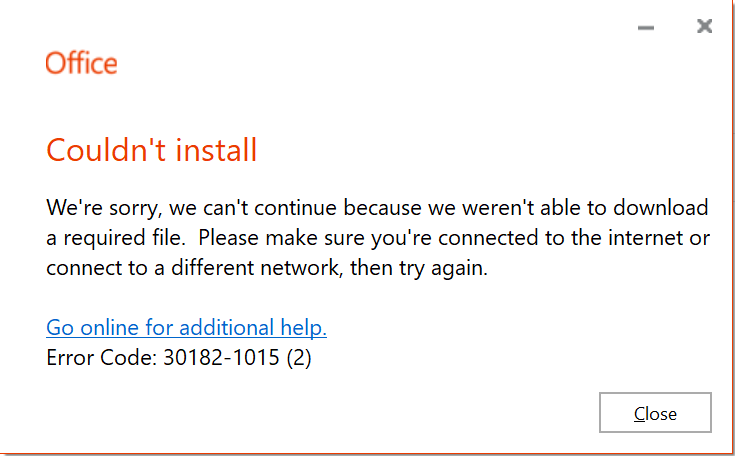
This error typically occurs due to a conflict between Office 365 and a previous version of Microsoft Office installed on the device.
Solution:
- Uninstall Previous Versions: Ensure that all older versions of Microsoft Office are uninstalled completely. Go to the Control Panel > Programs > Uninstall a Program and remove any existing versions of Office.
- Run the Office Uninstall Support Tool: Microsoft provides a support tool specifically designed to remove remnants of previous Office installations. Use this tool to ensure a clean slate for the new installation.
4. Error: “We Can’t Verify the Signature of Files Required to Install Your Office Product”
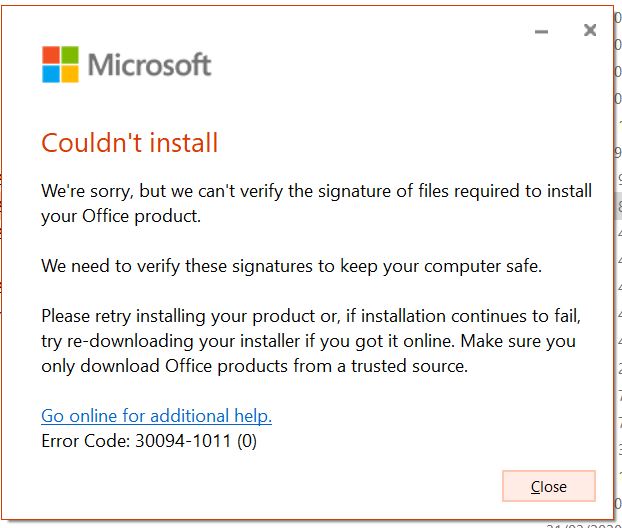
This error message may pop up if the installation files are corrupted or if there are issues with digital certificates on the system.
Solution:
- Download Fresh Installer: Delete the current installation file and download a fresh copy from the official Office 365 website.
- Check Digital Certificates: Ensure that the system’s digital certificates are up to date. Run a Windows Update to install any necessary security updates.
- Run as Administrator: Right-click on the Office installer file and select “Run as administrator” to bypass any restrictions that might be preventing the installation.
5. Error: “Something Went Wrong”

The generic “Something Went Wrong” error can be frustrating because it doesn’t provide specific information about what went wrong. This error can be caused by a variety of issues, such as corrupted installation files, network issues, or insufficient permissions.
Solution:
- Repair Office: Go to Control Panel > Programs > Programs and Features, select Microsoft Office, and choose “Repair.”
- Clear Cache: Sometimes, clearing the cache or temporary files can resolve this issue. Use the Disk Cleanup tool or manually delete temporary files from the system.
- Contact Support: If all else fails, consider reaching out to Microsoft Support for assistance.
Conclusion
Microsoft Office 365 is a comprehensive suite that offers a wide range of functionalities for businesses and personal use. However, the installation process can sometimes present challenges. By understanding these common errors and their solutions, admins can ensure a smoother installation experience. Remember to keep your software and system up to date and consult Microsoft’s official resources when in doubt.
By following these troubleshooting steps, you can quickly resolve any installation errors and make the most of Office 365’s powerful features.
