How to Resolve “Error Code: 0XC0000035” Kernel Event Tracing Issue on Windows
The “Error Code: 0XC0000035” Kernel Event Tracing error on Windows can be a frustrating issue. Follow these steps to troubleshoot and resolve the problem.
1. Restart Your Computer
A simple restart can often resolve kernel-related issues.
Steps:
- Click on the Start menu.
- Select the Power icon and choose Restart.
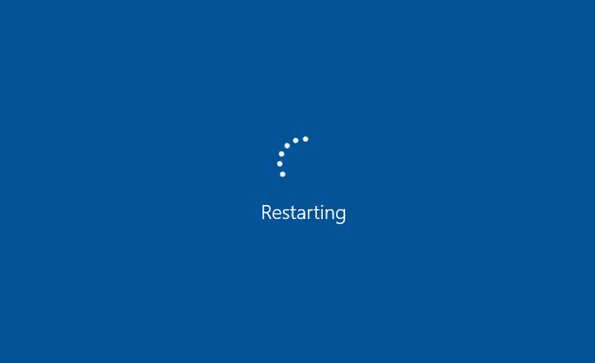
2. Update Windows
Keeping your Windows system up to date can fix bugs and issues.
Steps:
- Go to Settings > Update & Security > Windows Update.
- Click Check for updates.

3. Update Device Drivers
Outdated or corrupted drivers can cause kernel errors.
Steps:
- Press Win + X and select Device Manager.
- Expand each category and right-click on each device to select Update driver.
- Choose Search automatically for updated driver software.
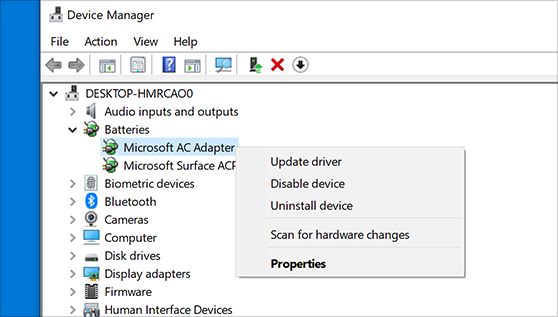
4. Disable Fast Startup
Fast Startup can sometimes cause kernel event tracing errors.
Steps:
- Go to Control Panel > Power Options > Choose what the power buttons do.
- Click Change settings that are currently unavailable.
- Uncheck Turn on fast startup (recommended) and click Save changes.
5. Run SFC and DISM Tools
System File Checker (SFC) and Deployment Imaging Service and Management Tool (DISM) can repair corrupted system files.
Steps:
- Open Command Prompt as an administrator.
- Type
sfc /scannowand press Enter. - After SFC completes, type
DISM /Online /Cleanup-Image /RestoreHealthand press Enter.
6. Check Event Viewer
The Event Viewer can provide more details about the error.
Steps:
- Press Win + X and select Event Viewer.
- Expand Windows Logs and click on System.
- Look for any errors related to Kernel Event Tracing.
7. Disable Problematic Services
Certain services can interfere with kernel event tracing.
Steps:
- Press Win + R, type services.msc, and press Enter.
- Look for services related to third-party software that might be causing the issue.
- Right-click on the service and select Stop.
8. Perform a Clean Boot
A clean boot can help identify if third-party applications are causing the issue.
Steps:
- Press Win + R, type msconfig, and press Enter.
- Go to the Services tab and check Hide all Microsoft services.
- Click Disable all.
- Go to the Startup tab and click Open Task Manager.
- Disable all startup items and restart your computer.
9. Check for Malware
Malware can cause various system errors, including kernel event tracing issues.
Steps:
- Open Windows Security.
- Go to Virus & threat protection and click Quick scan.
- Follow the prompts to remove any detected threats.
10. Reinstall Windows
As a last resort, reinstalling Windows can resolve persistent issues.
Steps:
- Go to Settings > Update & Security > Recovery.
- Click Get started under Reset this PC.
- Choose whether to keep your files or remove everything and follow the prompts.
By following these steps, you should be able to fix the “Error Code: 0XC0000035” Kernel Event Tracing error on Windows. Regular system maintenance and keeping your software up to date can help prevent such issues in the future.
