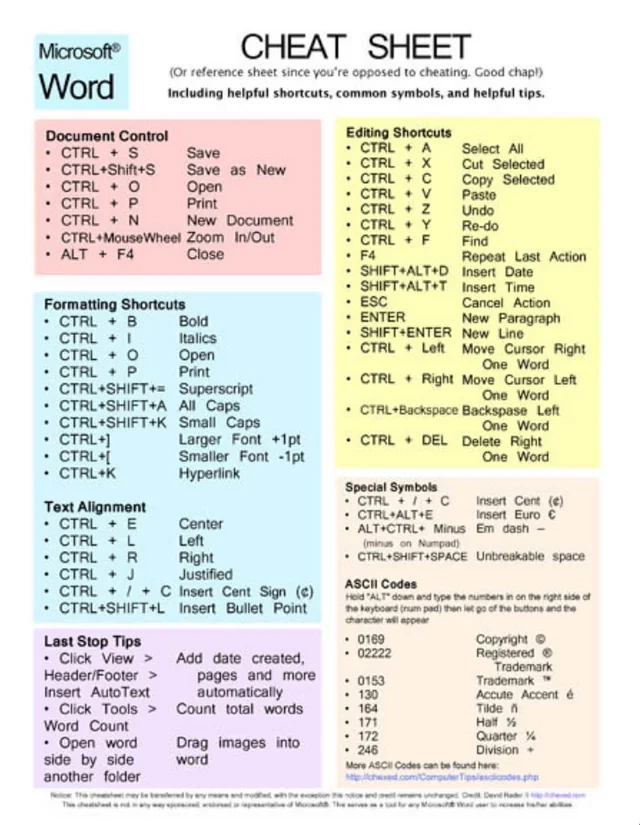SAAC's Team
July 2, 2024
Microsoft Office Word Quick Reference Guide
Microsoft Word is a powerful word processing tool, but its vast array of features can be overwhelming. This cheat sheet distills the essential tips, tricks, and shortcuts to help you navigate Word like a pro, streamline your workflow, and create professional documents with ease.
1. Essential Keyboard Shortcuts
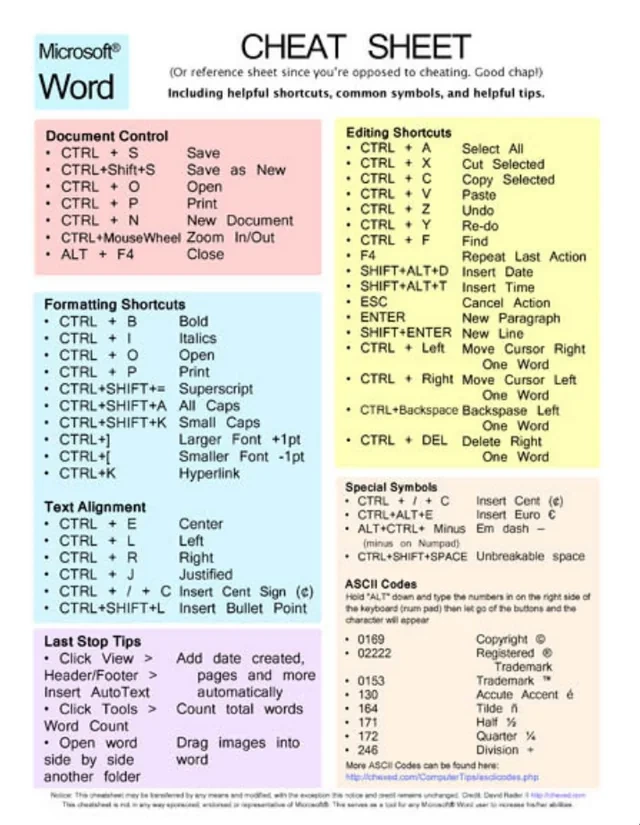
- Ctrl + C: Copy
- Ctrl + X: Cut
- Ctrl + V: Paste
- Ctrl + Z: Undo
- Ctrl + Y: Redo
- Ctrl + S: Save
- Ctrl + P: Print
- Ctrl + F: Find
- Ctrl + H: Replace
- Ctrl + B: Bold
- Ctrl + I: Italic
- Ctrl + U: Underline
2. Formatting Text
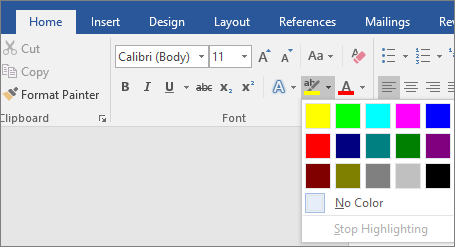
- Styles: Apply consistent formatting to headings, paragraphs, and other elements.
- Font: Change the font type, size, and color.
- Paragraph: Adjust line spacing, indentation, and alignment.
- Bullets and Numbering: Create lists with bullets, numbers, or letters.
- Highlight: Emphasize important text.
- Clear Formatting: Remove all formatting from selected text (Ctrl + Spacebar).
3. Navigation and Editing
- Find and Replace: Quickly locate and replace specific text or formatting.
- Go To: Jump to a specific page, section, line, or bookmark.
- Select Text: Use Shift + arrow keys or click and drag to select text.
- Delete Word: Ctrl + Backspace
- Delete Line: Ctrl + Shift + Backspace
- Move to Start/End of Line: Home/End
- Move to Start/End of Document: Ctrl + Home/End
4. Inserting Elements
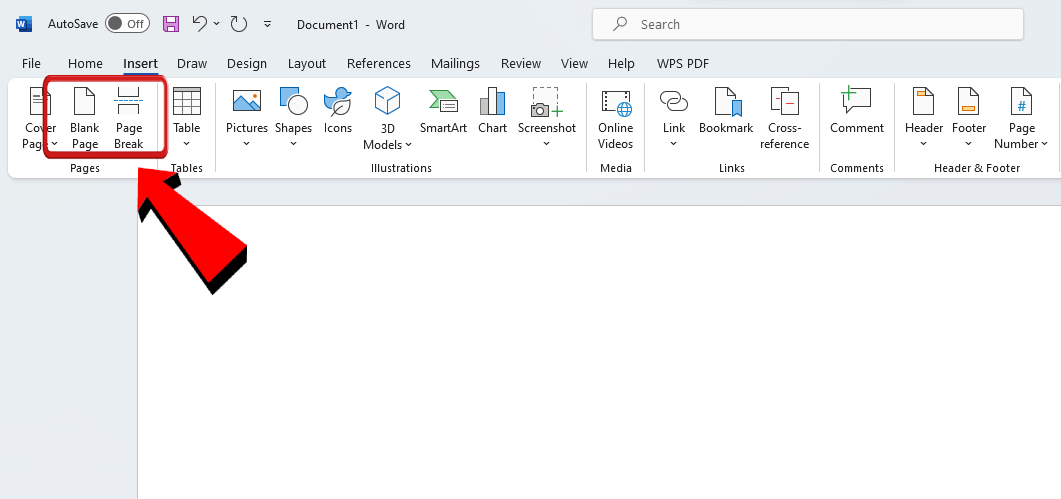
- Tables: Organize data in rows and columns.
- Images: Add pictures or graphics to your document.
- Shapes: Insert basic shapes like rectangles, circles, and arrows.
- Charts: Visualize data with charts and graphs.
- Hyperlinks: Create clickable links to websites or other documents.
5. Review and Collaboration
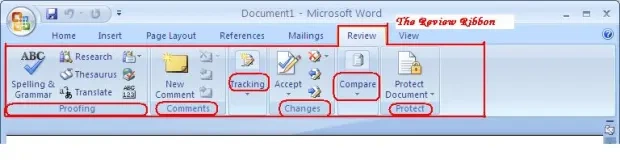
- Track Changes: See who made what edits to a document.
- Comments: Add notes and feedback to specific parts of the document.
- Compare Documents: Identify differences between two versions of a document.
- Spelling and Grammar Check: Ensure your writing is error-free.
- Thesaurus: Find synonyms for words to improve your writing.
Additional Tips:
- AutoCorrect: Automatically corrects common typos and spelling errors.
- AutoFormat: Automatically formats text as you type (e.g., converts web addresses into hyperlinks).
- Templates: Use pre-designed templates for resumes, letters, reports, and more.
- Mail Merge: Create personalized letters or emails for multiple recipients.
- Read Aloud: Have Word read your document aloud to catch errors or improve flow.
By mastering these tips and tricks, you’ll unlock the full potential of Microsoft Word and become a more efficient and productive writer. Remember, practice makes perfect, so don’t hesitate to experiment and explore all the features Word has to offer.
Subscribe
Login
0 Comments
Oldest