Hidden Gems: Discover New Windows 11 Insider Features

Windows 11 Insider Preview builds offer a glimpse into the future of Windows, showcasing experimental features and improvements before they reach the general public. While some features are widely publicized, others remain hidden gems waiting to be discovered. Let’s unveil some of the lesser-known features that could revolutionize your Windows 11 experience.
1. Universal Search Bar: Find Anything, Anywhere
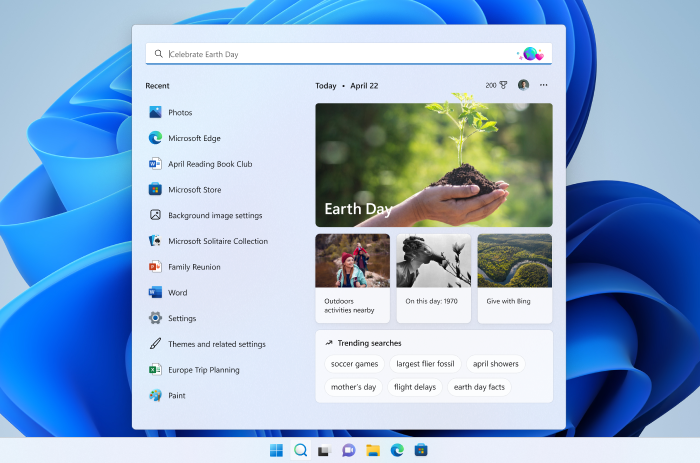
The new universal search bar integrated into the taskbar lets you search for files, apps, settings, and even web results from a single location. This streamlined approach saves you time and effort, making it easier to find what you need.
2. Windows Studio Effects: Enhance Your Video Calls

Windows Studio Effects leverage AI to enhance your video calls with features like background blur, eye contact correction, and automatic framing. These effects help you look and sound your best, even in less-than-ideal environments.
3. Energy Recommendations: Optimize Your PC’s Power Consumption

Energy Recommendations provides personalized suggestions for optimizing your PC’s power consumption. This feature helps you reduce your carbon footprint and save money on your energy bills.
4. Task Manager Enhancements: More Control, Better Insights

The revamped Task Manager offers a more modern interface and additional features. You can now see the energy impact of each process, group processes by app, and easily end unresponsive tasks.
5. Suggested Actions: Streamline Your Workflow
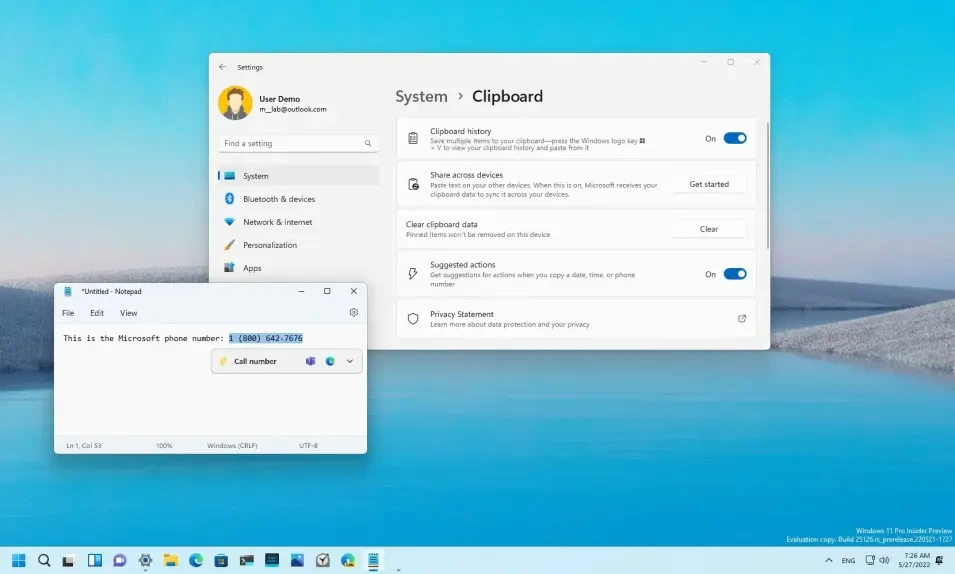
Suggested Actions intelligently predict your next steps and offer helpful suggestions. For example, if you copy a phone number, Suggested Actions might offer to call the number or add it to your contacts.
6. Snap Assist Improvements: Easier Multitasking

Snap Assist has been enhanced with new layouts and options for arranging multiple windows. This makes it easier than ever to multitask and organize your workspace.
7. File Explorer Tabs: Navigate Files Like a Pro
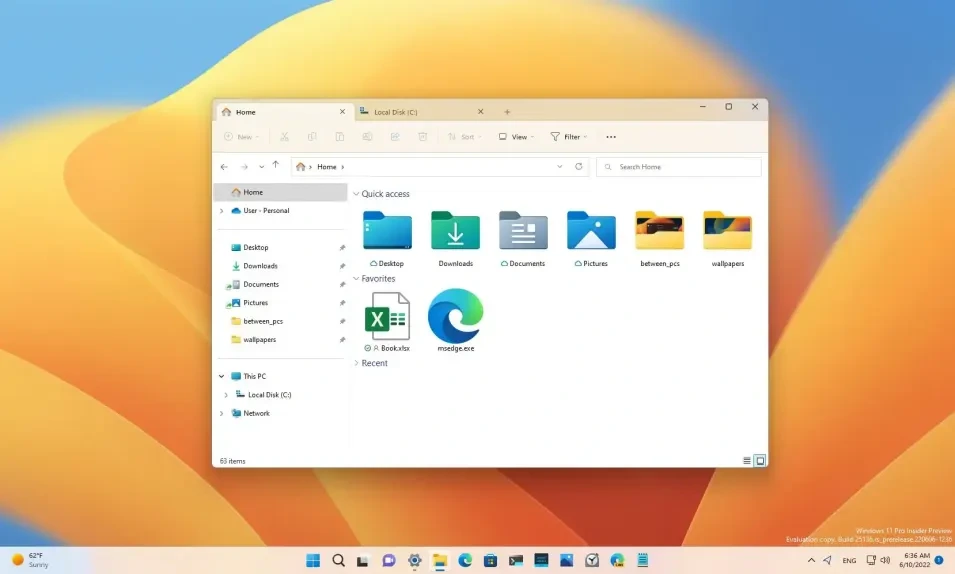
File Explorer now supports tabs, allowing you to open multiple folders in a single window. This feature streamlines file management and navigation.
8. Live Captions: Never Miss a Word

Live Captions automatically generates captions for audio and video content, making it easier to follow along even in noisy environments. This feature is particularly helpful for people with hearing impairments.
How to Join the Windows Insider Program
- Open Settings (Windows key + I).
- Click on Windows Update.
- Select Windows Insider Program.
- Click Get started.
- Link your Microsoft account and choose your Insider channel (Dev, Beta, or Release Preview).
Disclaimer
Remember that Insider Preview builds are experimental and may contain bugs or instability. It’s not recommended to install them on your primary device.
By joining the Windows Insider Program, you can get early access to these exciting new features and help shape the future of Windows.
Recommended Articles
» 5 Reasons Why You Should Upgrade to Windows 11
» The Ultimate Windows 11 Review
» Does Windows 11 Use More RAM Than Windows 10?

