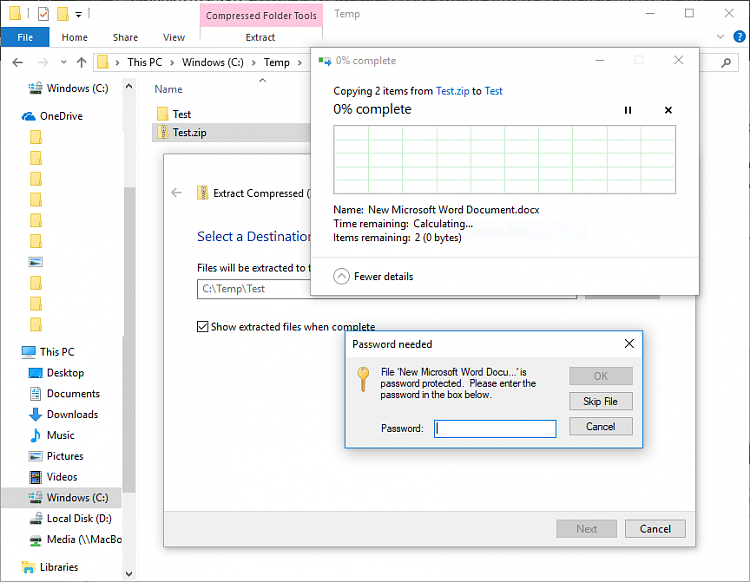SAAC's Team
June 14, 2024
How to Password Protect a Zip File on Windows 10 (Step-by-Step with Images)
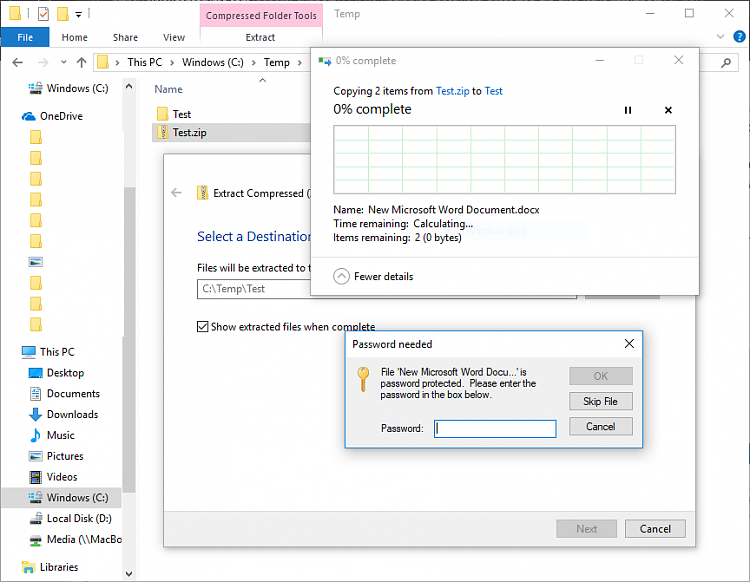
Protecting sensitive files with a password is crucial for maintaining privacy and security. Windows 10 doesn’t offer built-in encryption for ZIP files, but you can easily achieve this using third-party tools. This guide will walk you through the process using 7-Zip, a popular free and open-source file archiver.
Why Password Protect ZIP Files?
- Confidentiality: Prevent unauthorized access to sensitive information.
- Data Security: Safeguard your data from accidental deletion or modification.
- Secure Sharing: Share files securely with others, knowing only those with the password can access them.
Tools You’ll Need
- 7-Zip: A free and powerful file archiver that supports password protection.

Steps to Password Protect a ZIP File
-
Download and Install 7-Zip:
- Visit the official 7-Zip website (https://www.7-zip.org/) and download the installer for Windows.
- Run the installer and follow the on-screen instructions to complete the installation.
-
Select Files to Protect:
- Right-click on the file(s) or folder(s) you want to protect.
- Choose 7-Zip > Add to archive…
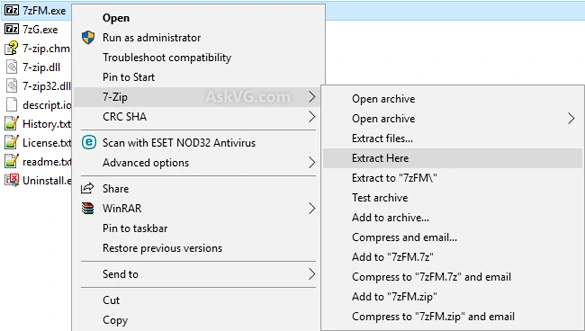
-
Set Password and Encryption:
- In the “Add to Archive” dialog box, enter a strong password in the “Encryption” section.
- Choose the encryption method: ZipCrypto or AES-256 (AES-256 is more secure).
- Click OK to create the password-protected ZIP file.
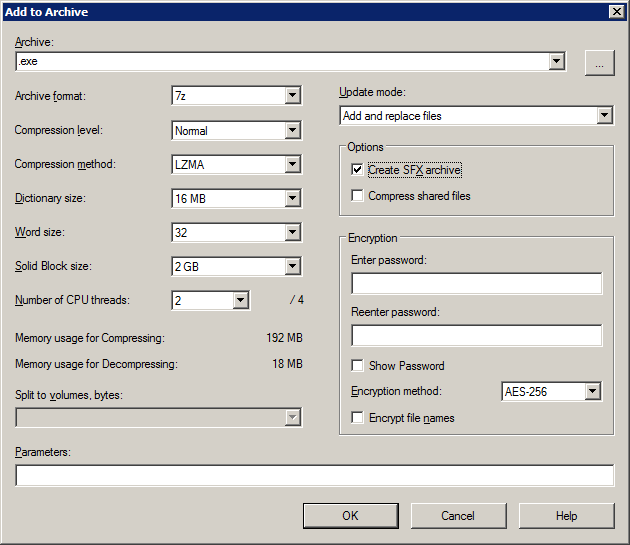
-
Verify Password Protection:
- Double-click the newly created ZIP file.
- You’ll be prompted to enter the password to access the contents.
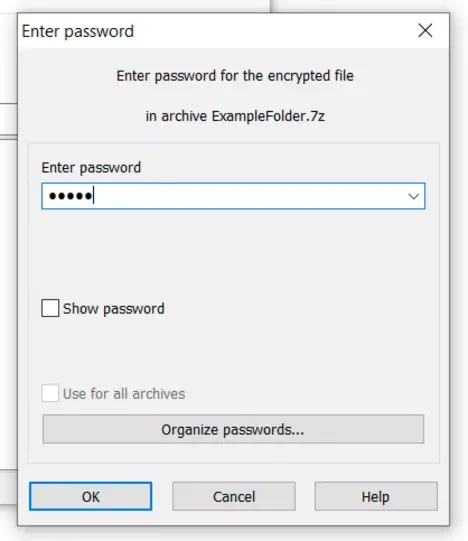
Additional Tips
- Use a Strong Password: Create a password that is difficult to guess, using a combination of uppercase and lowercase letters, numbers, and symbols.
- Don’t Forget Your Password! There’s no way to recover the password if you forget it.
- Consider Alternative Tools: If you need more advanced features, explore other file archivers like WinRAR or PeaZip.
Conclusion
Password-protecting your ZIP files is a simple yet effective way to enhance the security of your sensitive data. By following this guide and using 7-Zip, you can easily add an extra layer of protection to your files and share them with confidence.
Table of Contents :
Subscribe
Login
0 Comments
Oldest