SAAC's Team
June 22, 2024
Open .Pages Files on Windows and in Microsoft Word
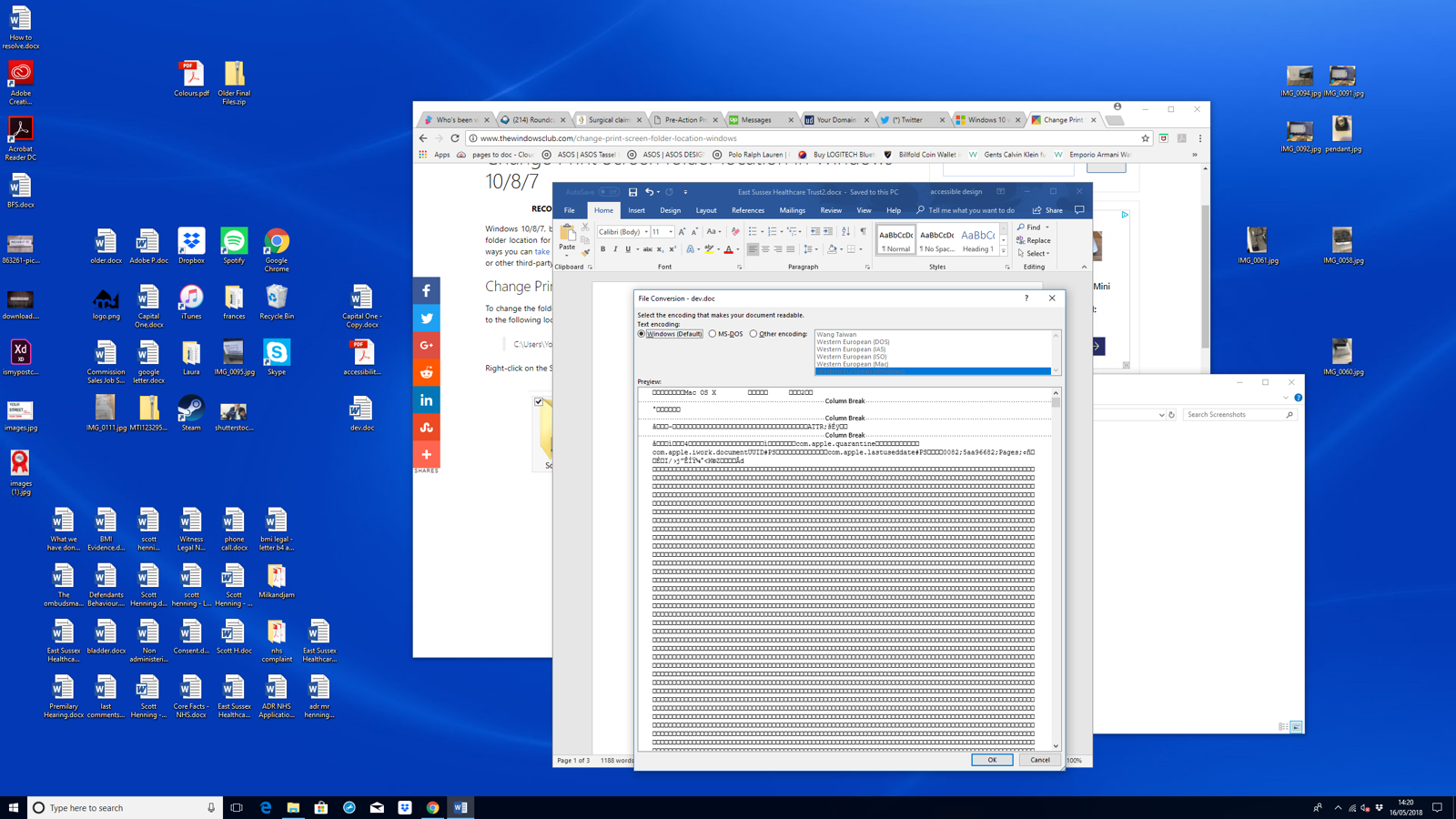
Apple’s Pages app creates documents in the .pages file format, which is not natively compatible with Windows or Microsoft Word. However, there are several methods you can use to open, view, and even edit these files on your Windows PC. Let’s explore the most effective options:
1. iCloud: The Official Solution

- Why: iCloud is Apple’s cloud storage service, and it offers a web-based version of Pages that you can access from any browser, including those on Windows.
- How:
- Go to iCloud.com and sign in with your Apple ID.
- Click on the “Pages” icon.
- Upload your .pages file by dragging and dropping it into the browser window.
- Open the file in the online Pages editor.
- You can now view, edit, and even collaborate on the document in real-time.
- To download the file in a compatible format (like .docx for Word), click the wrench icon, select “Download a Copy,” and choose “Word.”
2. Zamzar: Online File Conversion

- Why: Zamzar is a free online file converter that can convert .pages files to various formats, including .docx for Word.
- How:
- Go to Zamzar.com.
- Click “Choose Files” and select your .pages file.
- Choose “docx” as the output format.
- Click “Convert Now.”
- Once the conversion is complete, download the .docx file and open it in Word.
3. CloudConvert: Another Online Option
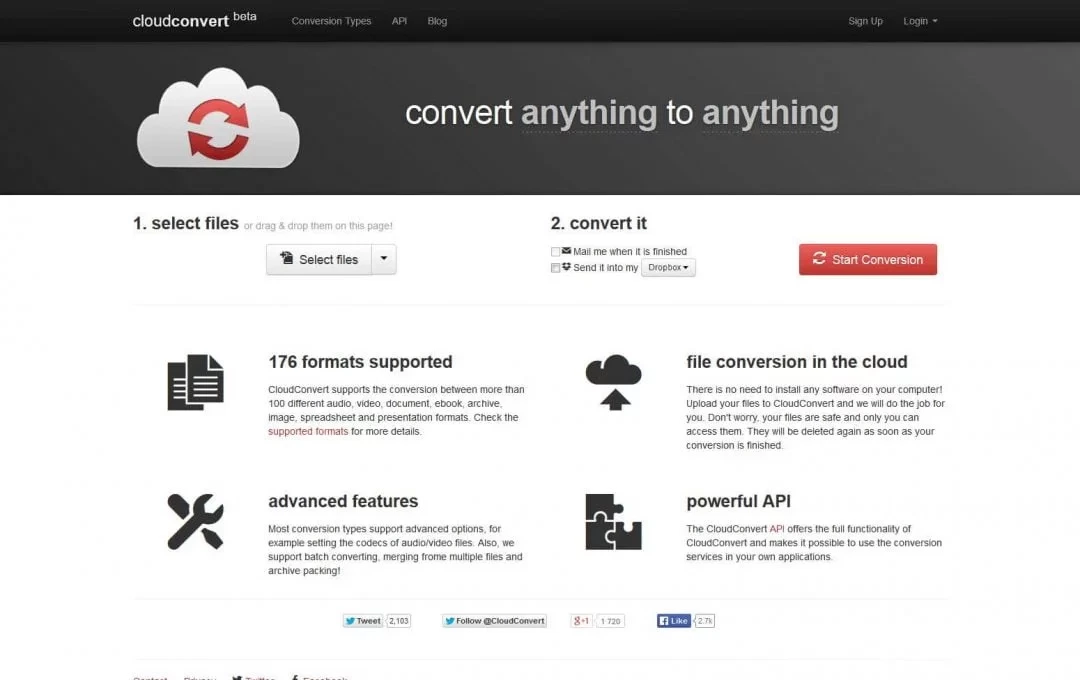
- Why: CloudConvert is another versatile online file converter that supports .pages to .docx conversion.
- How:
- Visit CloudConvert.com.
- Upload your .pages file.
- Select “docx” as the output format.
- Click “Convert.”
- Download the converted .docx file.
4. File Conversion Software: Install a Dedicated Tool

- Why: If you frequently work with .pages files, consider installing a dedicated file conversion software like FileProInfo, which can convert .pages files to various formats, including .docx.
- How:
- Download and install FileProInfo or a similar software.
- Open the software and select your .pages file.
- Choose “docx” as the output format.
- Start the conversion process.
Important Considerations:
- Formatting: While these methods allow you to open and edit .pages files in Word, some formatting might be lost or altered during the conversion process.
- Complex Documents: If your .pages file contains complex elements like charts, tables, or images, the conversion might not be perfect. It’s always a good idea to review the converted document carefully.
- Collaboration: iCloud offers the best collaboration features, allowing multiple users to edit a document simultaneously.
By using these methods, you can easily overcome the incompatibility between .pages files and Windows/Word, ensuring seamless access and editing of your documents. Choose the method that best suits your needs and workflow, and you’ll be able to work with .pages files effortlessly.
Table of Contents :
Subscribe
Login
0 Comments
Oldest

