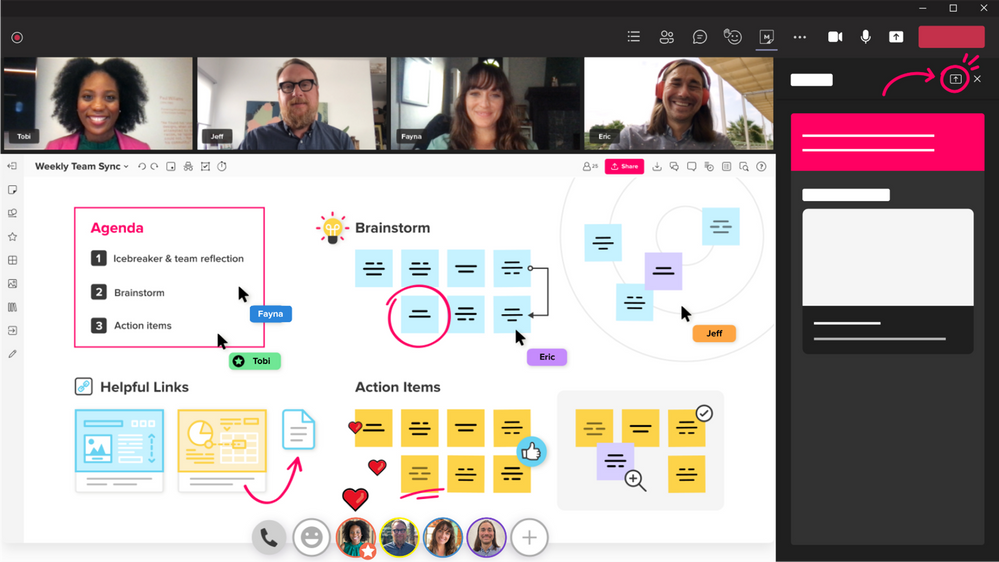SAAC's Team
June 30, 2024
Microsoft Teams: Essential Tips and Tricks

Microsoft Teams has become an indispensable tool for remote and hybrid work, offering a comprehensive platform for communication, collaboration, and productivity. Whether you’re a seasoned Teams user or just getting started, these tips and tricks will help you unlock the full potential of this powerful tool.
1. Master Keyboard Shortcuts
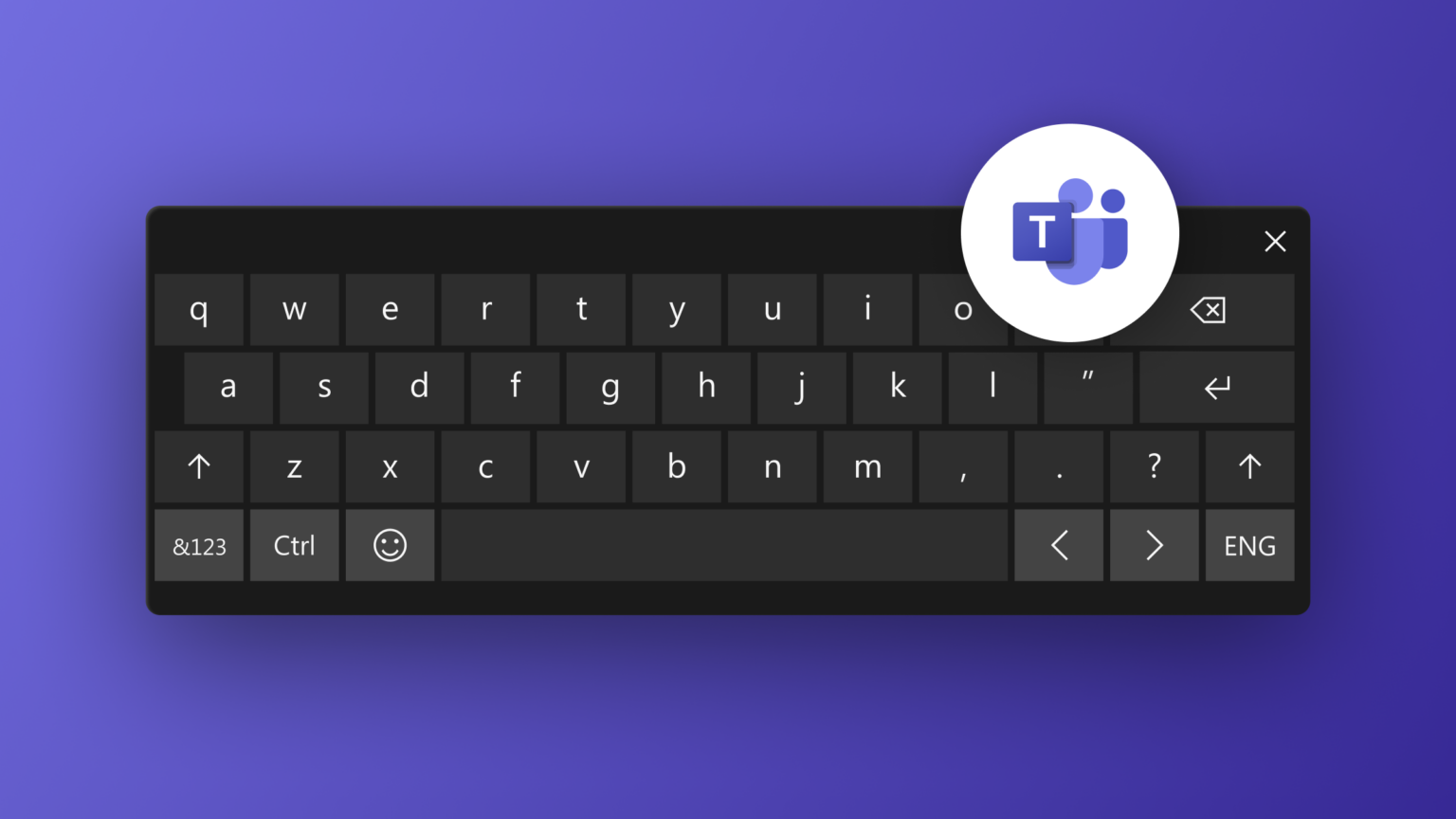
- Why: Keyboard shortcuts are a time-saving superpower. They allow you to navigate Teams, access features, and perform actions quickly and efficiently.
- How:
- Learn the Basics: Start with essential shortcuts like Ctrl+N (new chat), Ctrl+E (search), and Ctrl+Shift+M (mute/unmute).
- Explore More: Microsoft provides a comprehensive list of Teams keyboard shortcuts on their website.
- Create Custom Shortcuts: Customize shortcuts to fit your workflow and preferences.
2. Organize Your Teams and Channels
- Why: A well-organized Teams environment makes it easier to find information, stay focused, and collaborate effectively.
- How:
- Create Channels: Use channels to categorize conversations and files by topic or project.
- Pin Important Channels: Pin frequently used channels to the top of your list for quick access.
- Use Tabs: Add tabs to channels for quick access to files, websites, and other resources.
- Hide Inactive Channels: Hide channels you don’t use often to declutter your workspace.
3. Leverage @Mentions and Notifications

- Why: @Mentions are a great way to grab someone’s attention in a chat or channel. Notifications ensure you don’t miss important messages or updates.
- How:
- @Mention Individuals or Teams: Type “@” followed by a name or team name to notify them directly.
- Customize Notifications: Adjust your notification settings to receive alerts only for the most important messages.
- Use Channel Mentions: Type “@” followed by a channel name to notify everyone in that channel.
4. Enhance Your Video Calls and Meetings

- Why: Video calls and meetings are essential for remote collaboration. Make the most of them with these tips.
- How:
- Blur Your Background: Use the background blur feature to minimize distractions.
- Share Your Screen: Share your screen to present documents, slides, or demos.
- Record Meetings: Record meetings for later reference or for team members who couldn’t attend.
- Use Together Mode: Together Mode creates a shared virtual space for a more immersive meeting experience.
5. Integrate with Other Apps and Services

- Why: Teams integrates seamlessly with other Microsoft 365 apps and third-party services, expanding its capabilities.
- How:
- Connect OneDrive and SharePoint: Access your files directly from Teams.
- Add Tabs for Other Apps: Integrate apps like Trello, Asana, and Jira for project management.
- Use Bots: Automate tasks and get information with bots like WhoBot and Polly.
Additional Tips:
- Use the Search Bar: The search bar is a powerful tool for finding messages, files, and people.
- Format Your Messages: Use formatting options like bold, italics, and code blocks to make your messages clear and easy to read.
- Create Saved Messages: Save important messages for quick reference later.
- Explore Apps and Integrations: The Teams app store offers a wide range of apps and integrations to enhance your workflow.
By implementing these tips and tricks, you can become a Microsoft Teams power user, streamline your communication and collaboration, and boost your productivity. Remember, Teams is constantly evolving, so stay up-to-date with the latest features and updates to make the most of this versatile platform.
Table of Contents :
Subscribe
Login
0 Comments
Oldest