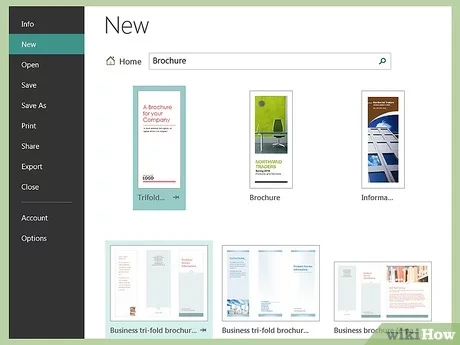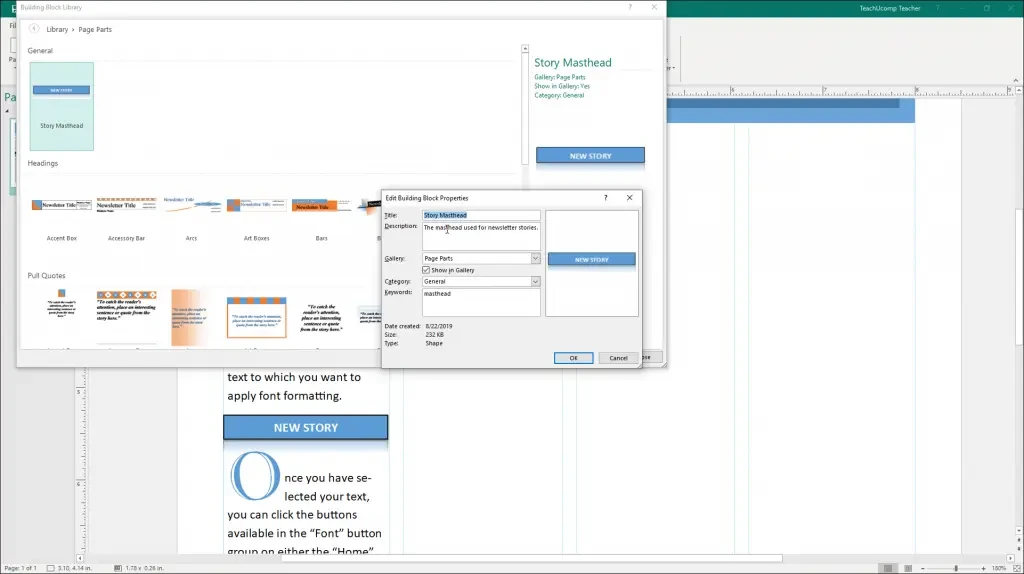Microsoft Publisher: Essential Tips and Tricks
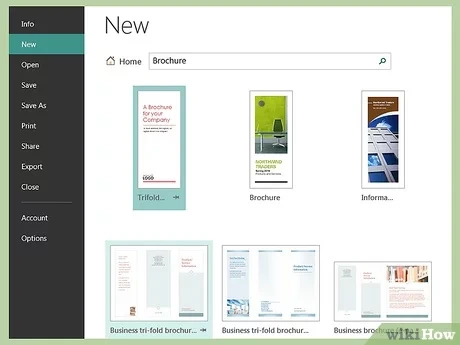
Microsoft Publisher is a versatile desktop publishing software that empowers you to create professional-looking publications with ease. Whether you’re crafting brochures, flyers, newsletters, or even greeting cards, Publisher offers a wealth of tools and features to bring your ideas to life. Let’s dive into some essential tips and tricks to get you started:
1. Mastering the Interface
- Ribbon: The ribbon is your central command center, housing all the tools and features you need. Familiarize yourself with its different tabs (Home, Insert, Page Design, etc.) to access various functionalities.
- Page Navigation Pane: This pane on the left displays thumbnails of your pages, making it easy to navigate your publication.
- Workspace: The large central area is where you design your publication. Drag and drop elements, resize them, and arrange them to your liking.
- Scratch Area: The area to the right of the workspace is a handy space to temporarily store elements you’re not using.
2. Starting with Templates

- Built-in Templates: Publisher offers a wide array of pre-designed templates for various publication types. These templates provide a solid foundation and save you time on layout and design.
- Customizable: Don’t be afraid to modify templates to suit your specific needs. Change colors, fonts, images, and layout elements to create a unique look.
3. Working with Text

- Text Boxes: Use text boxes to add and format text anywhere on your page. You can easily resize, move, and rotate text boxes.
- Fonts and Styles: Experiment with different fonts, sizes, and styles to create visually appealing text.
- Alignment and Spacing: Use alignment tools to ensure your text is neatly organized and easy to read.
- WordArt: Create eye-catching titles and headlines with WordArt’s special effects.
4. Adding and Editing Images

- Inserting Images: Drag and drop images from your computer or use the “Insert” tab to add them.
- Resizing and Cropping: Resize images by dragging their corner handles. Use the “Crop” tool to remove unwanted parts.
- Adjusting Brightness and Contrast: Fine-tune the appearance of your images with the “Picture Tools” tab.
- Applying Effects: Add shadows, glows, reflections, and other effects to make your images pop.
5. Utilizing Building Blocks
- Pre-designed Elements: Building blocks are pre-designed elements like borders, accents, and advertisements that you can easily add to your publications.
- Customization: You can customize building blocks by changing their colors, fonts, and sizes.
- Time-Savers: Building blocks can save you time and effort when creating complex designs.
6. Printing Your Publication

- Print Preview: Always preview your publication before printing to ensure it looks as intended.
- Print Settings: Adjust print settings like paper size, orientation, and quality to optimize your output.
- Commercial Printing: If you need high-quality prints, consider using a professional printing service.
Additional Tips:
- Save Regularly: Save your work frequently to avoid losing progress.
- Use Guides and Rulers: Guides and rulers help you align elements precisely and create a balanced layout.
- Experiment: Don’t be afraid to try new things and explore Publisher’s various features.
- Seek Inspiration: Look at other publications for design ideas and inspiration.
By following these basic tips and tricks, you can quickly get up to speed with Microsoft Publisher and start creating impressive publications that capture your audience’s attention. Happy publishing!
Next Reads:
> Top Ten Powerpoint Tips and Tricks you need to know
>Top 14 Microsoft Word Tricks and Tips that you Should Know
> Expert Tips, Tricks, and Shortcuts to help you Maneuver Microsoft Office
> Work From Home Guide For Small Businesses