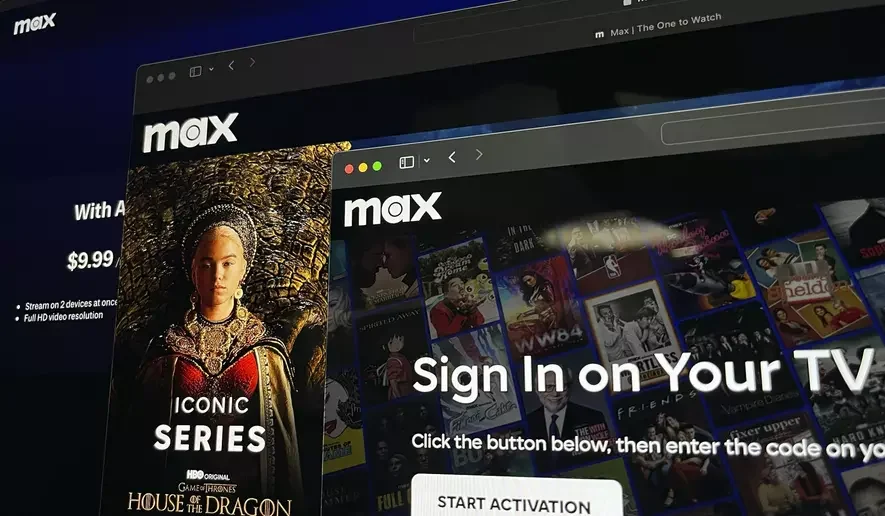Resolve HBO Service Errors 905, H, 100, 321, 420 and Playback Issues
HBO Max is a popular streaming platform offering a vast library of movies and TV shows. However, encountering error codes like 905, H, 100, 321, 420, or the “Can’t Play Title” message can disrupt your viewing experience. This guide will provide you with troubleshooting steps to address these issues and get you back to enjoying your favorite content.
Understanding HBO Error Codes
Each error code indicates a different problem:
- 905: Typically related to connectivity or account issues.
- H: Often caused by server problems or content restrictions.
- 100: Usually signifies a general streaming error.
- 321: Might indicate a problem with the HBO Max app or device compatibility.
- 420: Often associated with network congestion or server overload.
- Can’t Play Title: This message usually means there’s an issue with the specific video you’re trying to play.
Troubleshooting Steps
Follow these methods to troubleshoot and fix HBO error codes and playback issues:
1. Check HBO Max Server Status
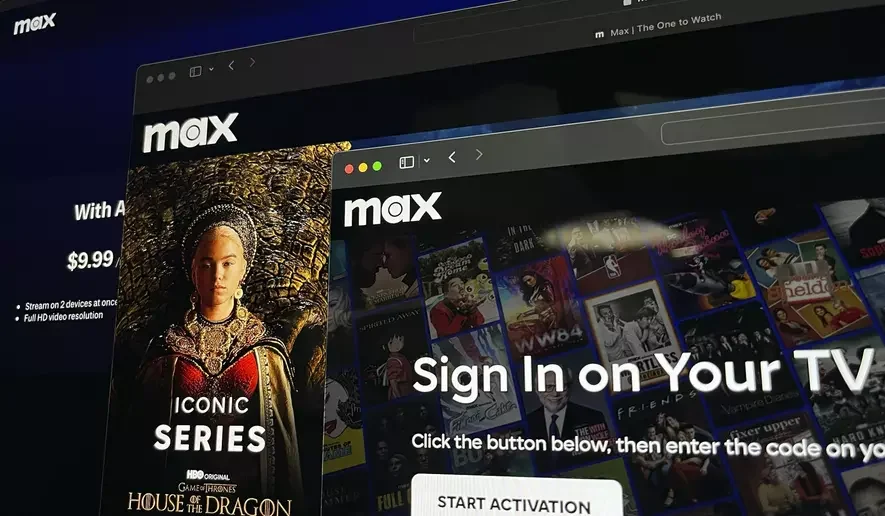
- Visit Downdetector: Check websites like Downdetector or IsItDownRightNow to see if HBO Max is experiencing widespread outages.
- Check Social Media: Look for official announcements on HBO Max’s social media channels (Twitter, Facebook) for any ongoing issues.
2. Restart Your Device and Network Equipment

A simple restart can often resolve temporary glitches:
- Restart Your Device: Turn off your streaming device (smart TV, computer, smartphone, etc.) and turn it back on.
- Restart Network Equipment: Unplug your modem and router, wait 30 seconds, and plug them back in.
3. Check Your Internet Connection
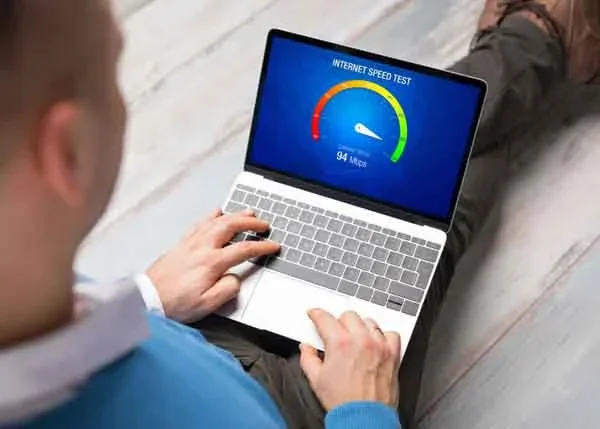
- Speed Test: Run an internet speed test to ensure you have sufficient bandwidth for streaming.
- Try Another Device: If possible, try streaming HBO Max on another device to see if the issue is device-specific.
- Connect via Ethernet: If you’re using Wi-Fi, try connecting your device to your router via Ethernet for a more stable connection.
4. Update or Reinstall the HBO Max App

- Update: Check for updates to the HBO Max app on your device’s app store.
- Reinstall: If updating doesn’t work, uninstall the app and reinstall it.
5. Clear App Cache and Data (Mobile Devices)
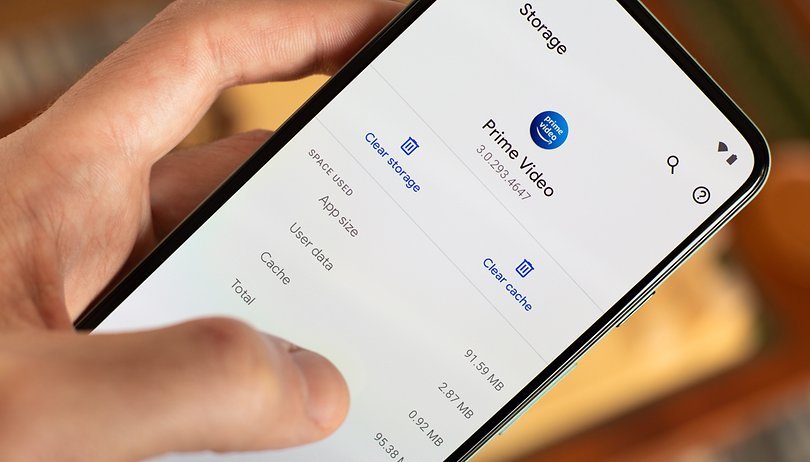
- Settings: Go to your device’s settings.
- Apps: Find the HBO Max app in the list of installed apps.
- Storage: Select “Storage” or “Storage & cache.”
- Clear Cache/Data: Tap “Clear cache” and “Clear data.”
6. Disable VPN or Proxy
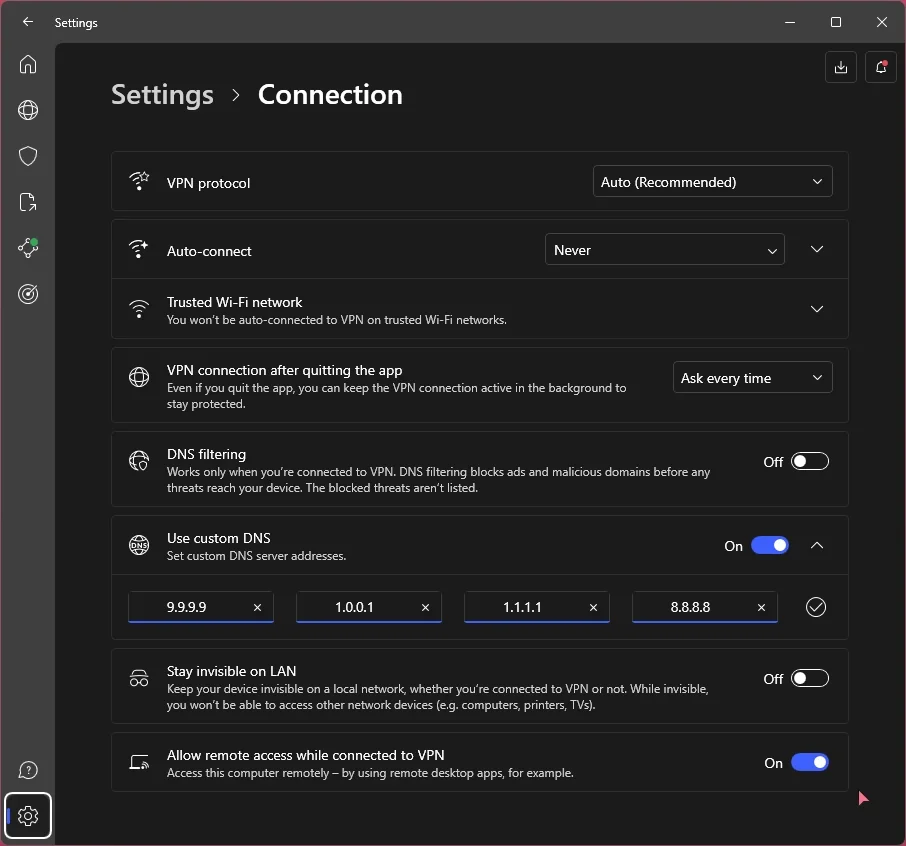
If you’re using a VPN or proxy, try disabling it temporarily, as it might interfere with HBO Max’s streaming.
7. Contact HBO Max Support
If none of the above solutions work, contact HBO Max customer support for further assistance. They can help diagnose the specific cause of the error and provide tailored solutions.
Additional Tips
- Try Different Content: See if the error occurs with other titles or only with a specific one.
- Check Device Compatibility: Ensure your device meets the minimum requirements for streaming HBO Max.
- Update Your Device’s Software: Keep your device’s operating system and firmware up-to-date.
By systematically working through these troubleshooting steps, you can overcome HBO service codes and playback errors, getting back to enjoying your favorite movies and TV shows without interruption.
Related articles
» How to Fix Disney Plus Error Code 73 [Updated]
» Zoom “Unable to Connect” Error Code 5003 (Fixed)
» Spotify Web Player Not Working? What To Do?