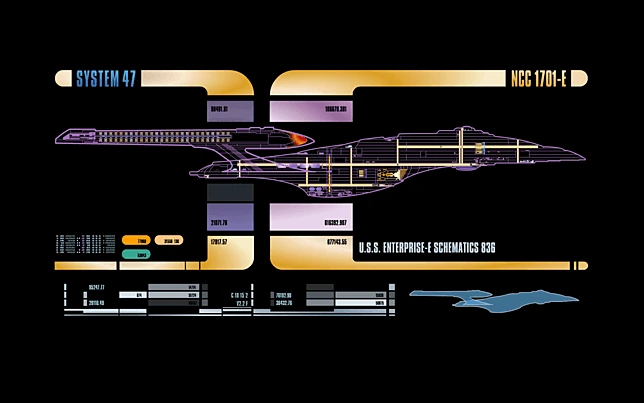SAAC's Team
May 29, 2024
Top Free Screensavers for Windows 11/10

Screensavers may seem like a relic from the past, but they can still add a touch of personality and visual appeal to your Windows 11 or 10 PC. Whether you want calming nature scenes, mesmerizing abstract patterns, or informative displays, there’s a free screensaver out there to suit your style.
Why Use Screensavers?
- Prevent Burn-In: While modern monitors are less susceptible to burn-in, screensavers can still offer protection, especially for OLED displays.
- Aesthetics: Transform your idle screen into a work of art or a source of information.
- Customization: Many screensavers offer customization options, allowing you to tailor them to your preferences.
- Entertainment: Some screensavers feature animations or interactive elements that can be quite engaging.
Top Free Screensavers for Windows 11/10
-
Microsoft 3D Text:
- A classic screensaver that displays your name or custom text in 3D with various animations and effects.
-
Fliqlo Flip Clock:
- A minimalist flip clock screensaver that adds a touch of retro charm to your desktop.
-
Aerial:
- Stunning aerial footage from around the world, originally designed for Apple TV but available for Windows too.
-
Mystify:
- A mesmerizing screensaver that generates colorful, abstract patterns that evolve over time.
-
System 47:
- A Star Trek-themed screensaver that simulates the LCARS interface from the show.
-
Living Marine Aquarium 2:
- A realistic aquarium simulation with a variety of fish and other marine life.
-
Electric Sheep:
- A collaborative art project that generates abstract animations based on user feedback.
How to Install Screensavers on Windows 11/10
- Download: Find the screensaver you want from a reputable source (e.g., the Microsoft Store or the developer’s website).
- Install: Most screensavers come as .scr files. Double-click the file to open the Screensaver Settings window.
- Configure: Choose the screensaver you just installed and customize its settings if desired.
- Activate: Click “Apply” and then “OK” to set the screensaver as your default.
Tips for Choosing and Using Screensavers
- Consider Your Monitor: Choose screensavers that complement your monitor’s resolution and aspect ratio.
- Energy Efficiency: If you’re concerned about power consumption, opt for simpler screensavers or disable them when you’re not using your PC.
- Personalization: Experiment with different screensavers to find ones that match your style and interests.
Where to Find Free Screensavers
- Microsoft Store: Offers a curated selection of screensavers.
- Developer Websites: Many independent developers create and share free screensavers.
- Online Communities: Websites and forums dedicated to screensavers often have extensive collections.
Related Articles
» How To Organize Your Windows 11 Desktop for Productivity
» The Best Automatic Wallpaper Changer Apps for Windows 11/10
» How To Use an Animated GIF Wallpaper As Your Desktop Background