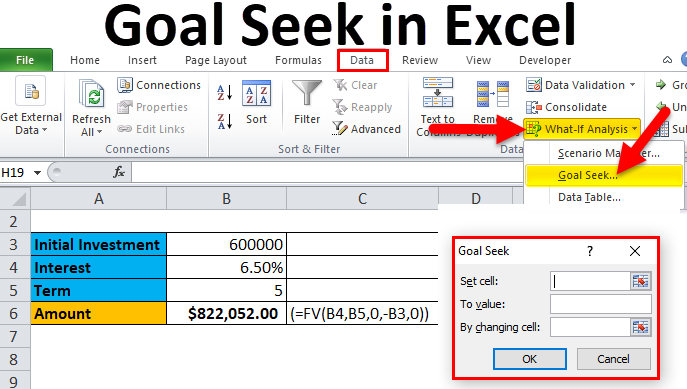Utilizing Excel Goal Seek Feature to Resolve Issues

Excel’s Goal Seek is a powerful “what-if” analysis tool that helps you find the input value needed to achieve a desired output or goal. It’s particularly useful when dealing with complex formulas or scenarios where you know the desired outcome but need to determine the input that will produce it.
How Goal Seek Works
Goal Seek works by iteratively adjusting a specified input cell until a formula that depends on that cell reaches a target value you set. This is done through an automated process, saving you the time and effort of manually tweaking values.
When to Use Goal Seek
- Financial Modeling: Determine loan payments, interest rates, or investment returns.
- Sales Forecasting: Calculate the sales volume needed to reach a profit target.
- Engineering Calculations: Find the optimal dimensions or parameters for a design.
- Budgeting: Figure out how much you can spend on a particular item to stay within budget.
- Any Scenario with a Target Value: Whenever you know the desired outcome and need to find the input that will achieve it.
How to Use Goal Seek in Excel
- Set Up Your Data:
- Ensure your data is organized in a way that the formula you want to target is in a single cell.
- Identify the input cell that you want Goal Seek to adjust.

- Access Goal Seek:
- Go to the “Data” tab in the Excel ribbon.
- Click on “What-If Analysis” and then select “Goal Seek.”
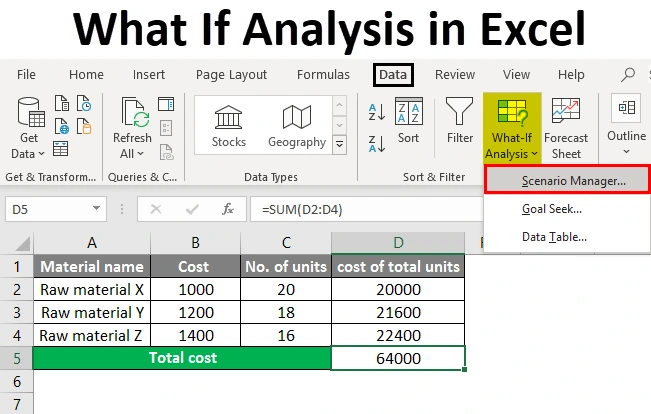
- Specify Parameters:
- Set Cell: Enter the cell reference of the formula you want to target.
- To Value: Enter the desired result you want the formula to reach.
- By Changing Cell: Enter the cell reference of the input cell you want Goal Seek to adjust.
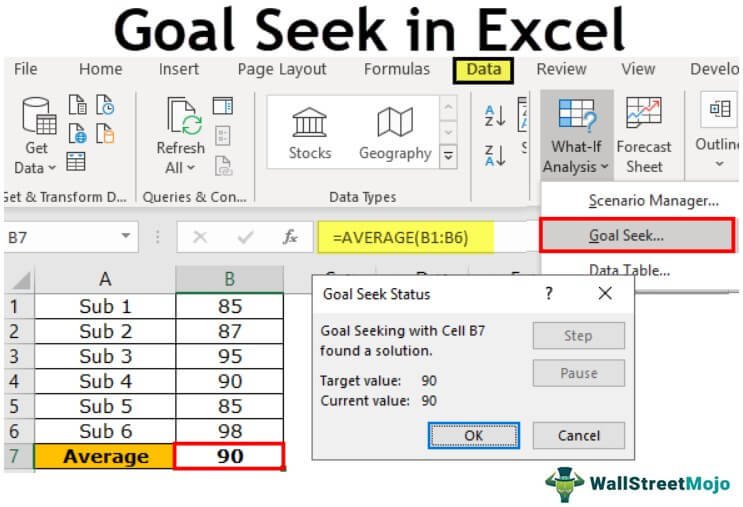
-
Click OK:
- Excel will iterate through values in the “By Changing Cell” until the “Set Cell” reaches the “To Value” (or gets as close as possible).
-
Review Results:
- Goal Seek will display the solution it found.
- You can accept the solution or click “Cancel” to revert to the original values.
Example
Let’s say you want to find out how many units you need to sell to achieve a profit of $10,000. You have a formula in cell B4 that calculates profit based on the number of units sold (cell B2), price per unit (cell B1), and cost per unit (cell B3).
- Set Cell: B4 (Profit)
- To Value: 10000
- By Changing Cell: B2 (Units Sold)
Goal Seek will then determine the number of units you need to sell to reach your $10,000 profit goal.
Tips for Using Goal Seek
- Single Variable: Goal Seek works best when adjusting a single input cell.
- Formula Accuracy: Ensure your formula is correct before using Goal Seek.
- Limitations: Goal Seek might not find a solution if there are multiple solutions or if the solution is outside the range of possible values.
- Alternative: Solver: For more complex scenarios with multiple variables, consider using Excel’s Solver add-in.
Conclusion
Excel’s Goal Seek is a valuable tool for solving problems and performing what-if analysis. By mastering this function, you can quickly and easily find the input values needed to achieve your desired outcomes. Whether you’re working on financial models, sales forecasts, or engineering calculations, Goal Seek can help you make informed decisions and optimize your results.
Related articles
» How to Limit Rows and Columns in an Excel Worksheet
» Troubleshooting “OLE Action Excel” Error in Microsoft Excel
» Ways To Alternate Row Colors in Excel [Guide/]