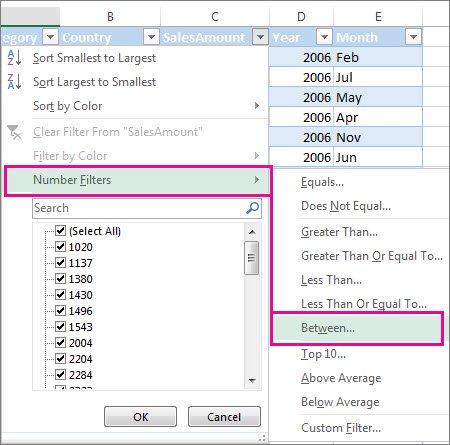Excel Data Management Tools – Streamline Data Organization and Analysis
Excel is renowned for its robust data management capabilities, empowering users to organize, analyze, and transform vast amounts of information with ease. This comprehensive guide will delve into essential Excel functions that streamline data management, enabling you to make informed decisions and gain valuable insights from your spreadsheets.
Why Data Management in Excel is Crucial
- Data Organization: Efficiently structure your data for easy access, filtering, and sorting.
- Data Cleaning: Identify and rectify errors, inconsistencies, and duplicates to ensure data accuracy.
- Data Analysis: Utilize powerful functions to extract meaningful insights and patterns from your data.
- Decision-Making: Make informed decisions based on accurate and well-organized data.
Essential Excel Data Management Functions
-
- Sorting and Filtering:.
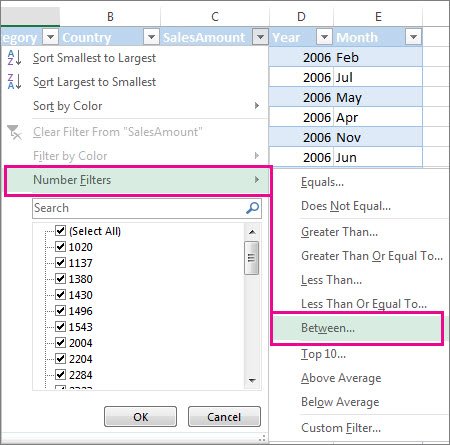
- Sort: Arrange data in ascending or descending order based on specific criteria.
- Filter: Display only the data that meets your specified conditions, hiding irrelevant information.
-
- Data Validation:

- Ensure data integrity by restricting input to specific values, formats, or ranges.
- Prevent errors and inconsistencies by defining validation rules.
-
- Text Functions:
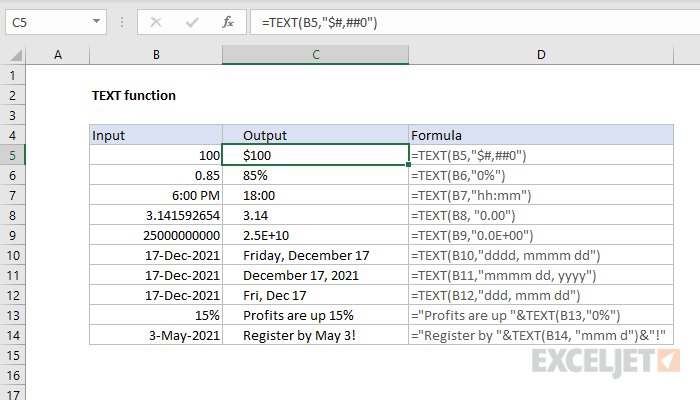
- LEFT, RIGHT, MID: Extract specific characters or substrings from text strings.
- FIND, SEARCH: Locate the position of a specific character or substring within a text string.
- CONCATENATE, TEXTJOIN: Combine text strings from multiple cells.
-
- Lookup Functions:
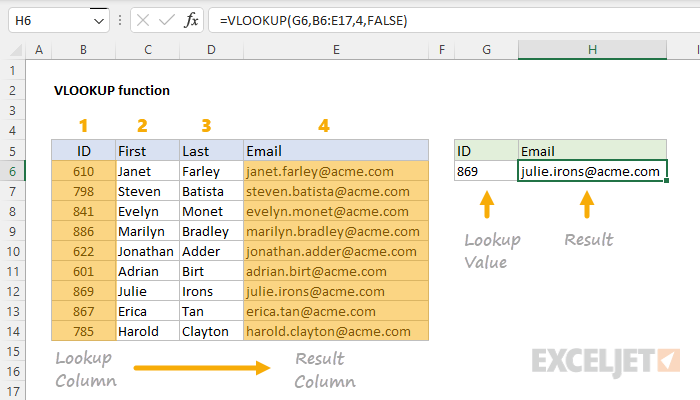
- VLOOKUP, HLOOKUP, XLOOKUP: Search for a value in a table or range and return a corresponding value from another column or row.
- INDEX, MATCH: A more flexible alternative to VLOOKUP that can search both vertically and horizontally.
-
- Conditional Functions:
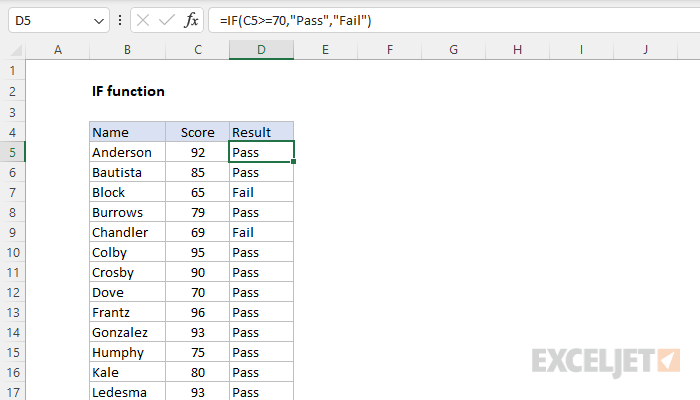
- IF, SUMIF, COUNTIF, AVERAGEIF: Perform calculations or actions based on specific conditions.
- IFS: A more versatile version of the IF function that allows for multiple conditions.
-
- Date and Time Functions:
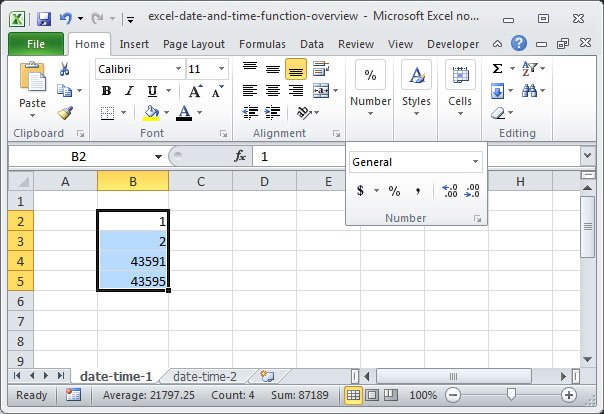
- TODAY, NOW: Return the current date or date and time.
- DAY, MONTH, YEAR: Extract specific components from a date.
- DATEDIF: Calculate the difference between two dates in years, months, or days.
-
- Statistical Functions:
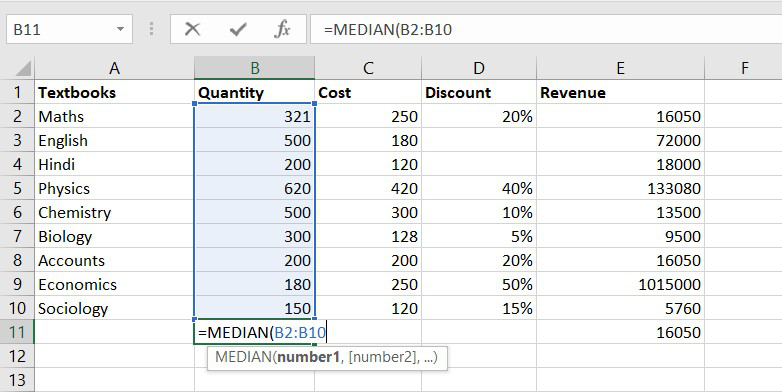
- SUM, AVERAGE, COUNT, MAX, MIN: Perform basic statistical calculations on a range of data.
- STDEV, VAR: Calculate standard deviation and variance.
- CORREL: Determine the correlation between two data sets.
Tips for Efficient Data Management in Excel
- Use Tables: Organize your data into tables to leverage built-in filtering, sorting, and calculation features.
- Name Ranges: Assign names to ranges of cells for easier reference in formulas and functions.
- Create PivotTables: Summarize and analyze large datasets with pivot tables, which allow you to quickly group and aggregate data.
- Learn Keyboard Shortcuts: Master keyboard shortcuts to speed up your data management tasks.
- Explore Power Query: Utilize Power Query to import, transform, and clean data from various sources.
Conclusion
By mastering Excel’s data management functions and following best practices, you can unlock the full potential of your data. Efficiently organize, analyze, and transform your data to gain valuable insights, make informed decisions, and drive your business or personal projects forward.
Related articles
» Sparklines: Creating Meaningful Excel Dashboards with Data Visualization
» How to Use Data Tables in Excel: A Step-by-Step Guide
» How to Use Conditional Formatting to Make Your Excel Data Stand Out
» Creating a Data Entry Form in Excel: Simplify Your Data Input Process