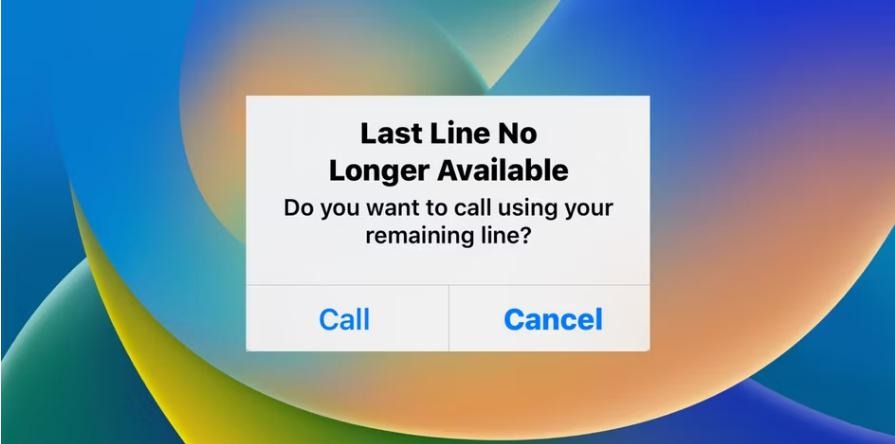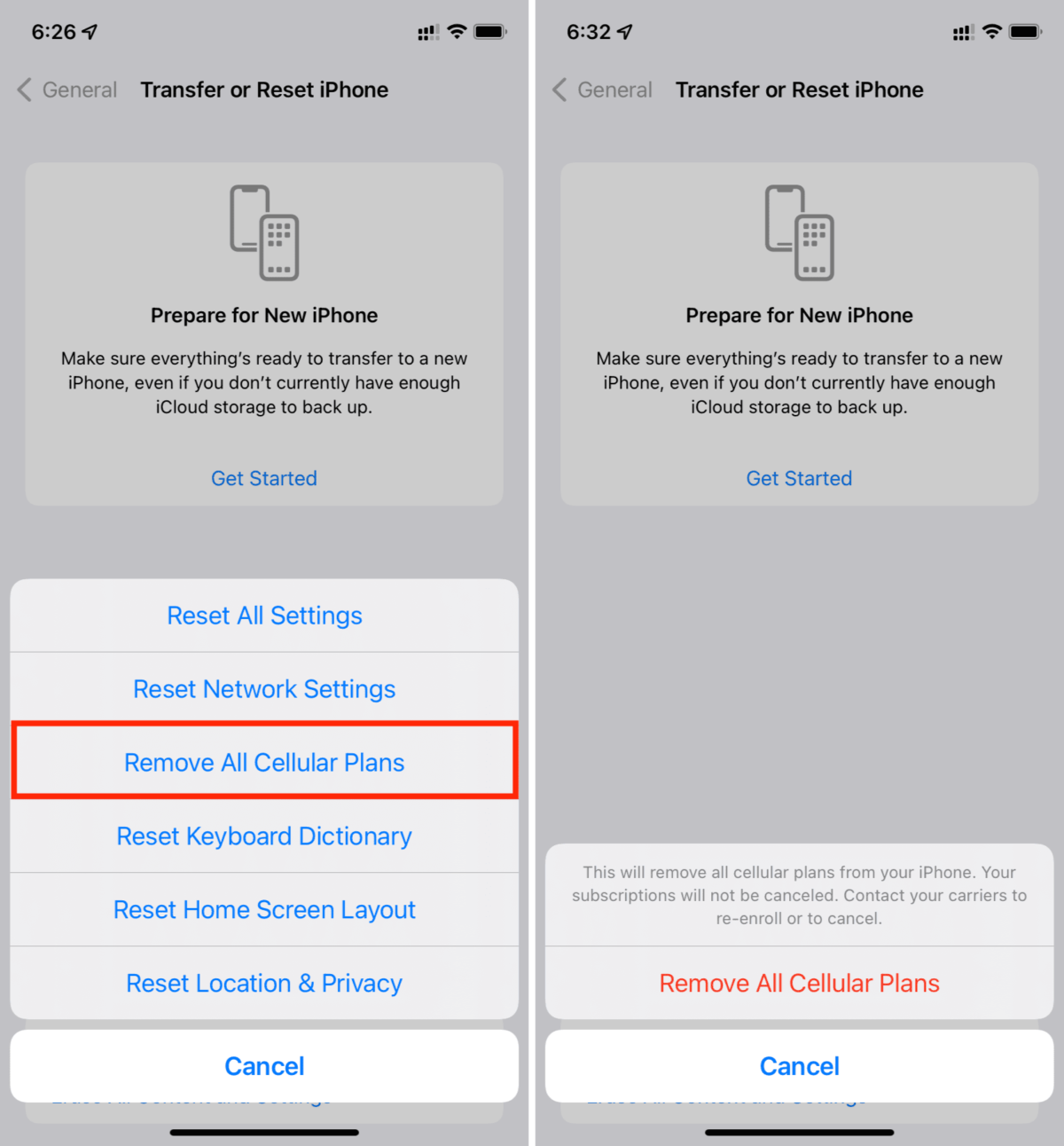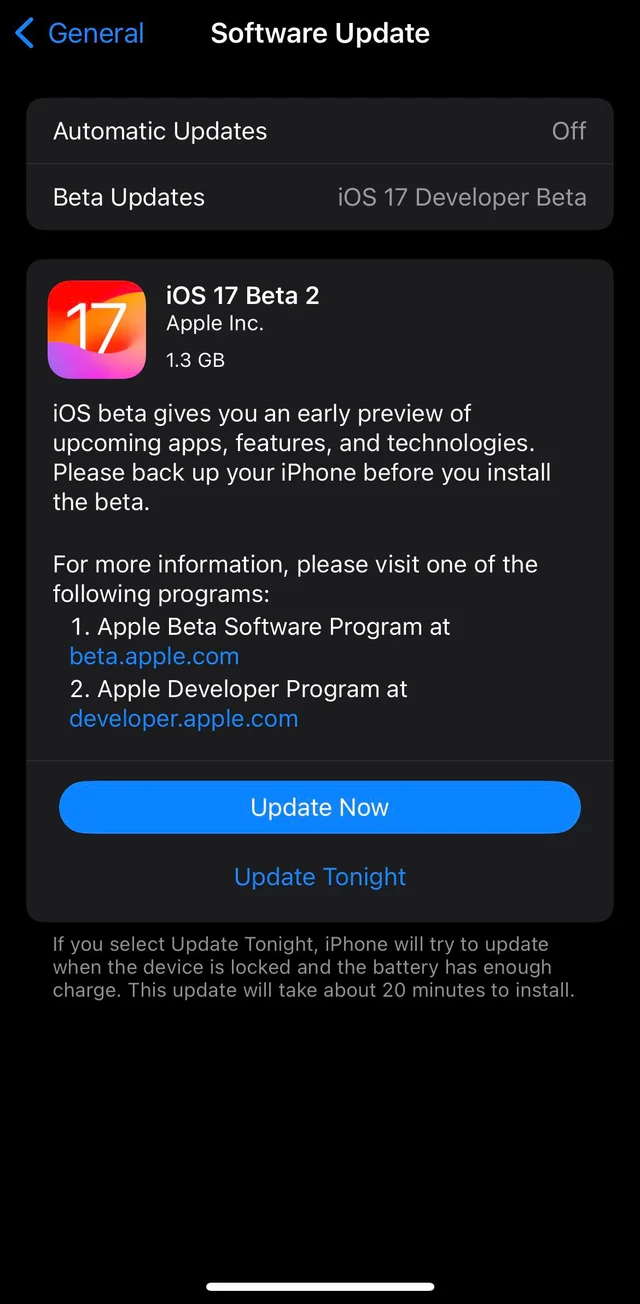SAAC's Team
June 10, 2024
How to Resolve the “Last Line No Longer Available” Error on iPhone
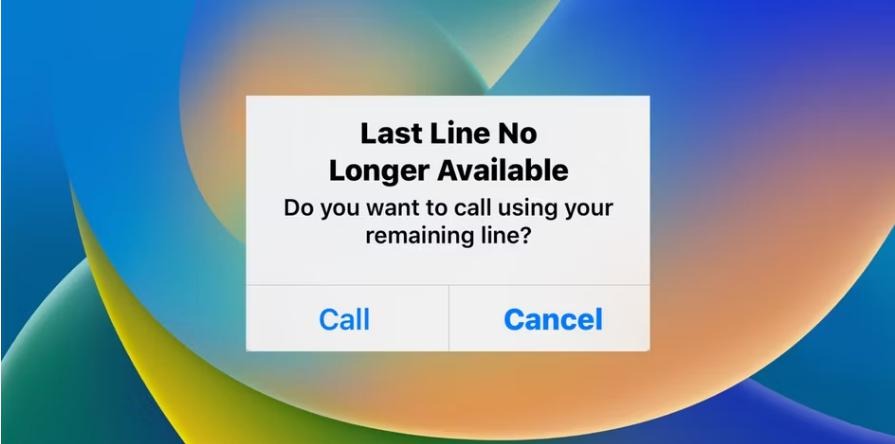
The “Last Line No Longer Available” error message on your iPhone can be frustrating, especially when you need to make an important call. This guide will walk you through several troubleshooting steps to resolve this issue and get your phone working properly again.
Understanding the “Last Line No Longer Available” Error
This error typically occurs on dual-SIM iPhones when the phone has trouble connecting to one of your cellular lines. It can prevent you from making or receiving calls on that specific line.
Common Causes
- Network Issues: Temporary glitches or congestion in your carrier’s network can trigger this error.
- SIM Card Problems: A loose or damaged SIM card can interfere with connectivity.
- Software Bugs: Glitches in iOS or carrier settings might cause the error.
Troubleshooting Steps
-
Restart Your iPhone:
- A simple restart can often resolve temporary glitches. Press and hold the power button, then slide to power off. Wait a few seconds, then turn it back on.
-
Toggle Airplane Mode:
- Open the Control Center and turn on Airplane Mode. Wait a few seconds, then turn it off again. This can reset your network connection and potentially fix the error.
-
Clear Recent Calls:
- Open the Phone app, tap “Recents,” and then tap “Edit.” Select “Clear” and then “Clear All Recents” to clear your call history.
-
Switch Lines Manually:
- Go to Settings > Cellular and manually select the line you want to use for calls.
-
Check for Carrier Settings Update:
- Go to Settings > General > About. If a carrier settings update is available, a prompt will appear. Install the update if prompted.
-
Reset Network Settings:
- Go to Settings > General > Transfer or Reset iPhone > Reset > Reset Network Settings. This will reset your Wi-Fi networks and passwords, cellular settings, and VPN and APN settings.
-
Reinsert Your SIM Card:
- Carefully remove your SIM card, check for any damage, and reinsert it. Make sure it’s properly seated in the tray.
-
Update iOS:
- Go to Settings > General > Software Update and install any available updates. Keeping your iPhone updated can fix bugs and improve performance.
-
Contact Your Carrier:
- If none of the above steps work, contact your carrier’s customer support. They can check for network issues or provide further assistance.
Additional Tips:
- Disable Wi-Fi Calling: If you have Wi-Fi calling enabled, try disabling it to see if it resolves the issue.
- Check for Hardware Issues: If the problem persists, there might be a hardware issue with your iPhone. Take it to an Apple Store or authorized service provider for diagnosis and repair.
By following these troubleshooting steps, you can usually fix the “Last Line No Longer Available” error on your iPhone. Remember to try each step systematically and, if necessary, seek help from your carrier or Apple support.
Table of Contents :
Subscribe
Login
0 Comments
Oldest