The 10 Best Widgets for Windows 11 and How to Use Them
Windows 11 widgets offer a convenient way to access information and personalize your desktop experience. From news and weather to photos and to-do lists, widgets provide quick updates and easy access to the tools you use most. Let’s explore the top 10 essential widgets and how to make the most of them.
1. Weather Widget: Stay Updated on Local Conditions
The Weather widget keeps you informed about the current weather conditions and upcoming forecasts in your location. Customize it to display the information you need most, from temperature and precipitation to wind speed and humidity.
2. News Widget: Get Your Daily Dose of Headlines

The News widget delivers personalized news headlines from your preferred sources. Stay up-to-date on current events, breaking news, and trending topics, all within a glance.
3. Photos Widget: Relive Your Favorite Memories
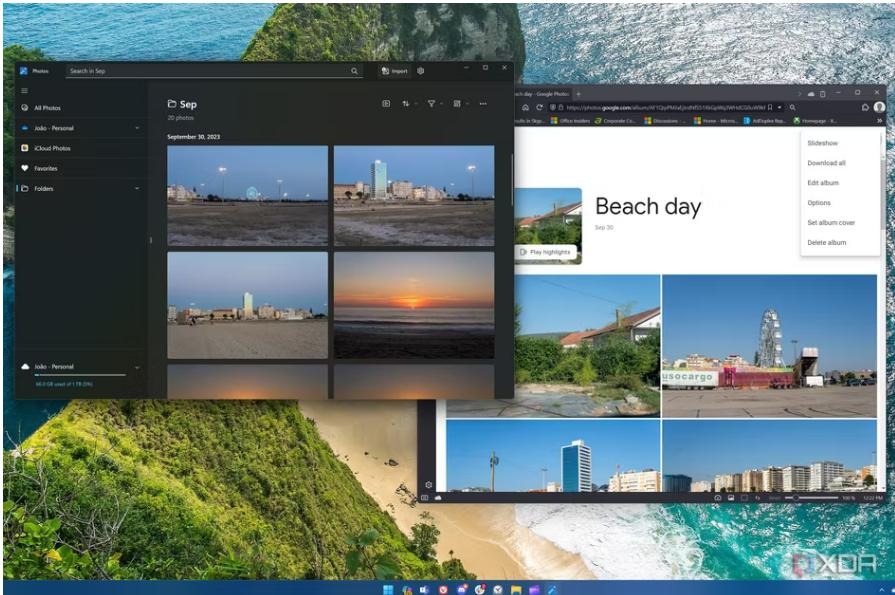
The Photos widget showcases your cherished memories directly on your desktop. Enjoy a slideshow of your favorite photos from OneDrive or your local collection, adding a personal touch to your workspace.
4. To Do Widget: Keep Track of Your Tasks
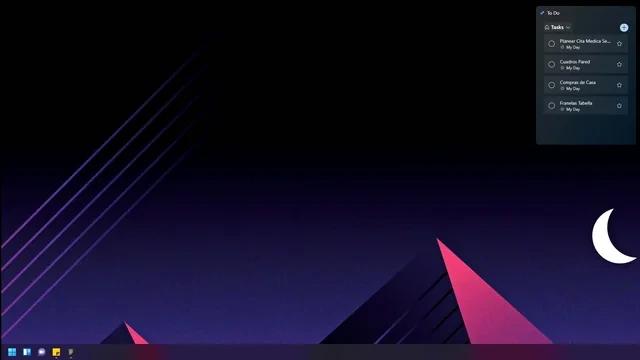
The To Do widget helps you stay organized and on top of your tasks. Create lists, set reminders, and mark completed items, ensuring you never miss a deadline.
5. Calendar Widget: Manage Your Schedule at a Glance
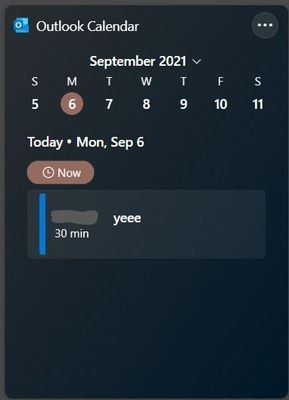
The Calendar widget provides a quick overview of your upcoming appointments and events. Easily schedule meetings, set reminders, and stay on top of your daily agenda.
6. Traffic Widget: Plan Your Commute
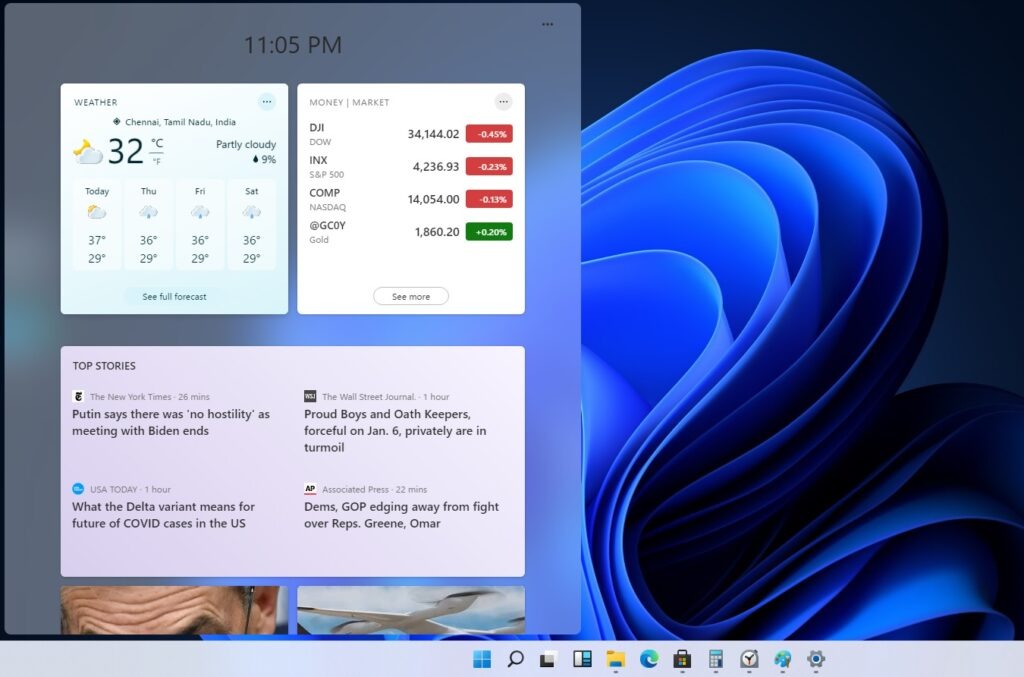
The Traffic widget helps you avoid delays and plan your commute efficiently. Get real-time traffic updates and estimated travel times for your regular routes.
7. Sports Widget: Follow Your Favorite Teams
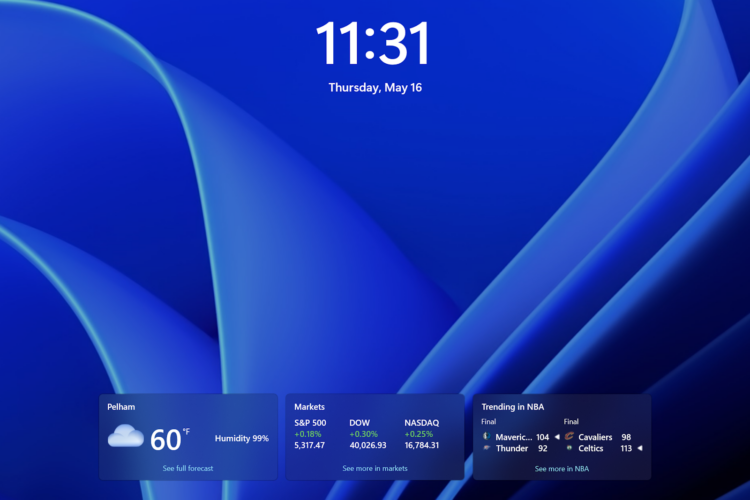
The Sports widget keeps you in the loop with the latest scores, news, and updates from your favorite sports teams and leagues.
8. Tips Widget: Learn New Windows 11 Tricks
The Tips widget offers helpful tips and tricks for getting the most out of Windows 11. Discover new features, shortcuts, and ways to personalize your experience.
9. Entertainment Widget: Explore Movies and TV Shows
The Entertainment widget suggests movies and TV shows based on your interests. Discover new content to watch and stay entertained.
10. Watchlist Widget: Track Stocks and Markets
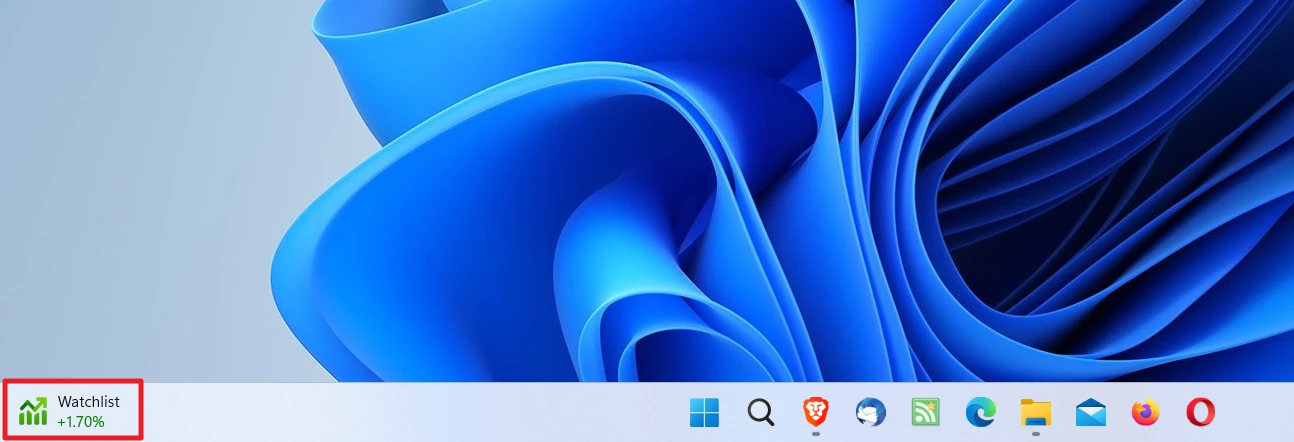
The Watchlist widget allows you to track the performance of your favorite stocks and markets. Stay informed about market trends and investment opportunities.
How to Use Widgets in Windows 11
- Click the Widgets icon on the taskbar or press the Windows key + W.
- Browse the available widgets and click the “+” icon to add them to your board.
- Customize the layout and size of your widgets by dragging and resizing them.
- Click the “Personalize” button to adjust widget settings and preferences.
With these top 10 must-have widgets, you can personalize your Windows 11 experience and access the information you need most, right at your fingertips. Let me know if you’d like more details on any specific widget or have other questions!
Related Articles
» How to Change the Windows 11 Widgets Language
» Best Windows 10 Customization Apps for 2023
» Microsoft Windows 11 Review: It’s time to Upgrade Now

