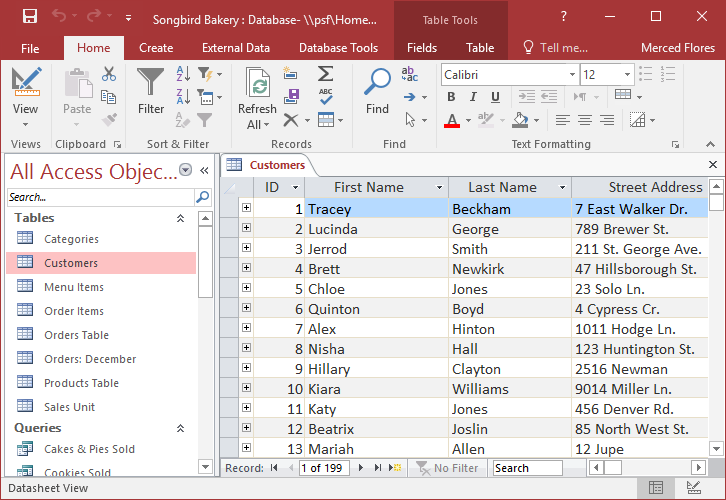SAAC's Team
July 1, 2024
Microsoft Office Access Quick Reference Guide
Microsoft Access is a powerful relational database management system (RDBMS) that can seem daunting to beginners. However, with this cheat sheet, you’ll unlock essential tips, tricks, and shortcuts to streamline your database creation, management, and analysis.
1. Database Essentials
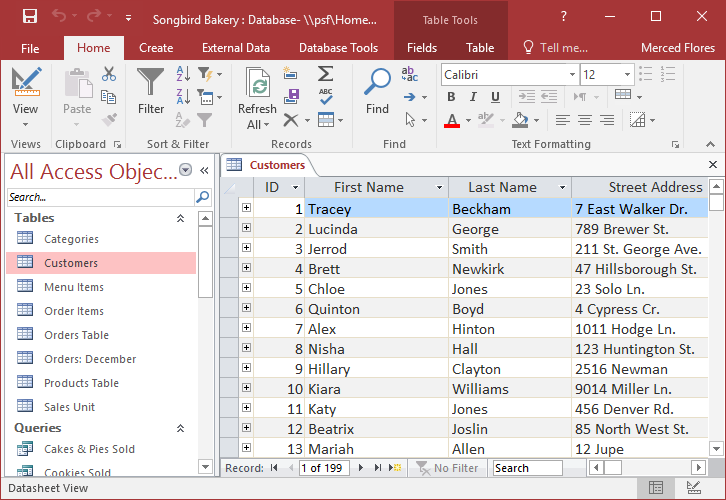
- Tables: The building blocks of your database, where you store data in rows (records) and columns (fields).
- Queries: Tools for retrieving, filtering, sorting, and analyzing data from tables.
- Forms: User-friendly interfaces for entering, editing, and viewing data.
- Reports: Formatted documents for presenting data in a professional manner.
- Macros: Automate repetitive tasks and streamline your workflow.
2. Creating Tables
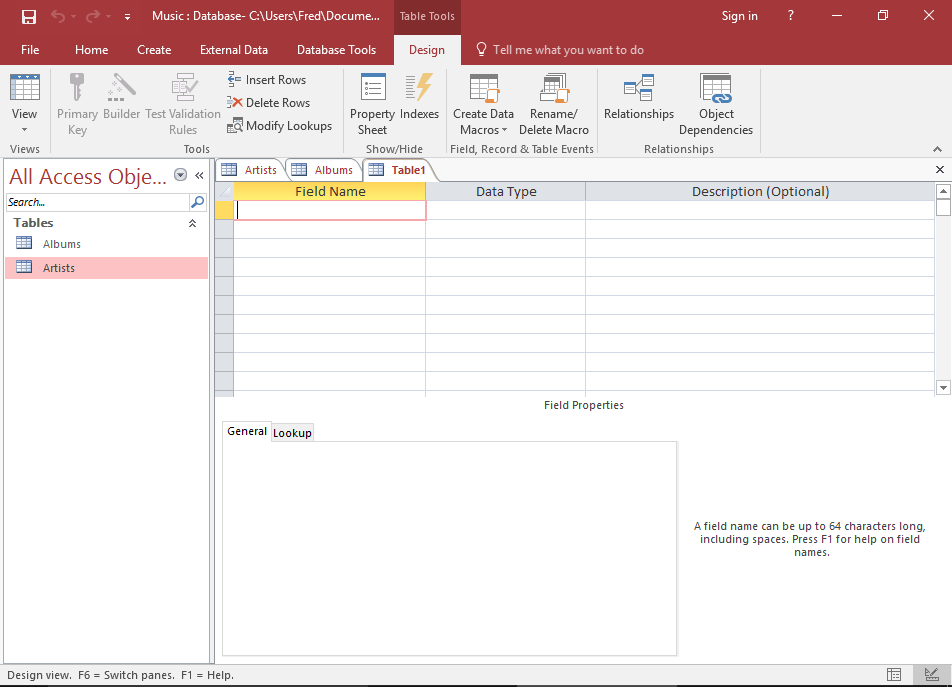
- Datasheet View: Enter data directly into a table like a spreadsheet.
- Design View: Define the structure of your table, including field names, data types, and properties.
- Primary Key: A unique identifier for each record in a table.
- Foreign Key: A field in one table that refers to the primary key of another table, creating relationships between tables.
- Data Types: Choose appropriate data types (e.g., text, number, date/time) for each field.
3. Building Queries
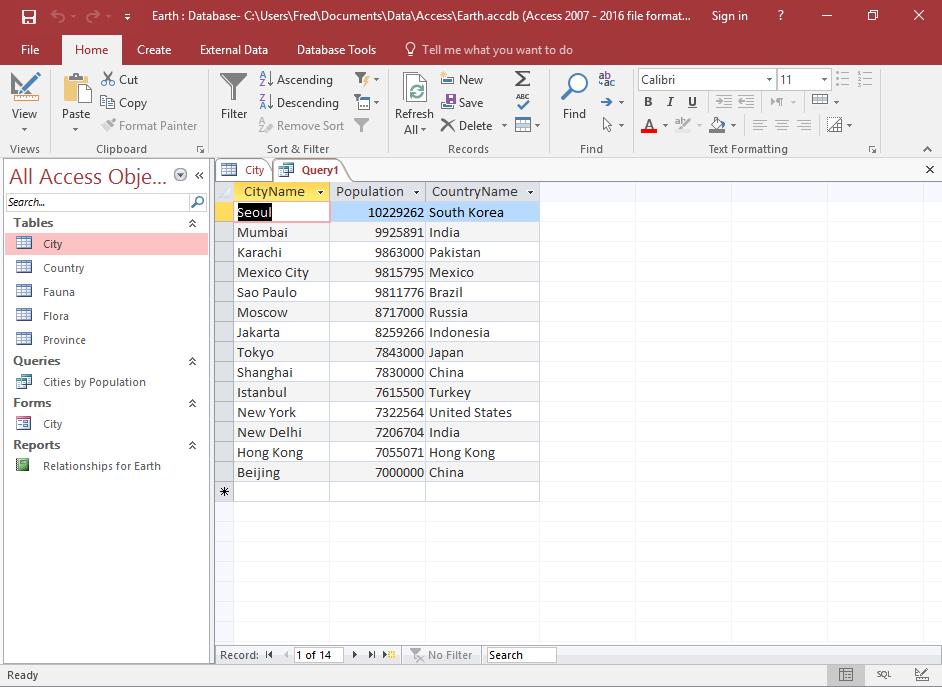
- Design View: Visually build queries by dragging and dropping tables and fields.
- Criteria: Specify conditions to filter the data returned by your query.
- Sorting: Order the results of your query by one or more fields.
- Calculated Fields: Create new fields in your query that perform calculations on existing data.
- SQL View: Write SQL statements directly to create more complex queries.
4. Designing Forms

- Form Wizard: Quickly create basic forms based on your tables or queries.
- Design View: Customize the layout and appearance of your forms.
- Controls: Add buttons, text boxes, combo boxes, and other controls to your forms.
- Events: Trigger actions (e.g., opening another form, running a query) when users interact with your form.
- Subforms: Embed forms within forms to display related data from multiple tables.
5. Generating Reports
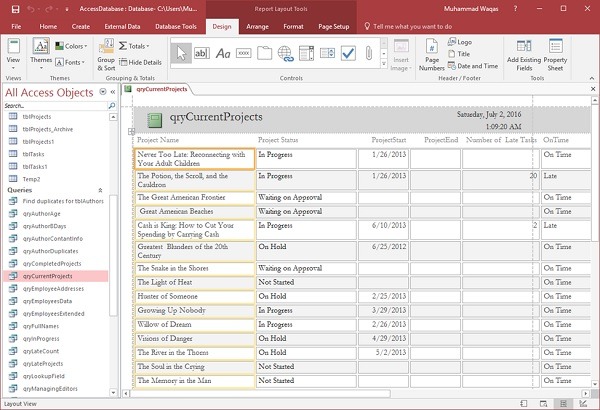
- Report Wizard: Easily create reports based on your tables or queries.
- Design View: Customize the layout and formatting of your reports.
- Grouping and Sorting: Organize your report data into groups and sort it by specific fields.
- Calculated Fields: Add fields to your report that perform calculations on existing data.
- Charts and Graphs: Visualize your data with charts and graphs.
Additional Tips:
- Relationships: Define relationships between tables to ensure data integrity and enable efficient querying.
- Import/Export: Easily import data from other sources (e.g., Excel, text files) or export your data to different formats.
- Compact and Repair: Regularly compact and repair your database to optimize its performance and prevent corruption.
- Backup: Create backups of your database to protect against data loss.
- Security: Implement security measures to protect sensitive data.
By following this cheat sheet and practicing regularly, you’ll become proficient in Microsoft Access and unlock its full potential for managing and analyzing your data. Remember, Access is a powerful tool, and with the right knowledge, you can harness its capabilities to gain valuable insights and streamline your workflow.
Subscribe
Login
0 Comments
Oldest