Step 1: Go to the Microsoft Project 2019 page on Software HUBs, which version your purchased from us and click on the button ‘Download‘ to download the installer.
Project 2019 Standard > Download
Project 2019 Professional > Download
Step 2: Open the ISO file from your downloads folder by double-clicking it. (You can also extract the ISO file to a new folder).

Step 3: Double-click on the Setup.exe-file.
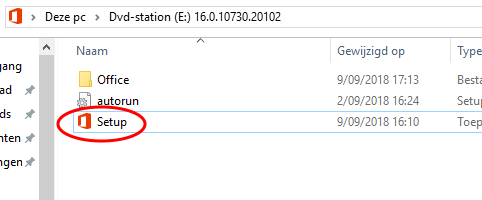
Step 4: The program is installing and this could take a few minutes.
Once the installation is completed click Close.
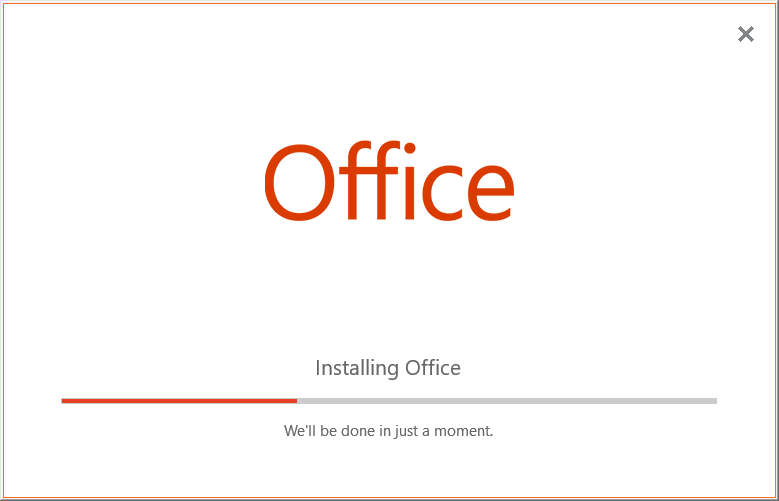
Step 5: Go to Start and open Project.
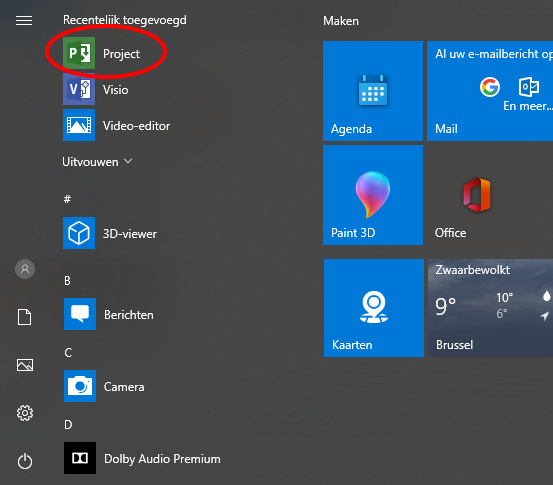
Step 6: The program will now ask for a valid product code to activate the software.
Go to your e-mail address and your License it should be there. You can activate the software by using this licence code.
Click Back if you want to try the product for 15 days without licence code or you can log in with your Office account and use an existing licence.
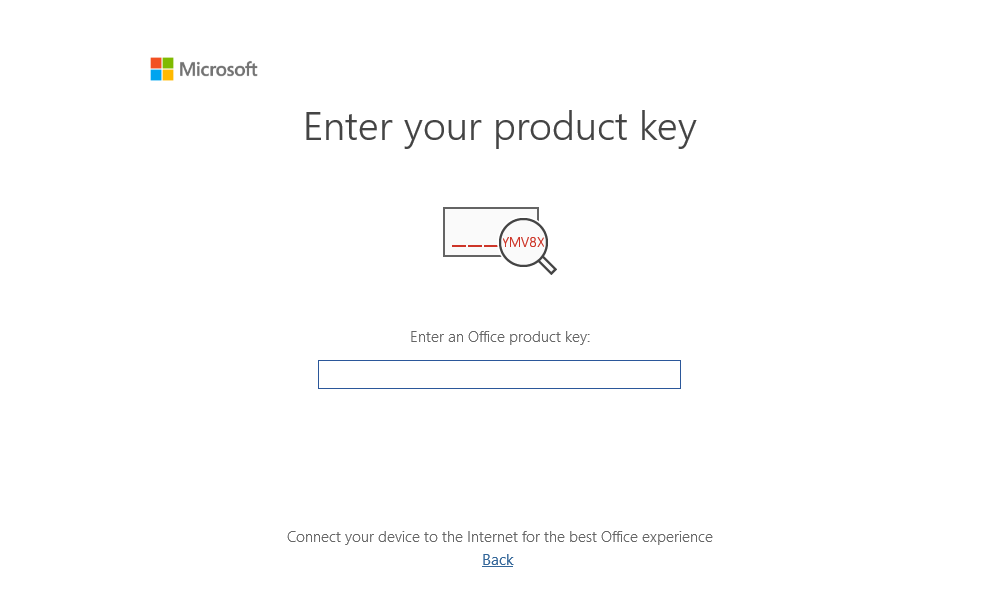
The program is now installed and ready to use.
