Adobe Acrobat Pro DC – How to Install
Suppose you have purchased an Acrobat license via a SOFTWAREHUBs ETLA (Enterprise Term License Agreement) or SOFTWAREHUBs VIP program. In that case, you need to accept the Invitation License on your Order E-mail and Download the installers from this page. When an order is marked as Completed, we have processed it, labelled your Download and Licensed it to the shipping carrier. Having your order marked as Completed does not mean that all your Download & License has arrived simultaneously. We need to process the Acrobat Pro Invitation License and Adobe Company will send the second e-mail to you within a few hours.
Method 1 : ( Download the installers for Adobe Acrobat Pro )
Step 1. Check your orders e-mail address and Click to Get Started
[ This e-mail should be delivered from Adobe within a few hours after your purchase from us. It’s not an Order Confirmation; this is a License Invitation Letter from Adobe Official ]
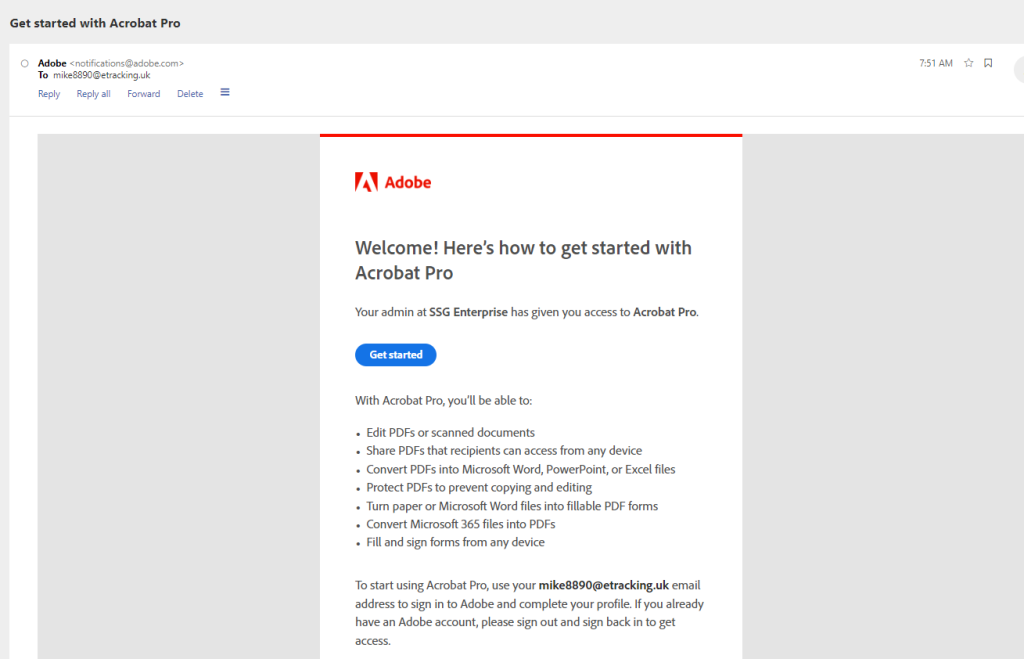
Step 2. For Accept License, please go to the Adobe Account Sign In page and login to your adobe account ( Create a New Account if you don’t have it ). And the page will redirect to the Download Page.
After the download is complete, follow the installation instructions below to begin the installation.
| For Windows (64 Bit) | For Mac OS (v10.15 and later) |
|---|---|
| Download (923 MB, multilingual zip file installer*) | Download (1015 MB, multilingual installer*) |
| For Mac OS (v10.14) | |
| Download(1024 MB, multilingual installer*) | |
| For Mac OS (v10.13) | |
| Download (688 MB, multilingual installer*) | |
| For Mac OS (v10.12) | |
| Download(686 MB, multilingual installer*) | |
| For Mac OS (v10.11 and earlier) | |
| Download(692 MB, multilingual installer*) |
| For Windows (32-Bit) | For Mac OS (32-Bit) |
|---|---|
| Download (963 MB, Multilingual zip file installer*) | Not available |
Installation instructions
| For Windows | For macOS |
|---|---|
| 1. Download the zip file and copy it to any folder on your computer. 2. Extract the zip file. 3. Navigate to the Setup.exe file. For example, if you have copied and extracted the zip file to the “Adobe” folder on your desktop, the folder hierarchy will be: C:\Users\<user name>\Desktop\Adobe\Acrobat_DC_Web_WWMUI\Adobe Acrobat\Setup.exe 4. To start the installation, double-click the Setup.exe file. 5. Follow the instructions on the screen to complete the installation. Note: Do not run the Setup.exe file from within the installer zip file as you might encounter errors during installation. | 1. Double-click the downloaded DMG file to mount the Acrobat installer volume. 2. Open the mounted Acrobat installer volume. 3. Navigate to Acrobat installer.pkg in the volume and run it. 4. Follow the instructions on the screen to complete the installation. |
Step 3. First-time use, we need to Sign In to your Adobe Account; which one account have you accepted the Invitation License from Adobe & SSG Enterprise Plan
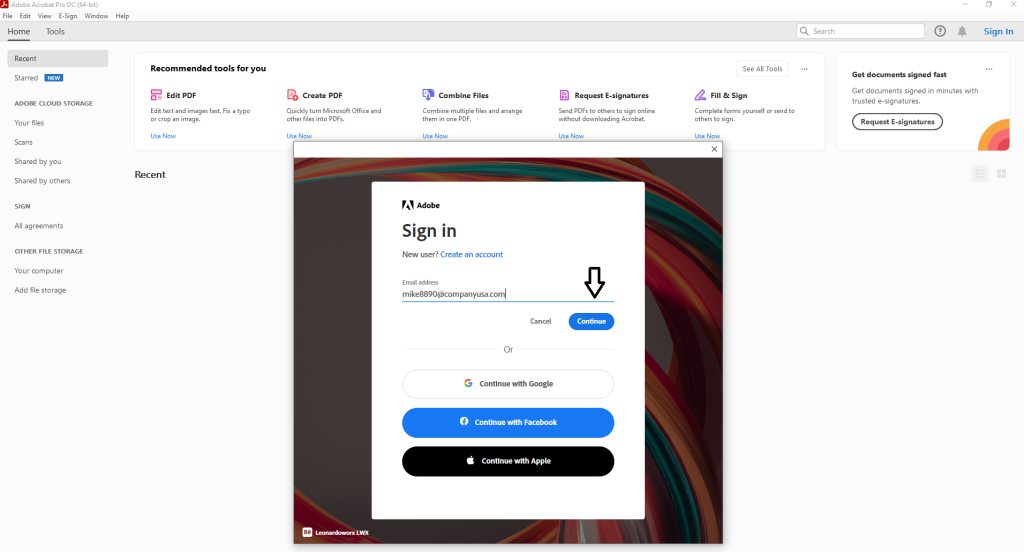
Method 2 : ( Download Acrobat Pro from Adobe Creative Cloud )
Installing Acrobat DC on a computer
Adobe Acrobat DC (sometimes called Acrobat Pro) can be installed on any computer. Acrobat DC is needed to edit PDF files, whereas Acrobat Reader can only open/view PDF files.
Acrobat DC may be installed on any computer, including Windows and macOS computers.
- Install the Adobe Creative Cloud application
- On Windows, use Software Center to install the app titled “Adobe Creative Cloud.”
- On macOS, use Self Service to install the app titled “Adobe Creative Cloud”.
- Sign in to Creative Cloud with your Adobe account
- Run the Adobe Creative Cloud Desktop App

- Sign in using your Order email address.

- Complete all the sign-in steps you are prompted for.
- After signing in, the Creative Cloud app might need to update itself automatically.
- Run the Adobe Creative Cloud Desktop App
- Use the Creative Cloud Desktop App to download and install Acrobat DC
- Run the Creative Cloud Desktop App. The app might need to update itself automatically before opening.
- Under “All Apps” find Acrobat DC and click the Install button. The app installs automatically.

- You can now open Acrobat DC inside the Creative Cloud app or any other app on your computer.
