Must Read: Before installing Office 2021, you must prepare your computer. It is strongly recommended that you have only one Office 2021 installed on your computer. So, before starting the installation process, it is imperative to uninstall all previously installed Office versions: Office 2013, Office 2016, Office 365 or Microsoft 365 trial versions, etc.
1. Downloading
Choose your language and click the link to download the ISO/IMG file. The download process should start after clicking the link. After downloading it, we will finally explain how to install Office 2021.
Here is a list of Microsoft official links to download the Office 2021 Professional Plus ISO file.
Choose your language, click the link to start the download and wait for the download to finish before mounting the file. It can take 10-20 minutes depending of your internet speed.
You can follow the download progress on your browser using the shortcut CONTROL+J
WORKS IN MOST OF THE BROWSERS: CHROME, FIREFOX, EDGE, OPERA…
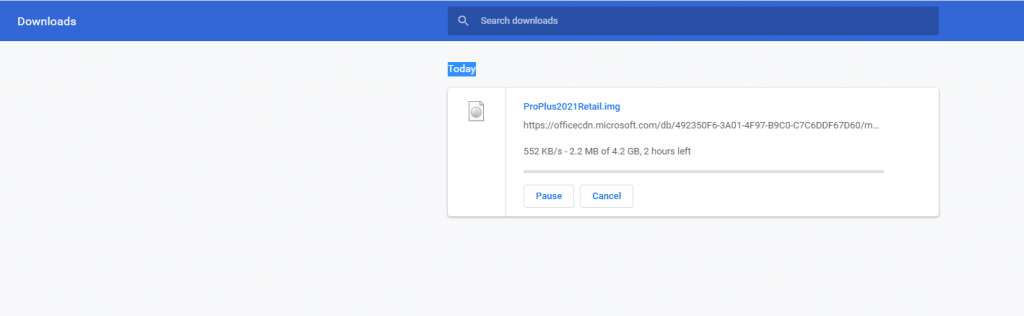
2. Installation
Mounting ISO file or Extract ISO file by Winrar / Winzip / 7zip
To install Office 2021, access your Downloads folder to locate the downloaded ISO file andright-click on the ISO file and select the option mount/extract from the contextual menu. See the screenshot below. This will mount the file as a virtual device and allow you to access it like a pen drive.

- Installing
After doing this step, on the left side of this same window, you will see that an Office device appears under This Pc. Click on the new device (1), and then in the right side of the window you will see the content. Finally, double-click on the setup file. You can see it in the screenshot above as the number (2). This will start the installation process.
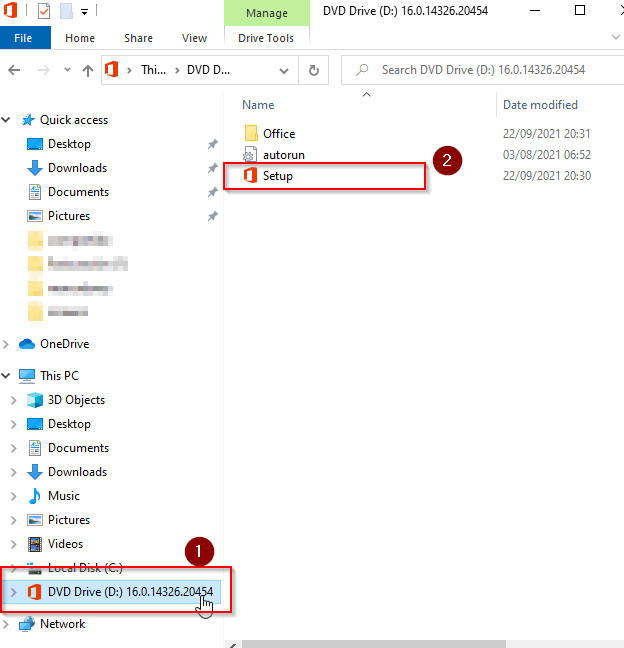
The installer will choose the best Office version for your computer. However, you may need the 64-bit installation. You can force the 64-bit installation accessing the Office folder and running the file named Setup64.

3. Activation
After completing the installation process, reboot your operating system. When done, start one of the Office applications (Word, for example). After some seconds a new window will popup asking to enter the product key. Enter your product key and click the Activate Office button.
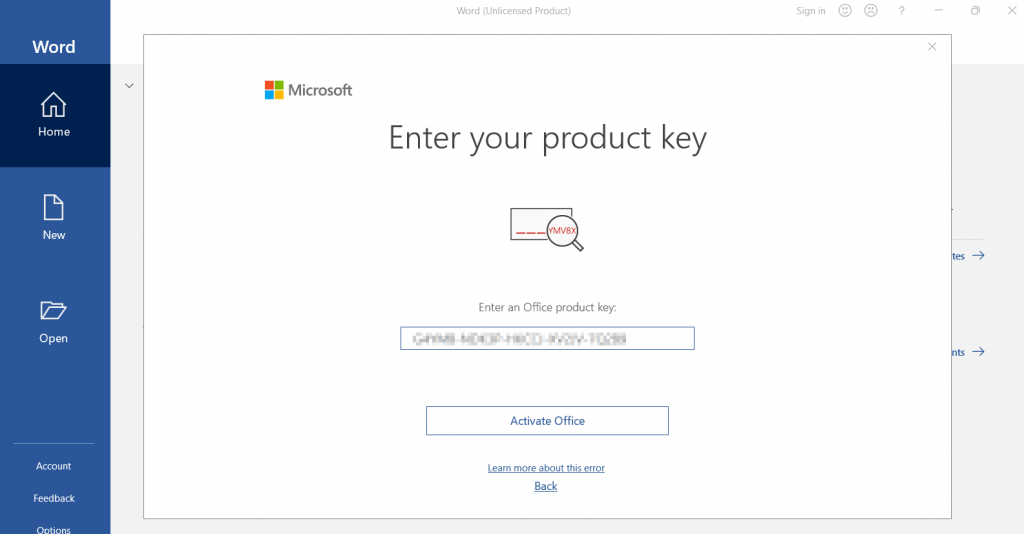
That’s all. Now you have your Office 2021 completely installed and activated. Enjoy your Office suite.
TROUBLESHOOTING
1. How to fix “Office (64-bit or 32-bit) couldn’t be installed” error when trying to install
https://support.microsoft.com/en-us/office/-office-64-bit-or-32-bit-couldn-t-be-installed-error-when-trying-to-install-2e2dc9e5-3eb0-420c-862a-ab085b38597f?WT.mc_id=365AdminCSH_Smc
2. How to fix the Error “Couldn’t Install Office”
If Office Error “couldn’t install” is not fixed in registry repair, SFC scan and firewall/antivirus exception, it is required to remove the Office suite completely from the programs and features, and then to reinstall the product for a proper use.
Follow the steps given below to fix Office Error “couldn’t install” completely.
Step 1. Open control panel
Step 2. Click on uninstall programs and features
Step 3. Search for Microsoft Office in the list.
Step 4. Select Microsoft Office and click on uninstall.
Step 5. Once uninstall is finished, try running Office setup to install Microsoft Office.
For more information: Click here to view Microsoft reference kb article to uninstall a program.

Well, it took me at least five times running the MS removal tool before I could successfully install the software I bought from you but I think I finally got out of the woods and am no longer going to have to pay Microsoft $75 per year for their software.
I have been trying for over a week to download Office 2021. Nothing works. I still don’t have office installed. It wants to reinstall office 365 which I don;t want.
Dear Verne
Because you don’t know to install it. Please contact our Tech-Savvy team for that
I keep getting the message over and over. They are unable to find my product key. Error code: PIN-INAPP-INVALIDPIN-8.
What is wrong with the product code I was sold? How is this going to be fixed?
Tech team reported your case has been fixed
Thank you SOFTWAREHUBS .. it was really very helpful instruction. and smooth from start to finish.
Successfully downloaded Office 2021 using Method 1 after using the link to Microsoft Support and Recovery assistant in Method 2: 1.Preparation to remove the factory installed MS Office 365 trial on my new Windows11 machine. The whole process from beginning to end was about 20 minutes. Will definitely use SoftwareHubs again when I replace my Windows10 machine in 2025.
I don’t know how but I got my Office back. Thank you
where do I find my product key?
It wont download. I click on the links provided above and nothing happens.
I must have done something very wrong, because this was truly the easiest install ever (and nothing is ever easy between me and computers). I think it was a total of 3 clicks then copying and pasting the license key. I’m shocked and amazed.
Perhaps it had something to do with not having an older version to uninstall or interfere, but what the heck ever; I’ve spent more time writing this review than it took to install it (and I have checked to make sure word and excel are working at least). Thanks a bunch!!