SOFTWAREHUBS
October 26, 2022
The process required to change the language of Acrobat when it is installed and when creating a package for installation is using Customization Wizard.
Must Read : You need to install all language packs for Windows if you want install of languages as choice
https://support.microsoft.com/en-us/windows/language-packs-for-windows-a5094319-a92d-18de-5b53-1cfc697cfca8
Environment
- Windows
- Acrobat
Steps
- Browse and select AcroPro.msi.
- Go to Installation Options.
- Check Install all languages.
- All the languages will be installed with Acrobat.
- CTRL+Click on Acrobat. You will receive a pop-up with a drop down to choose the language from the list of installed languages.
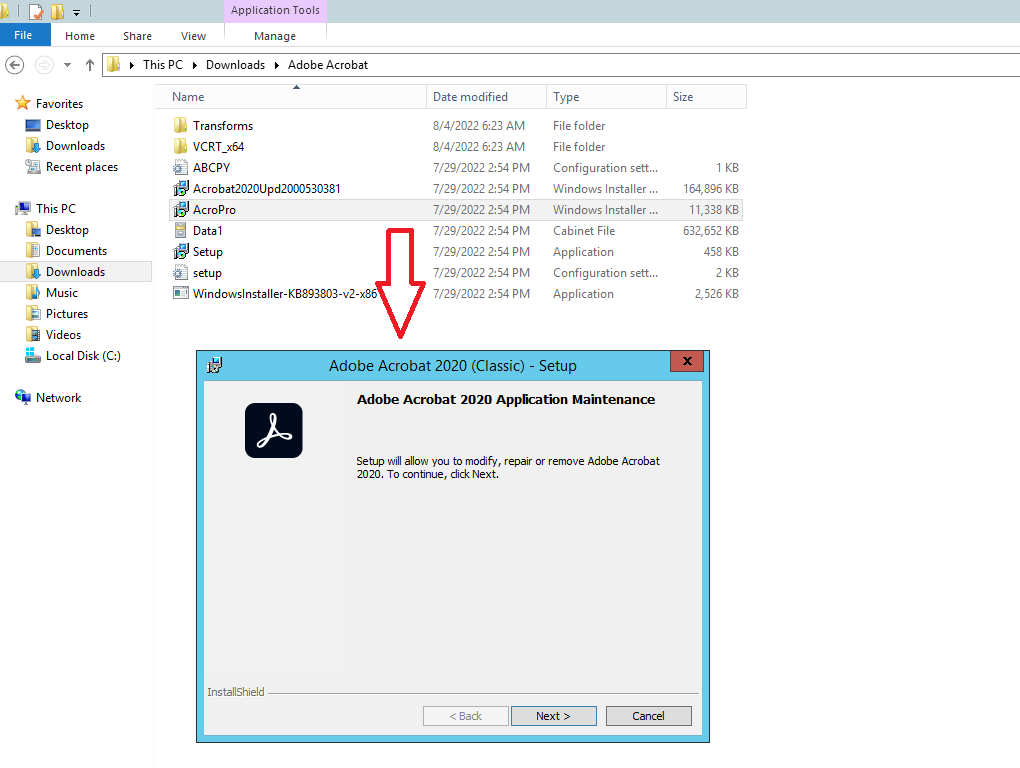
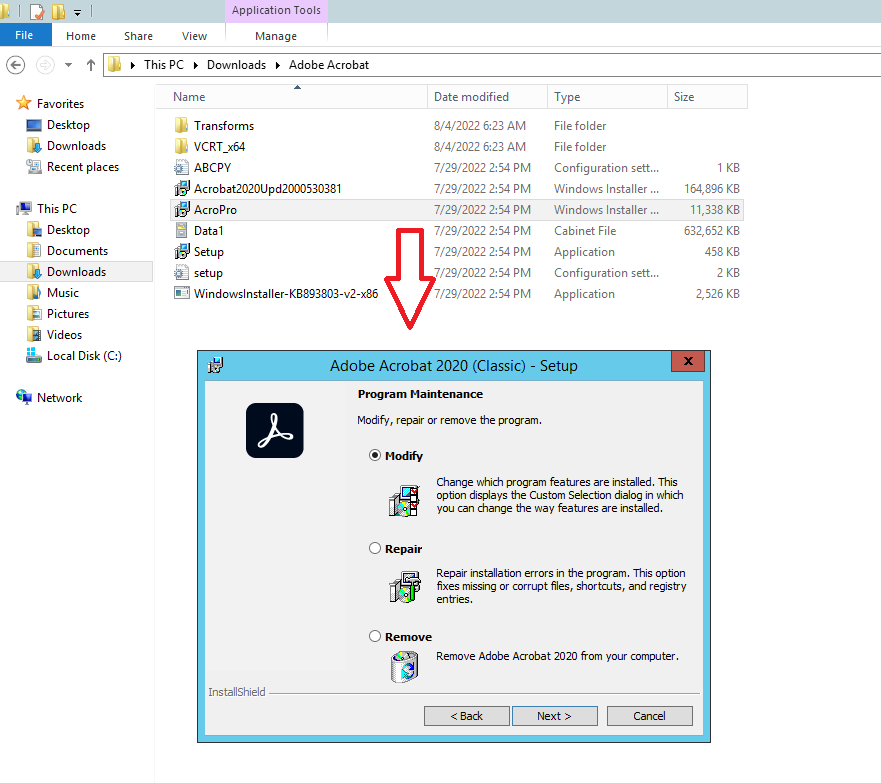
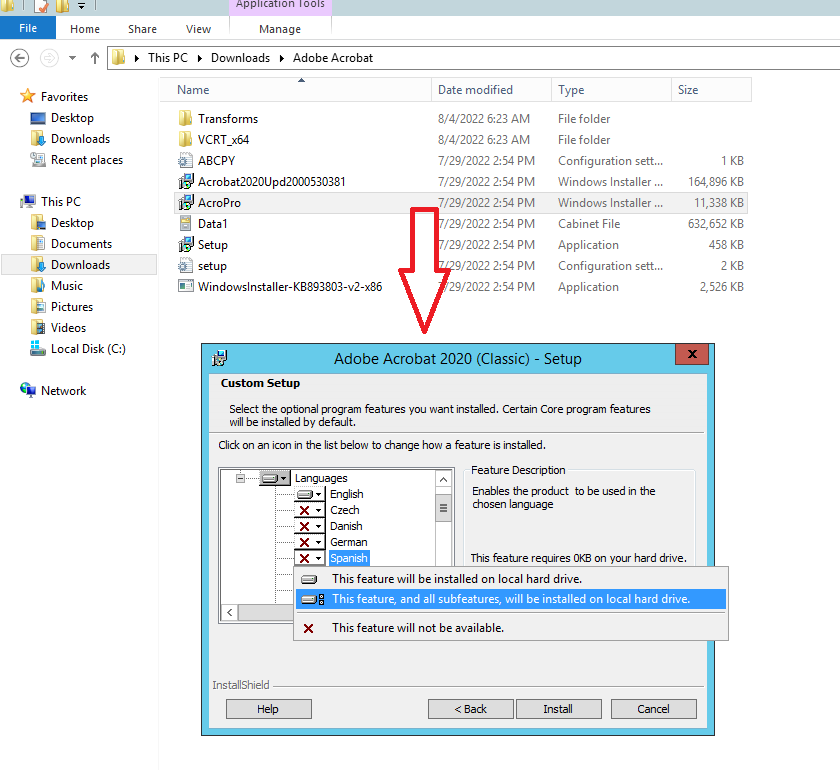
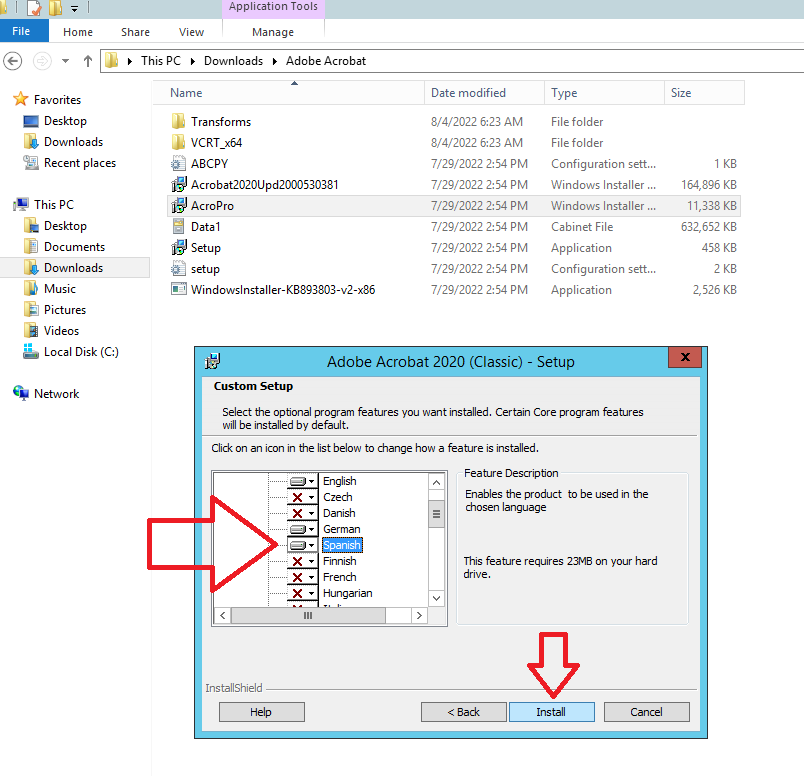
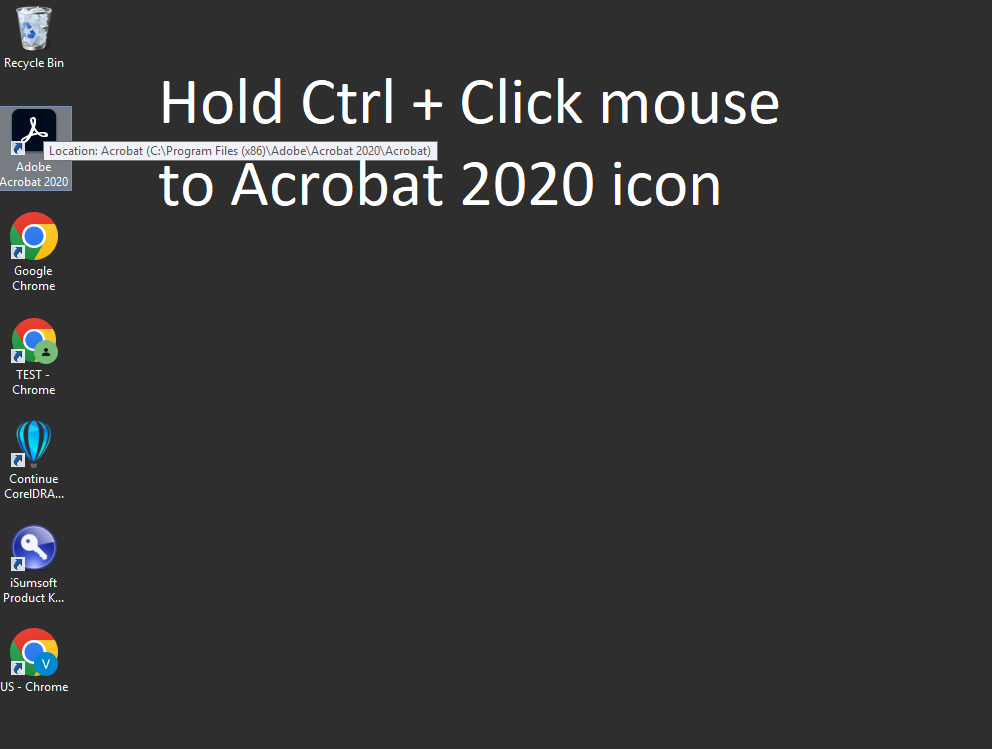
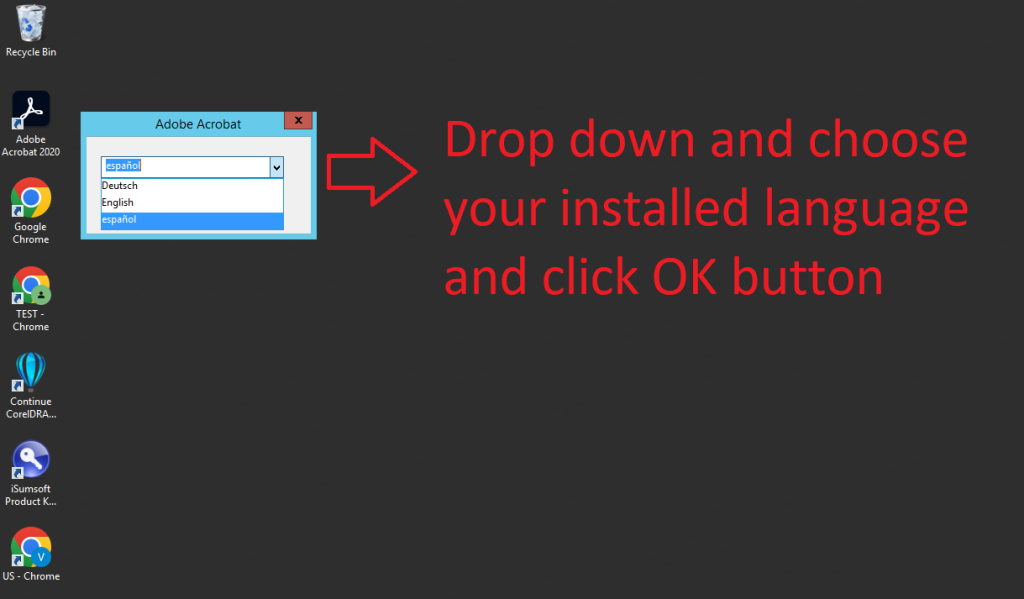
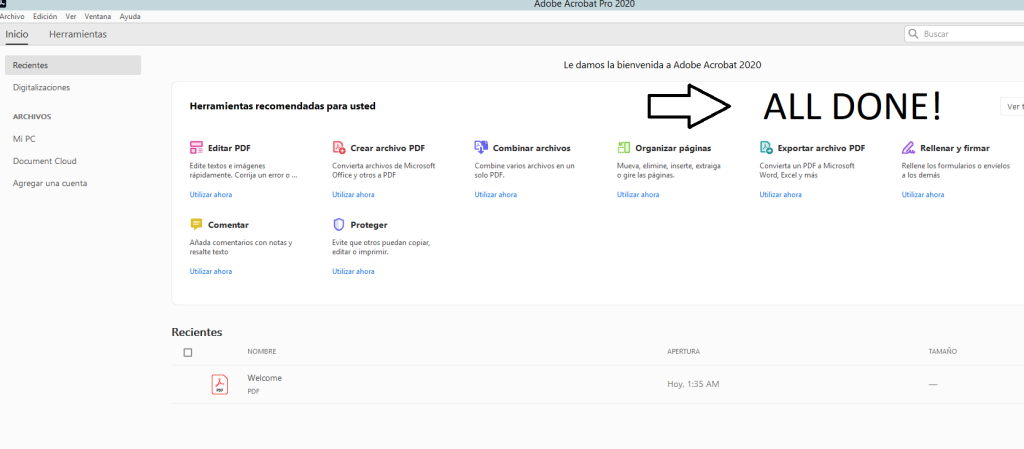
Success changed all languages!
Subscribe
Login
0 Comments
Oldest
