How to Use Excel’s ROUND DOWN Function: A Comprehensive Guide

Excel’s ROUNDDOWN function is a valuable tool for rounding numbers down to a specified number of digits. Whether you’re working with financial data, scientific calculations, or simply want to present numbers in a cleaner format, ROUNDDOWN can be a handy function to have in your Excel arsenal. This guide will walk you through the ins and outs of using ROUNDDOWN effectively.
Understanding the ROUNDDOWN Function
The ROUNDDOWN function in Excel does exactly what its name suggests: it rounds a number down to a specified number of digits. This is in contrast to the regular ROUND function, which rounds numbers to the nearest value based on standard rounding rules.
Syntax
The syntax for the ROUNDDOWN function is:
=ROUNDDOWN(number, num_digits)
- number: The number you want to round down.
- num_digits: The number of digits to which you want to round the number.
How It Works
- If
num_digitsis positive, the function rounds down to the specified number of decimal places. - If
num_digitsis zero, the function rounds down to the nearest integer. - If
num_digitsis negative, the function rounds down to the left of the decimal point.
Examples
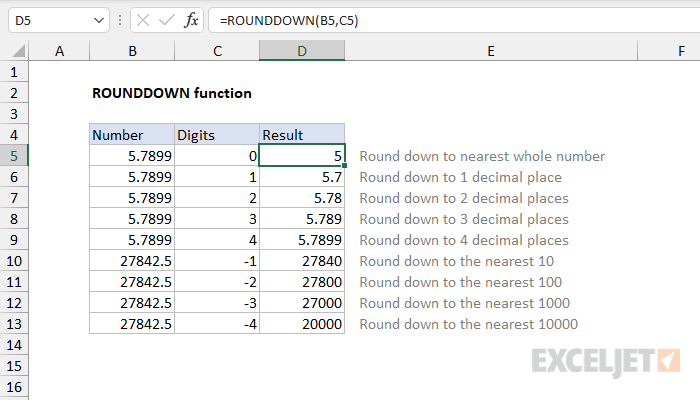
| Number | Num_digits | ROUNDDOWN Result |
|---|---|---|
| 5.789 | 2 | 5.78 |
| 5.789 | 0 | 5 |
| 5.789 | -1 | 0 |
| -8.345 | 1 | -8.3 |
| -8.345 | 0 | -9 |
| -8.345 | -2 | -10 |
Practical Applications
- Financial Calculations: Round down prices, interest rates, or financial figures to avoid overestimating values.
- Inventory Management: Round down stock quantities to ensure you don’t oversell items.
- Scientific Calculations: Round down measurements or results to a specific precision.
- Data Presentation: Round down numbers to make them easier to read and understand.
Tips and Tricks
- Nested Functions: You can use ROUNDDOWN within other formulas to round intermediate results.
- Absolute References: Use absolute references (e.g., $A$1) in your ROUNDDOWN formulas to ensure they reference the correct cell even when copied or moved.
- Error Handling: If you provide invalid arguments to the ROUNDDOWN function, it will return an error. Use error handling functions like IFERROR to manage these situations.
Alternatives to ROUNDDOWN
- ROUND: Rounds numbers to the nearest value based on standard rounding rules.
- ROUNDUP: Rounds numbers up to a specified number of digits.
- TRUNC: Truncates a number to a specified number of decimal places, discarding the extra digits without rounding.
By mastering the ROUNDDOWN function and its variations, you can enhance your Excel skills and streamline your data analysis and presentation tasks. Remember, practice is key, so don’t hesitate to experiment with different numbers and num_digits values to see how the function works in various scenarios.

