What is Power BI for Mac: How to use Power BI on Mac Devices

Power BI is a business analytics tool that helps you turn your data into actionable insights. With Power BI, you can connect to a wide variety of data sources, create interactive visualizations, and share your insights with others.
Power BI is not available for Mac as a native application. However, there are a few workarounds that you can use to run Power BI on a Mac.
Here are three ways to use Power BI on a Mac:
1. Use Power BI Desktop in a virtual machine.
A virtual machine (VM) is a software program that allows you to run a different operating system on your computer. By installing Power BI Desktop in a VM, you can run it on your Mac just as if you were running it on a Windows PC.
Here are the steps on how to use Power BI Desktop in a virtual machine:
1. Choose a VM software.
There are many different VM software programs available, such as Parallels Desktop, VMware Fusion, and VirtualBox. Choose a VM software program that is compatible with your Mac and that you are comfortable using.
2. Install the VM software.
Download and install the VM software program on your Mac.
3. Create a new VM.
Open the VM software program and create a new VM. Select Windows as the guest operating system.
4. Install Windows.
You will need to install a copy of Windows on your VM. You can purchase a copy of Windows from the Microsoft website, or you can use a Windows installation ISO file.
5. Install Power BI Desktop.
Once Windows is installed, you can install Power BI Desktop on your VM. Download the Power BI Desktop installer from the Microsoft website and run it on your VM.
6. Use Power BI Desktop.
Once Power BI Desktop is installed, you can use it just as if you were running it on a Windows PC.
2. Use Power BI Desktop on a remote PC.
Another way to use Power BI on a Mac is to use Power BI Desktop on a remote PC. This means that you will need to have a Windows PC that you can connect to from your Mac.
Here are the steps on how to use Power BI Desktop on a remote PC:
1. Install Power BI Desktop on the remote PC.
Install Power BI Desktop on the Windows PC that you want to connect to.
2. Configure remote access.
Configure the remote PC so that you can connect to it from your Mac. You can do this by using a remote desktop tool, such as Remote Desktop Connection or VNC.
3. Connect to the remote PC from your Mac.
Use a remote desktop tool to connect to the remote PC from your Mac.
4. Use Power BI Desktop.
Once you are connected to the remote PC, you can use Power BI Desktop just as if you were running it on the local PC.
3. Use the Power BI web app.
The Power BI web app is a cloud-based version of Power BI that you can access from any web browser. This is the easiest way to use Power BI on a Mac, as you do not need to install any software.
Here are the steps on how to use the Power BI web app:
1. Sign up for a Power BI account.
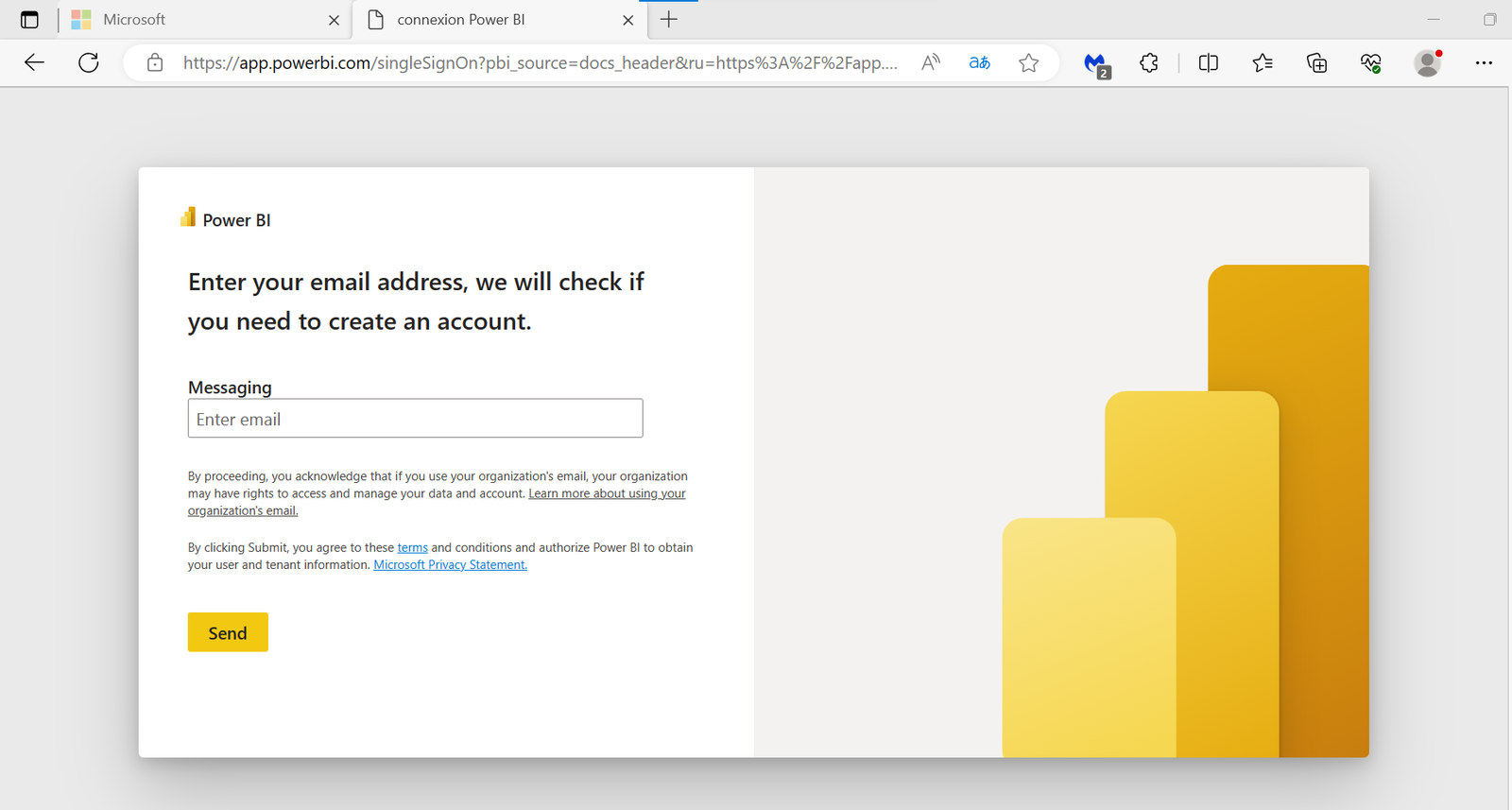
Go to the Power BI website and sign up for a free account.
2. Sign in to the Power BI web app.

Go to the Power BI website and sign in to your account.
3. Use the Power BI web app.
The Power BI web app allows you to connect to data sources, create reports, and share your insights with others.
Please note that the Power BI web app does not have all of the features of the Power BI Desktop application.

