What is Safelinks in Microsoft 365 Apps for Enterprise?
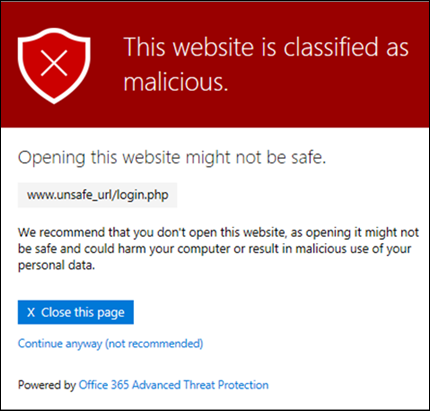
In today’s digital landscape, cyber threats are an ever-present danger, and phishing attacks are among the most common and effective. Microsoft 365 Apps for Enterprise includes a powerful feature called Safe Links, designed to protect your organization from malicious links in emails, Microsoft Teams, and other Office 365 applications.
What is Safe Links?
Safe Links is a security feature within Microsoft Defender for Office 365 that proactively protects users from clicking on malicious links. It works by scanning URLs in real time when a user clicks on them, checking against a constantly updated list of known malicious websites. If a link is deemed unsafe, Safe Links takes action to protect the user, such as:
- Rewriting URLs: Safe Links rewrites URLs in emails to pass through Microsoft’s security servers, where they are scanned for threats before the user is directed to the destination website.
- Blocking Access: If a link is identified as malicious, Safe Links blocks access to the website, preventing users from inadvertently downloading malware or exposing sensitive information.
- Warning Messages: Safe Links can display warning messages to users when they click on potentially unsafe links, giving them the option to proceed with caution or avoid the link altogether.
How Safe Links Works
- URL Scanning: When a user clicks on a link in an email, Teams message, or Office document, Safe Links scans the URL in real time.
- Threat Detection: The URL is compared against a list of known malicious websites and URLs maintained by Microsoft.
- Action: If the URL is deemed safe, the user is directed to the website. If the URL is malicious, Safe Links blocks access or displays a warning message.
Benefits of Safe Links
- Enhanced Protection: Safe Links adds an extra layer of security to your organization’s email and collaboration tools, protecting users from phishing attacks and other web-based threats.
- Real-Time Scanning: URLs are scanned in real time when clicked, ensuring protection against the latest threats.
- Customizable Policies: Administrators can customize Safe Links policies to meet the specific needs of their organization.
- Seamless Integration: Safe Links seamlessly integrates with Microsoft 365 Apps for Enterprise, requiring minimal setup or configuration.
How to Enable Safe Links
Safe Links is typically enabled by default in Microsoft 365 Apps for Enterprise. However, administrators can customize Safe Links policies in the Microsoft 365 Defender portal to fine-tune the level of protection and configure exceptions for specific URLs or domains.
Best Practices for Using Safe Links
- Educate Users: Train your employees to be aware of phishing attacks and to exercise caution when clicking on links in emails or other communications.
- Regularly Review Policies: Review and update your Safe Links policies regularly to ensure they are aligned with your organization’s security needs.
- Monitor Reports: Monitor Safe Links reports to identify potential threats and track the effectiveness of your protection measures.
By leveraging Safe Links in Microsoft 365 Apps for Enterprise, you can significantly enhance your organization’s security posture and protect your users from the ever-evolving landscape of cyber threats.
