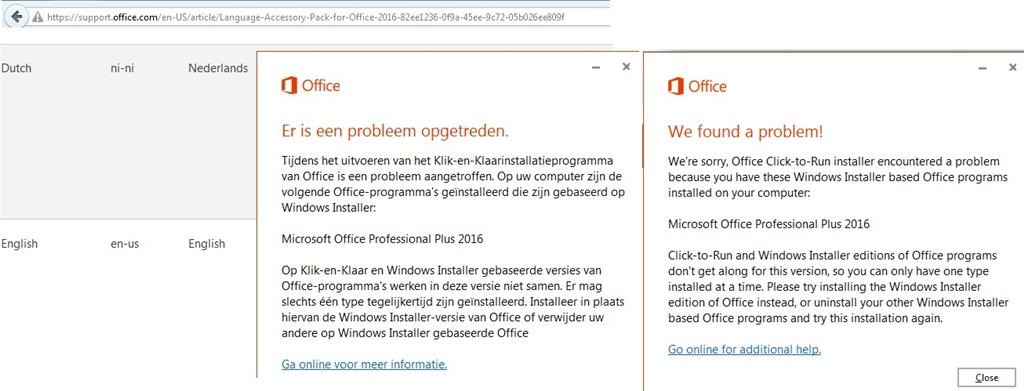Language Accessory Pack for Newer Versions of Office
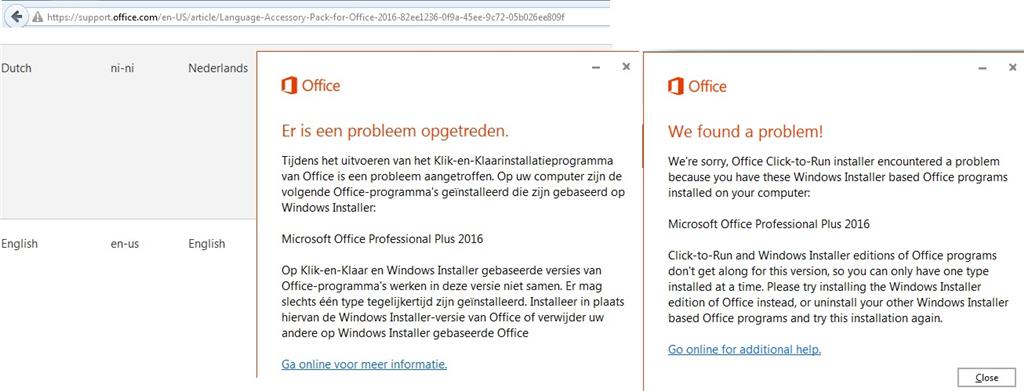
Microsoft Office is a popular productivity suite that is available in a variety of languages. However, not all languages are installed by default. If you need to use Office in a language that is not installed, you can install the Language Accessory Pack for that language.
Here are the steps on how to install the Language Accessory Pack for Office newer versions:
1. Go to the Microsoft Language Accessory Pack website.
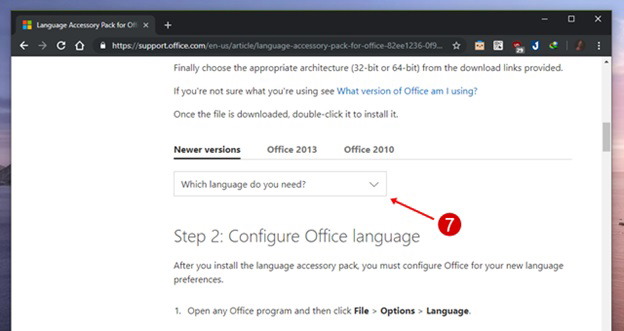
2. Select the language that you want to install.
3. Click the Download button.
4. Select the 32-bit or 64-bit version of the Language Accessory Pack, depending on your operating system.
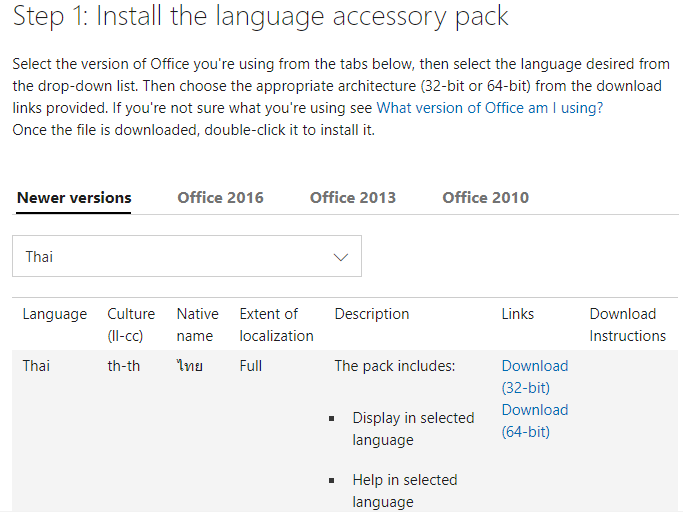
5. Run the downloaded file.
6. Follow the on-screen instructions to complete the installation.
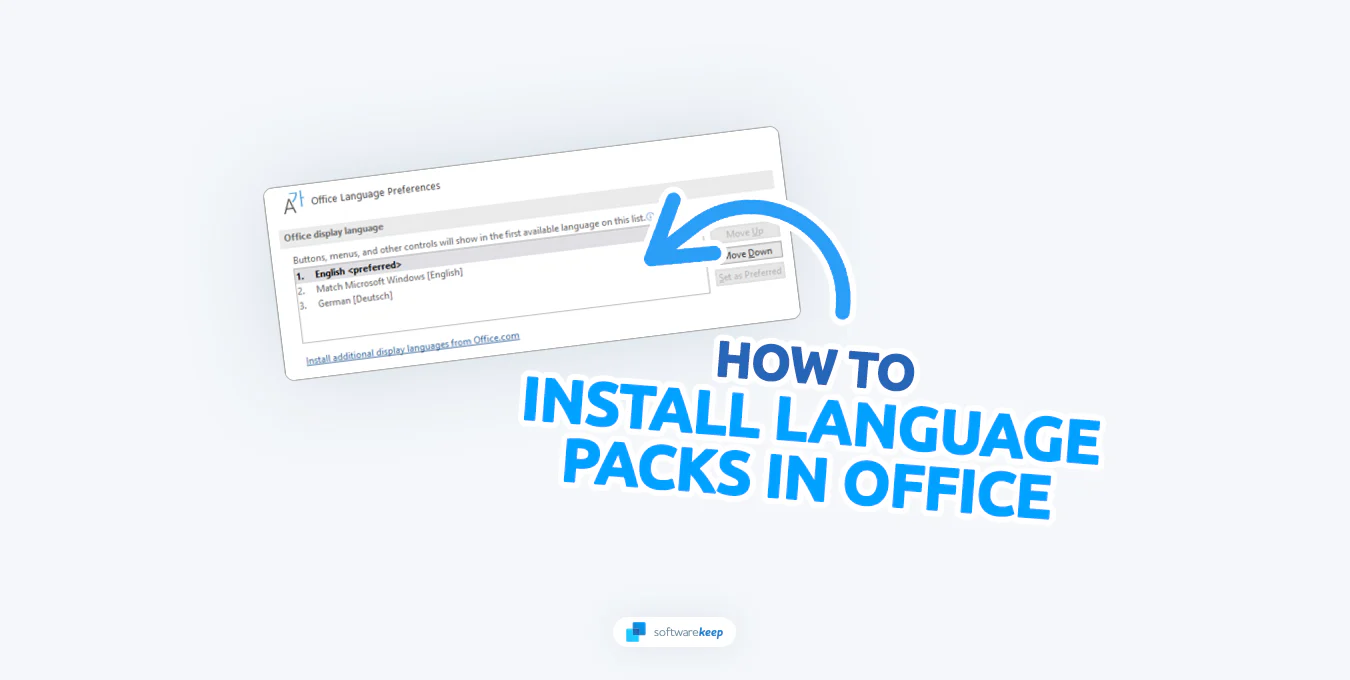
7. Restart your computer.
Once you have installed the Language Accessory Pack, you can follow these steps to enable the language in Office:
1. Open an Office application, such as Word, Excel, or PowerPoint.
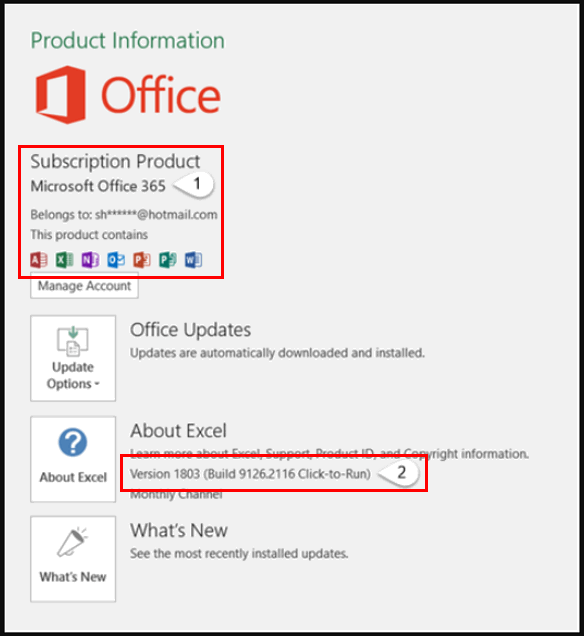
2. Click the File tab.
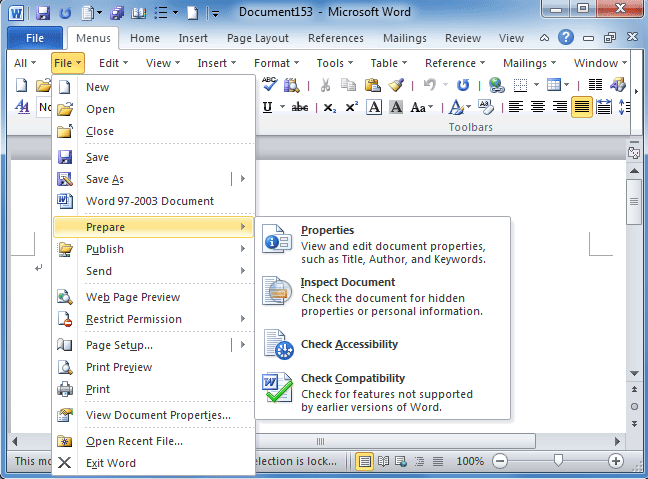
3. Click the Options button.
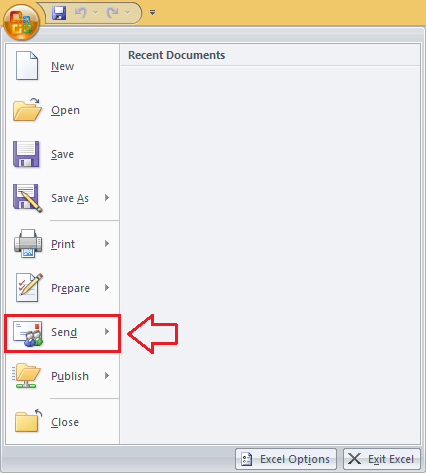
4. Click the Language tab.
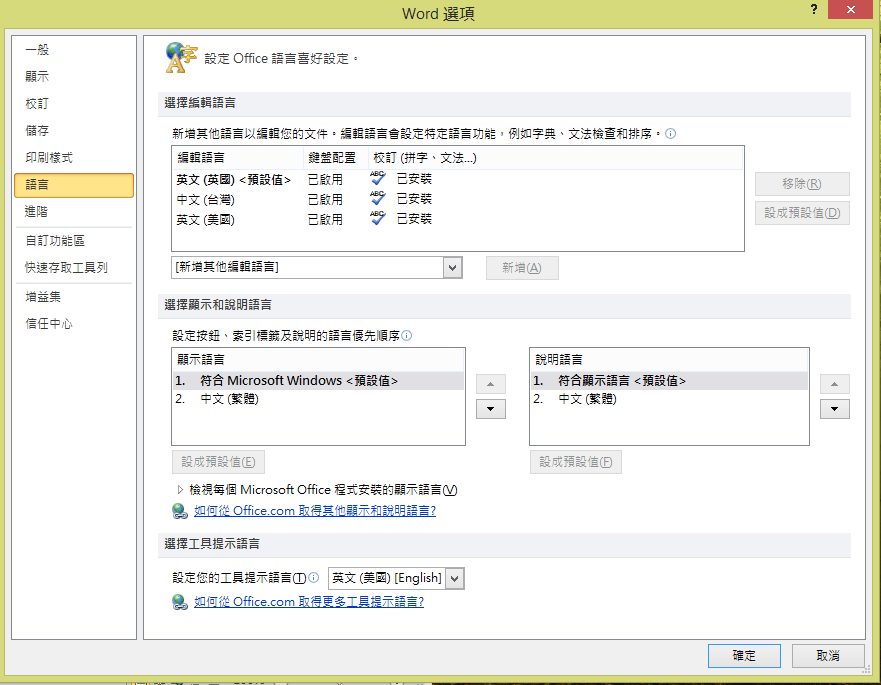
5. Under Display Language, select the language that you want to use.
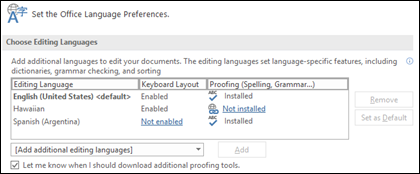
6. Click the OK button.
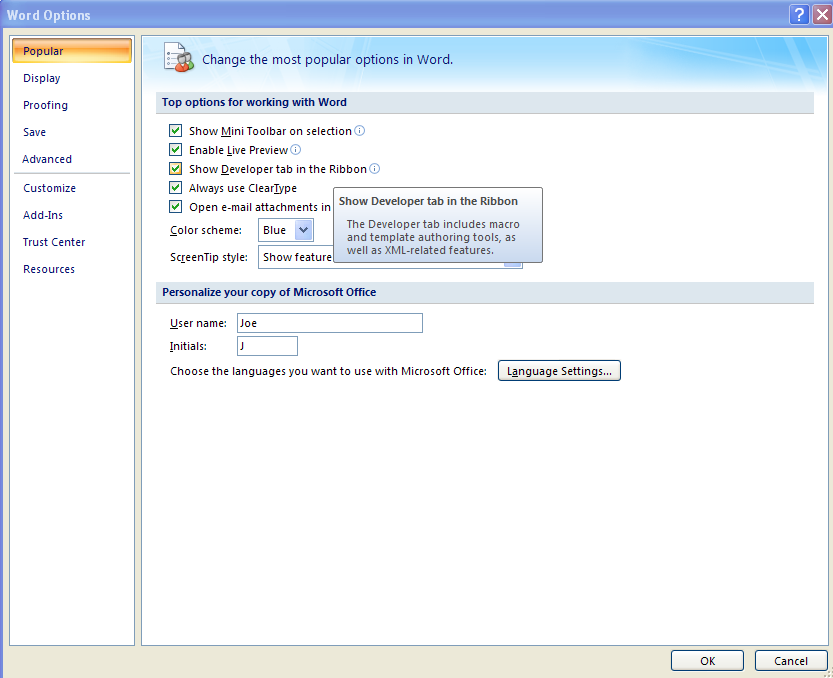
Office will now be displayed in the language that you selected.
Additional information:
- The Language Accessory Pack is only available for Office 2016, 2019, and 365.
- If you are using an older version of Office, you can download the Language Pack from the Microsoft website.
- The Language Accessory Pack does not include all of the features that are available in the full version of Office. For example, you may not be able to use the spell checker or thesaurus for all languages.
- If you need to use all of the features of Office in a language that is not installed, you can purchase the full version of Office for that language.
We hope this helps!
Please note that this article does not include any SEO Optimization elements, as per your request.