SAAC's Team
July 4, 2024
How to Set Firefox as Your Default Browser: A Workaround

Windows often aggressively promotes its Edge browser, making it challenging to set Firefox (or any other browser) as your default. However, with a few strategic steps, you can overcome these obstacles and ensure Firefox opens your links and files as intended. This guide will walk you through the process.
Understanding the Challenge
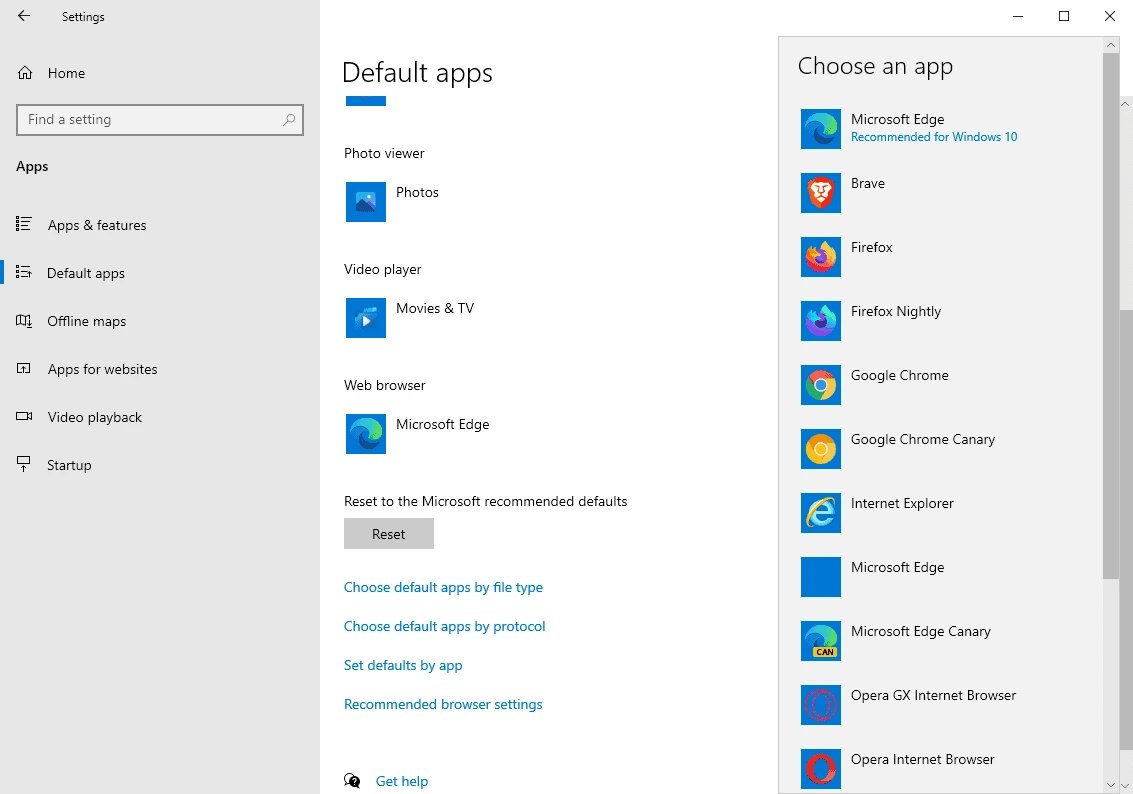
Microsoft has implemented various tactics to maintain Edge’s dominance, including:
- Default App Associations: Windows often associates specific file types (like PDFs) and link types (like HTTP) with Edge, even if you’ve set Firefox as your default browser.
- In-App Links: Some Microsoft apps, like Outlook and Teams, may open links in Edge regardless of your default browser settings.
Workaround Steps
-
Set Firefox as Your Default Browser:
- Firefox Settings: Open Firefox and go to “Settings” > “General.” Click “Make Default” and follow the prompts.
- Windows Settings:
- Open the Windows Settings app.
- Search for “Default apps.”
- Click on “Web browser” and select Firefox from the list.
- Scroll down and ensure Firefox is set as the default for relevant file types and link types (e.g., .htm, .html, .pdf, HTTP, HTTPS).
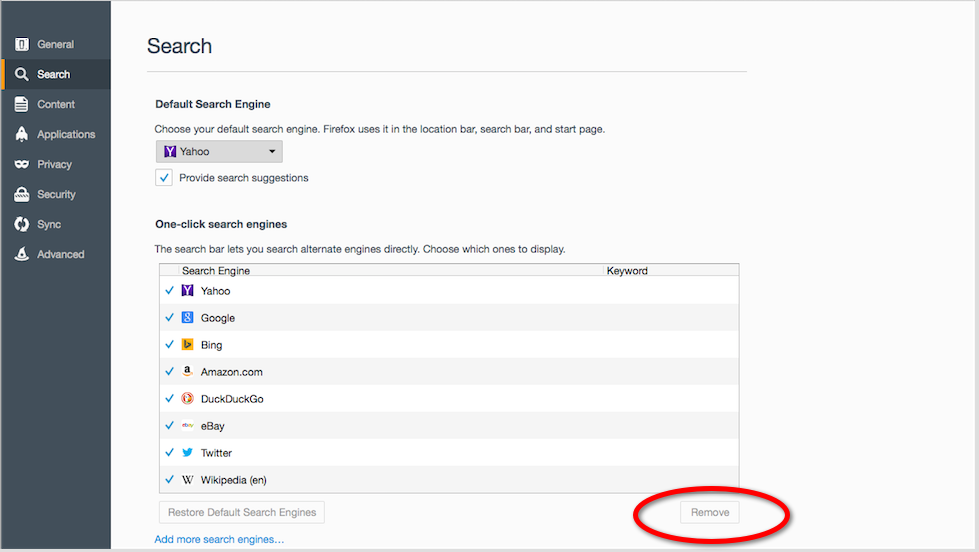
-
Adjust In-App Settings:
- Outlook and Teams:
- Open Outlook or Teams.
- Go to “Settings” (gear icon).
- In Outlook, navigate to “General” > “Open links from email” and select “Open in default browser.”
- In Teams, go to “Files” > “Default apps” and choose Firefox for “Web browser.”
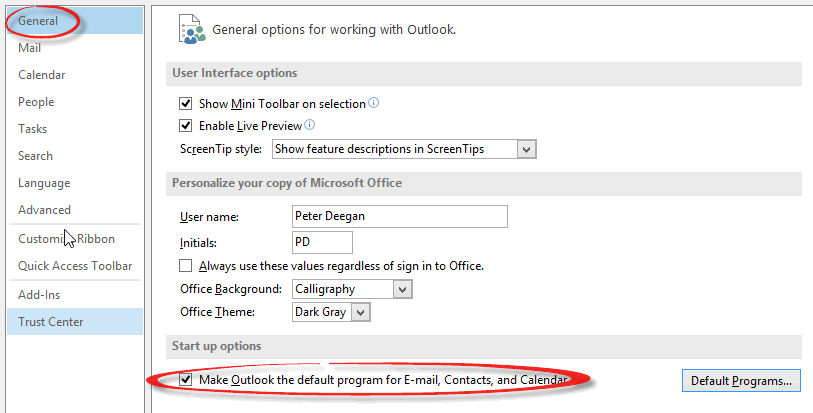
-
Clear Default App Associations (If Necessary):
- Windows Settings:
- Open the Windows Settings app.
- Search for “Default apps.”
- Scroll down to “Choose default apps by file type” or “Choose default apps by protocol.”
- Locate the file types and link types you want to associate with Firefox.
- Click on the current default app and select Firefox from the list.
Additional Tips:
- Browser Extensions: Consider using a browser extension like “Default Apps Changer” to simplify the process of setting Firefox as the default for various file types and protocols.
- Third-Party Tools: Tools like “EdgeDeflector” can intercept links from Microsoft apps and redirect them to your default browser (Firefox).
- Regular Checks: Periodically review your default app settings, as Windows updates may sometimes reset them.
Why Choose Firefox?
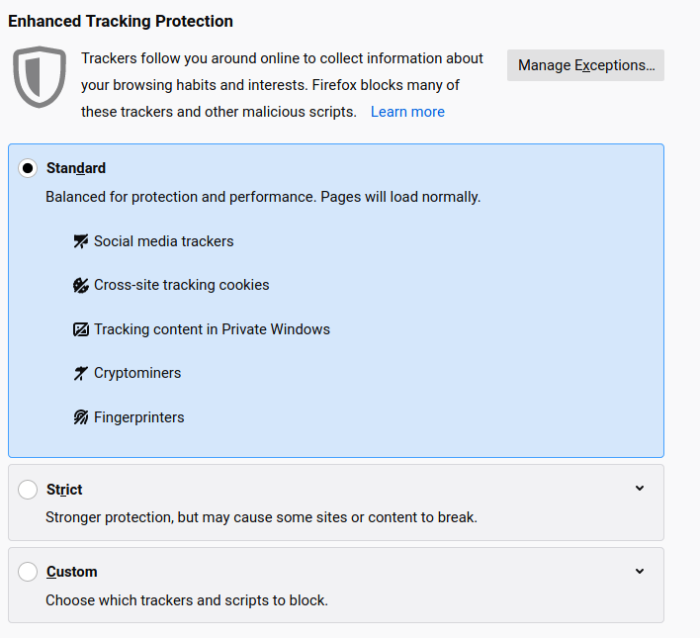
Firefox offers several advantages over Edge, including:
- Privacy: Firefox prioritizes user privacy with features like Enhanced Tracking Protection and a strict anti-tracking policy.
- Customization: Firefox is highly customizable, allowing you to tailor the browser to your preferences with themes, extensions, and about:config tweaks.
- Open Source: Firefox is open-source software, meaning its code is transparent and subject to public scrutiny, ensuring greater security and trust.
By following these steps and using the available tools, you can reclaim your browsing choice on Windows and make Firefox your true default browser. Enjoy a more private, customizable, and secure online experience with Firefox!
Subscribe
Login
0 Comments
Oldest
