SAAC's Team
July 14, 2024
How to Identify Your Excel Version?

Microsoft Excel is a spreadsheet application that allows you to organize, analyze, and visualize data. It is a popular tool for businesses, students, and individuals alike.
If you are using Excel, you may be wondering what version you have installed on your computer. Knowing your Excel version can be important for a number of reasons, such as:
- Downloading updates: Microsoft releases regular updates for Excel that can fix bugs and add new features. In order to download these updates, you need to know which version of Excel you have.
- Installing add-ins: Some add-ins only work with specific versions of Excel. In order to install an add-in, you need to know which version of Excel you have.
- Troubleshooting problems: If you are having problems with Excel, it can be helpful to know which version you have so that you can search for specific troubleshooting information.
There are a few different ways to check your Excel version. Here are two of the most common methods:
Method 1: Check the File menu
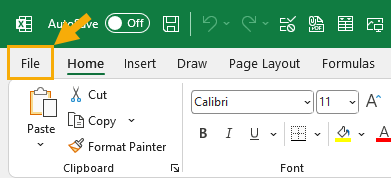
- Open Excel.
- Click the File tab.
- Click Account in the left sidebar.
- Under Product Information, you will see your Excel version.
Method 2: Check the Title bar

- Open Excel.
- Look at the Title bar of the Excel window.
- The Excel version will be displayed in the Title bar, after the word “Microsoft Excel”.
Additional Tips
- If you are unsure which method to use, you can try both methods.
- If you are still having trouble determining your Excel version, you can contact Microsoft support for assistance.
We hope this article has been helpful. If you have any questions, please feel free to leave a comment below.
Subscribe
Login
0 Comments
Oldest

