Excel for Business: Your Powerhouse for Financial Modeling, Analytics, and Project Management

Microsoft Excel is more than just a spreadsheet program; it’s a versatile tool that can revolutionize how you handle financial modeling, data analysis, and project management. Whether you’re a seasoned financial analyst or a small business owner, mastering Excel can empower you to make informed decisions, streamline processes, and drive growth. Let’s delve into how Excel can be leveraged in these crucial business areas:
1. Financial Modeling:
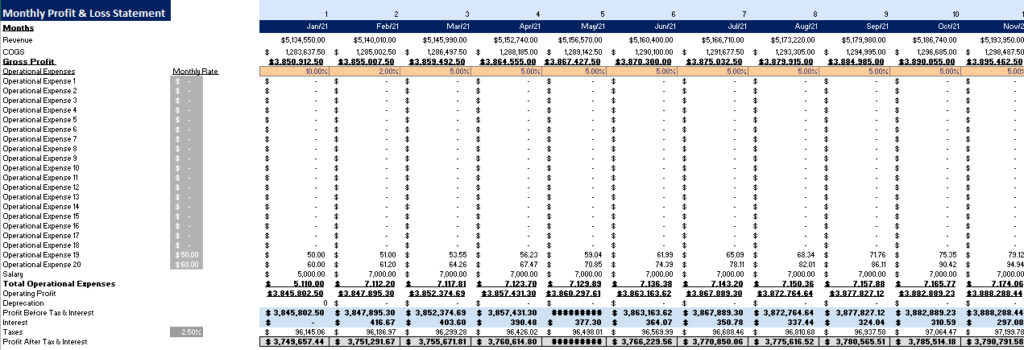
- Forecasting and Budgeting: Excel allows you to build dynamic financial models that forecast future revenues, expenses, and cash flows. You can create scenarios to assess the impact of different variables on your business’s financial health.
- Valuation: Excel’s built-in functions and formulas enable you to perform complex valuations, such as discounted cash flow (DCF) analysis, to determine the fair value of a business or investment.
- Sensitivity Analysis: Test the robustness of your financial model by analyzing how changes in key assumptions impact your results.
- Scenario Planning: Explore different “what-if” scenarios to understand the potential outcomes of various business decisions.
2. Data Analytics:
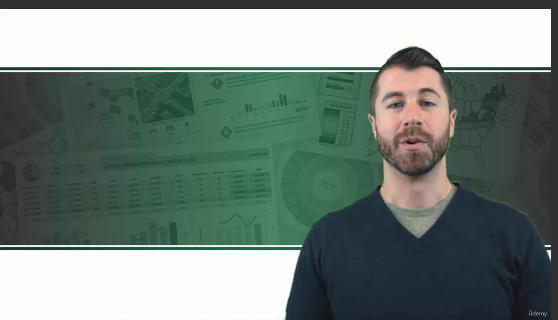
- Data Cleaning and Preparation: Excel’s data cleaning tools help you transform raw data into a usable format for analysis. You can remove duplicates, correct errors, and fill in missing values.
- Data Analysis: Use Excel’s powerful functions like VLOOKUP, INDEX-MATCH, and PivotTables to summarize, analyze, and gain insights from your data.
- Data Visualization: Create impactful charts, graphs, and dashboards to communicate your findings clearly and effectively.
- Statistical Analysis: Perform basic statistical calculations like mean, median, and standard deviation, or leverage Excel’s Analysis ToolPak for more advanced statistical analysis.
3. Project Management:
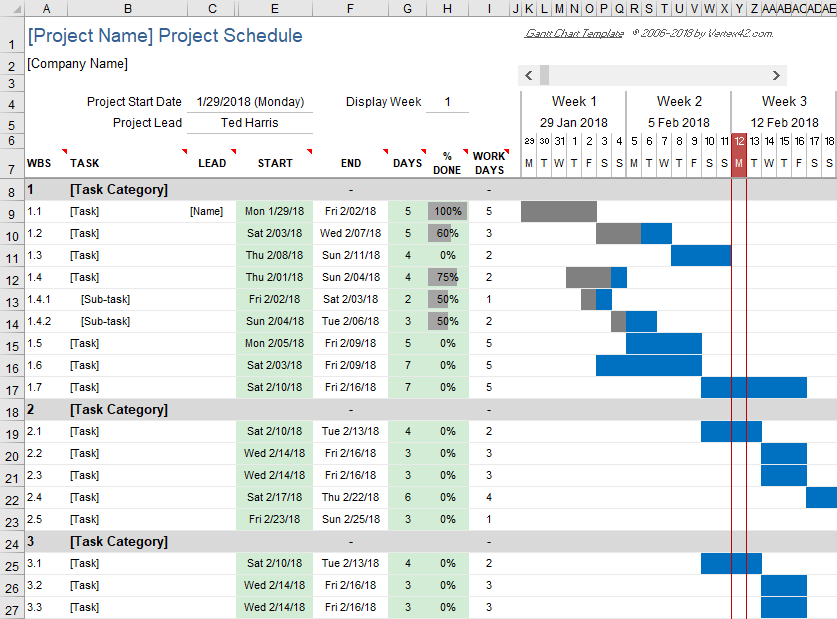
- Gantt Charts: Visualize project timelines, tasks, dependencies, and resource allocation using Gantt charts.
- Task Tracking: Create detailed task lists with deadlines, assignees, and progress updates.
- Budgeting: Track project expenses and compare them against your budget.
- Resource Allocation: Optimize the allocation of resources (people, equipment, materials) to ensure timely project completion.
- Collaboration: Share your Excel project plans with team members and stakeholders for seamless collaboration.
Essential Excel Skills for Business:
- Formulas and Functions: Master essential functions like SUM, AVERAGE, IF, VLOOKUP, INDEX-MATCH, and more.
- Data Manipulation: Learn how to sort, filter, and transform data.
- Charting and Visualization: Create clear and informative charts and graphs.
- PivotTables: Summarize and analyze data quickly and easily.
- Macros and VBA: Automate repetitive tasks and create custom solutions with macros and Visual Basic for Applications (VBA).
Additional Tips:
- Keyboard Shortcuts: Learn keyboard shortcuts to speed up your workflow.
- Templates: Utilize Excel’s built-in templates or create your own to save time and ensure consistency.
- Online Training: Take advantage of online courses and tutorials to enhance your Excel skills.
- Community Support: Join online forums or communities to connect with other Excel users and get help with specific challenges.
By mastering Excel’s capabilities in financial modeling, analytics, and project management, you’ll gain a competitive edge in the business world. Excel’s versatility and power make it an indispensable tool for anyone looking to make data-driven decisions, improve efficiency, and drive success.
