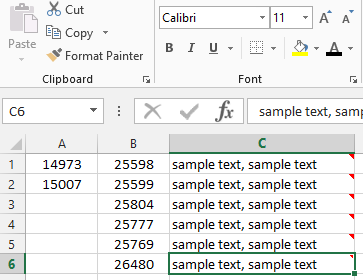Top 10 Microsoft Excel Fonts to Improve Readability and Aesthetics
Choosing the right font for your Excel spreadsheets can significantly impact readability, professionalism, and overall visual appeal. Whether you’re creating financial reports, data visualizations, or simple lists, the font you choose plays a crucial role in conveying your message effectively.
Why Font Choice Matters in Excel
- Readability: A clear and legible font ensures your data is easy to understand, even in complex spreadsheets.
- Professionalism: The right font can elevate the look of your spreadsheets, making them more polished and professional.
- Data Visualization: Certain fonts are better suited for charts and graphs, enhancing the clarity of your data visualizations.
- Branding: Consistent font usage can reinforce your brand identity.
Top 10 Fonts for Microsoft Excel
-
Calibri:
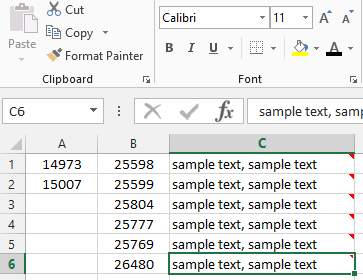
- Excel’s default font, known for its clean lines and excellent readability.
- Versatile and suitable for a wide range of data types and purposes.
-
Arial:
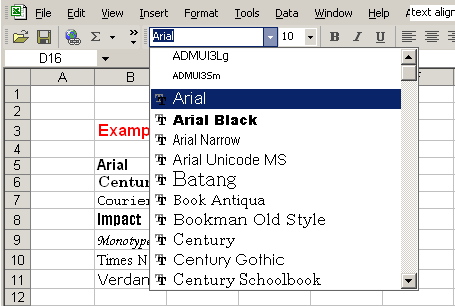
- A classic sans-serif font with excellent legibility, even at small sizes.
- A safe choice for professional documents and presentations.
-
Helvetica:
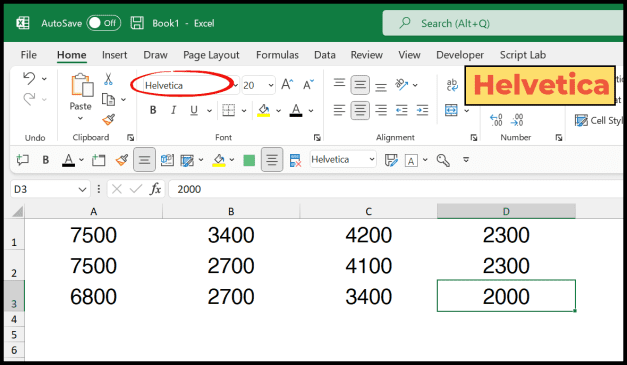
- A widely used sans-serif font known for its timeless elegance and clarity.
- Popular choice for both print and digital media.
-
Verdana:
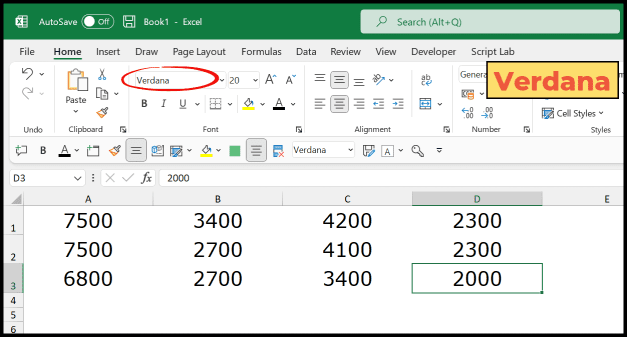
- Designed for screen readability, making it ideal for digital spreadsheets.
- Offers clear letterforms and generous spacing between characters.
-
Segoe UI:
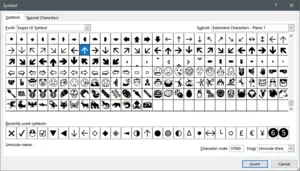
- Microsoft’s modern sans-serif font, used in many of their products.
- Clean and contemporary, with excellent readability on screens.
-
Tahoma:
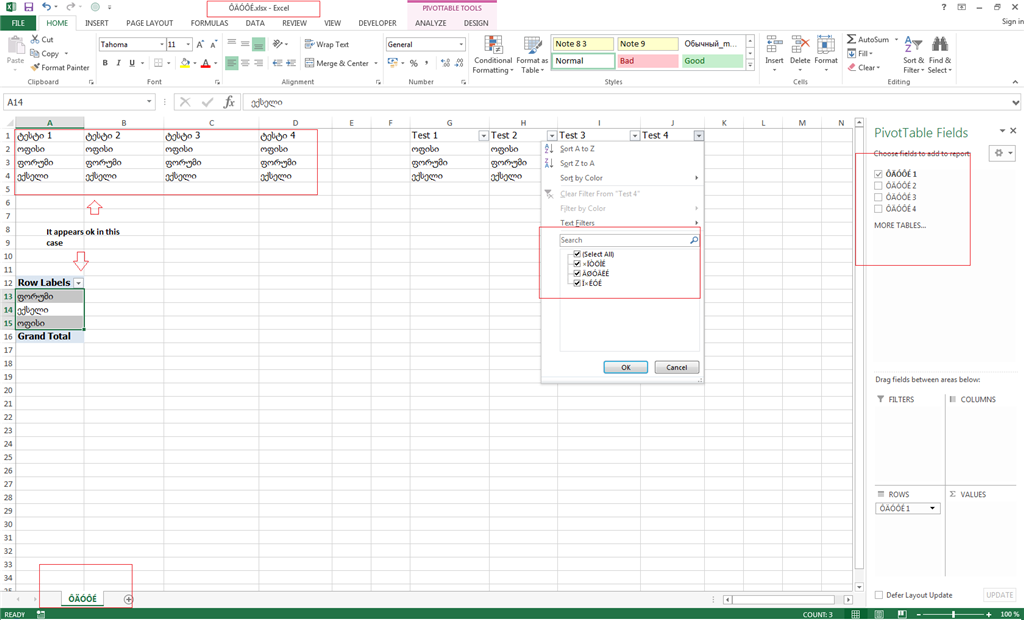
- Similar to Verdana, designed for screen readability.
- Offers a slightly narrower design, making it suitable for dense data.
-
Times New Roman:
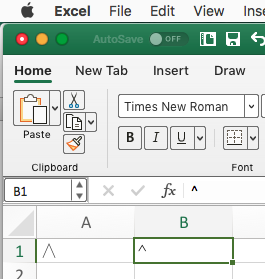
- A classic serif font often used in academic and formal documents.
- Can be less legible than sans-serif fonts at small sizes.
-
Georgia:
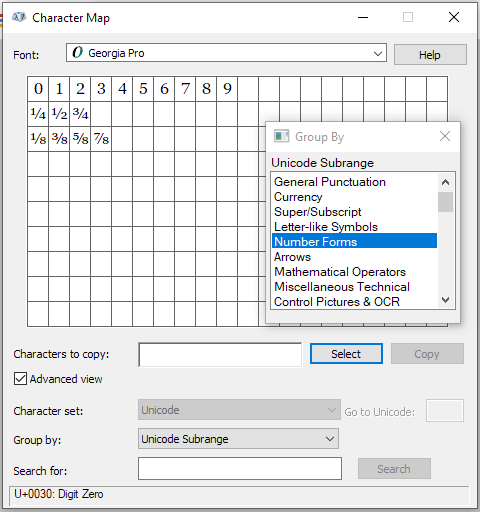
- A serif font designed for web readability.
- Elegant and easy to read, even on smaller screens.
-
Garamond:
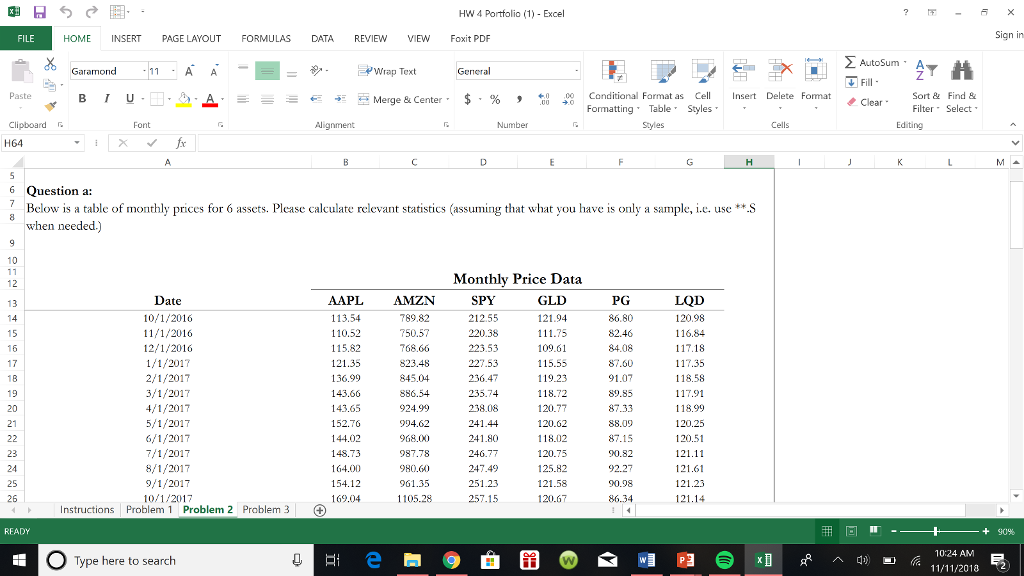
- A classic serif font with a timeless aesthetic.
- Offers excellent readability for long blocks of text.
-
Cambria:
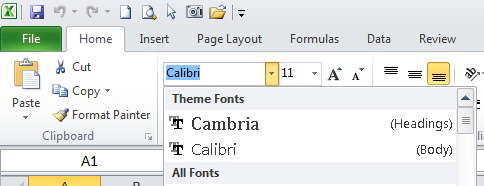
- A serif font designed for on-screen readability.
- Offers a clean and modern look with distinct letterforms.
Tips for Choosing the Right Font:
- Consider Your Audience: Choose a font that your target audience will find easy to read.
- Match the Purpose: Select a font that complements the purpose of your spreadsheet (e.g., formal report, data visualization).
- Test Readability: Experiment with different fonts and sizes to find the optimal combination for your data.
- Limit Font Variety: Stick to one or two fonts for consistency and a professional look.
Conclusion
By carefully selecting the right fonts for your Excel spreadsheets, you can enhance readability, professionalism, and overall visual appeal. Experiment with different options and find the fonts that best suit your needs and preferences. With a little effort, you can create spreadsheets that are both informative and aesthetically pleasing.
Related articles
» How To Add a Line of Best Fit in Excel
» How to Install Fonts in Windows 10
» How to Install Fonts to Word on Mac