SAAC's Team
July 5, 2024
Boost Your Productivity with These 11 Essential Excel Formulas
Excel is a powerful tool for data analysis and manipulation, but its vast array of functions can be overwhelming. By mastering these 11 essential Excel formulas, you can streamline your workflow, save time, and become a spreadsheet ninja.
1. SUM: The Foundation of Calculations
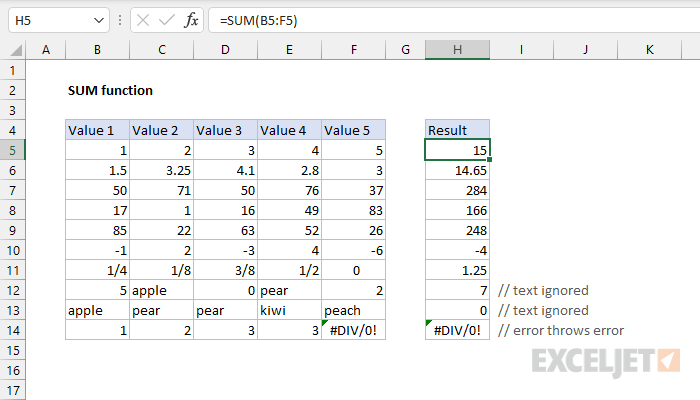
- Why: SUM is the most basic and frequently used function in Excel. It allows you to quickly add up a range of numbers.
- How:
=SUM(number1, [number2], ...)
2. AVERAGE: Find the Mean Value
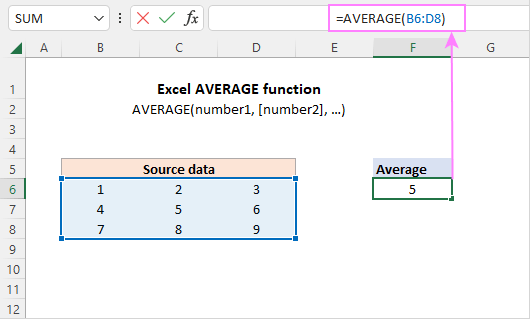
- Why: AVERAGE calculates the average (mean) of a set of numbers, providing a quick overview of your data’s central tendency.
- How:
=AVERAGE(number1, [number2], ...)
3. IF: Conditional Logic.
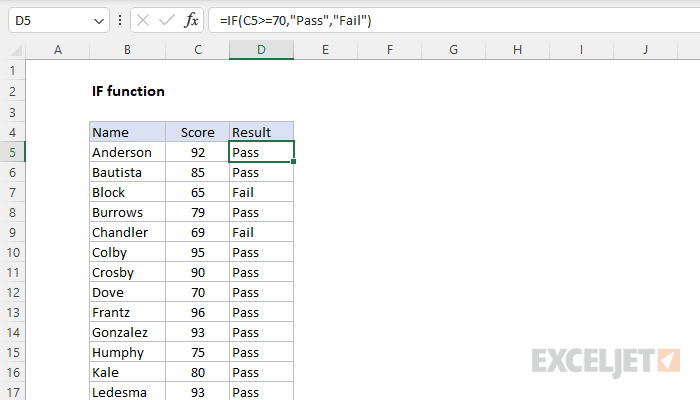
- Why: The IF function allows you to perform different calculations or display different results based on whether a condition is met.
- How:
=IF(logical_test, value_if_true, value_if_false)
4. VLOOKUP: Vertical Lookup
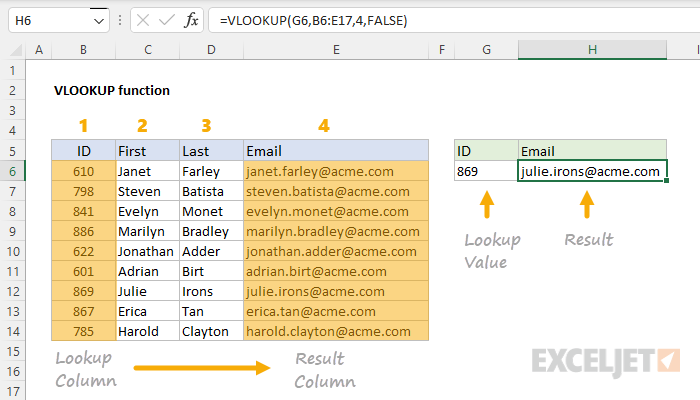
- Why: VLOOKUP is a powerful function for searching a table for a specific value and returning a corresponding value from another column.
- How:
=VLOOKUP(lookup_value, table_array, col_index_num, [range_lookup])
5. XLOOKUP: The Improved VLOOKUP

- Why: XLOOKUP is a more flexible and user-friendly alternative to VLOOKUP. It allows you to search in any direction (vertical or horizontal) and return multiple values.
- How:
=XLOOKUP(lookup_value, lookup_array, return_array, [if_not_found], [match_mode], [search_mode])
6. INDEX-MATCH: Dynamic Data Retrieval
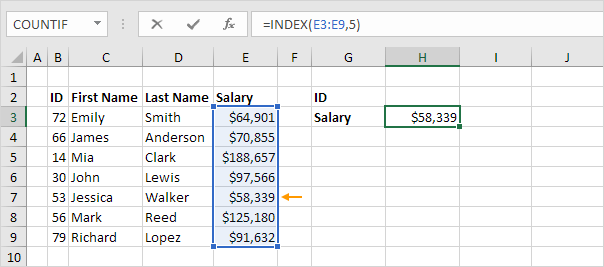
- Why: INDEX-MATCH is a powerful combination that offers even more flexibility than XLOOKUP. It allows you to search and retrieve data based on multiple criteria.
- How:
=INDEX(return_array, MATCH(lookup_value, lookup_array, [match_type]))
7. COUNTIF and SUMIF: Conditional Counting and Summing
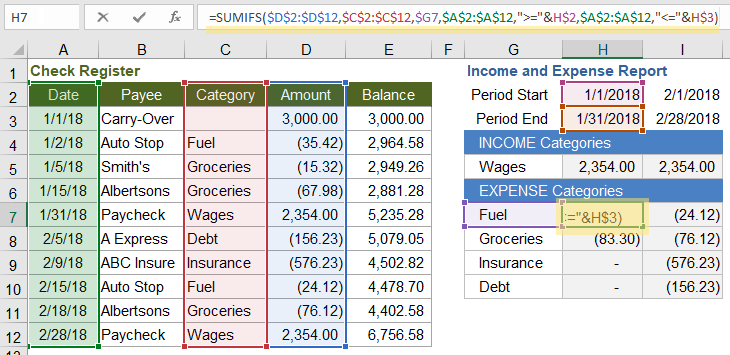
- Why: COUNTIF counts the number of cells that meet a specific criterion, while SUMIF adds up the values in cells that meet a criterion.
- How:
=COUNTIF(range, criteria)and=SUMIF(range, criteria, [sum_range])
8. CONCATENATE: Combine Text
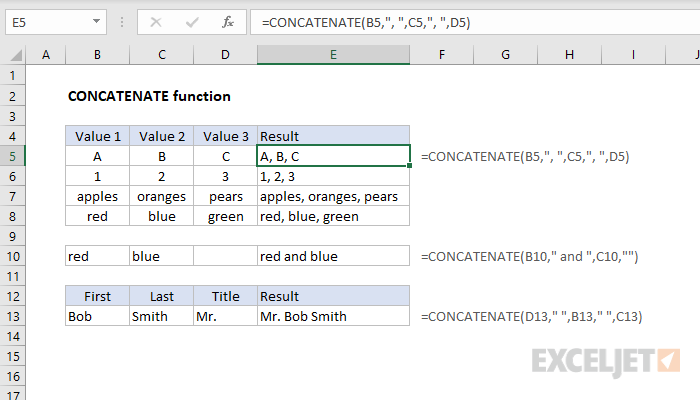
- Why: CONCATENATE (or the ampersand symbol “&”) allows you to join text strings from different cells into one cell.
- How:
=CONCATENATE(text1, [text2], ...)or=text1&text2&...
9. TEXTJOIN: Combine Text with Delimiter
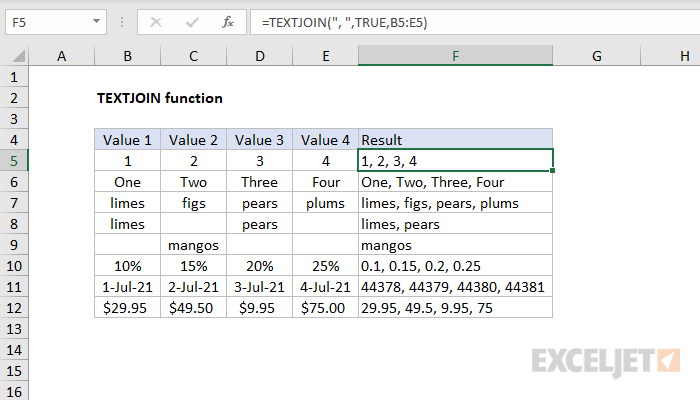
- Why: TEXTJOIN is similar to CONCATENATE but allows you to specify a delimiter (e.g., comma, space) between the joined text strings.
- How:
=TEXTJOIN(delimiter, ignore_empty, text1, [text2], ...)
10. LEFT, RIGHT, MID: Extract Text

- Why: These functions let you extract specific characters from the beginning (LEFT), end (RIGHT), or middle (MID) of a text string.
- How:
=LEFT(text, num_chars),=RIGHT(text, num_chars),=MID(text, start_num, num_chars)
11. TRIM: Remove Extra Spaces
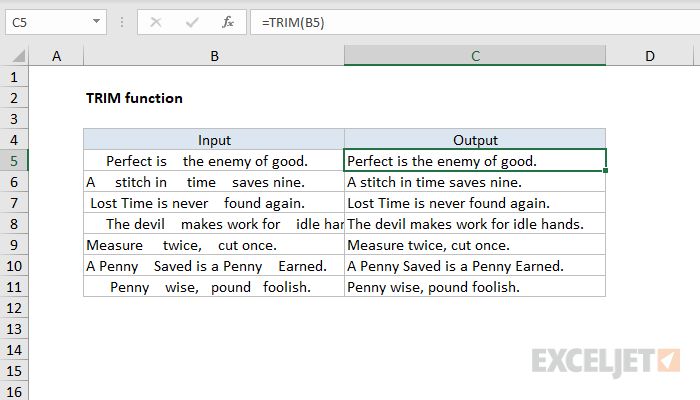
- Why: TRIM removes extra spaces from the beginning, middle, and end of a text string, making it cleaner and easier to work with.
- How:
=TRIM(text)
By mastering these 11 essential Excel formulas, you’ll be well-equipped to tackle a wide range of data analysis and manipulation tasks. Remember, practice makes perfect, so don’t hesitate to experiment and explore the vast array of functions that Excel has to offer.
Subscribe
Login
0 Comments
Oldest

