Managing Your Contacts and Calendars in Outlook: A How-To Guide
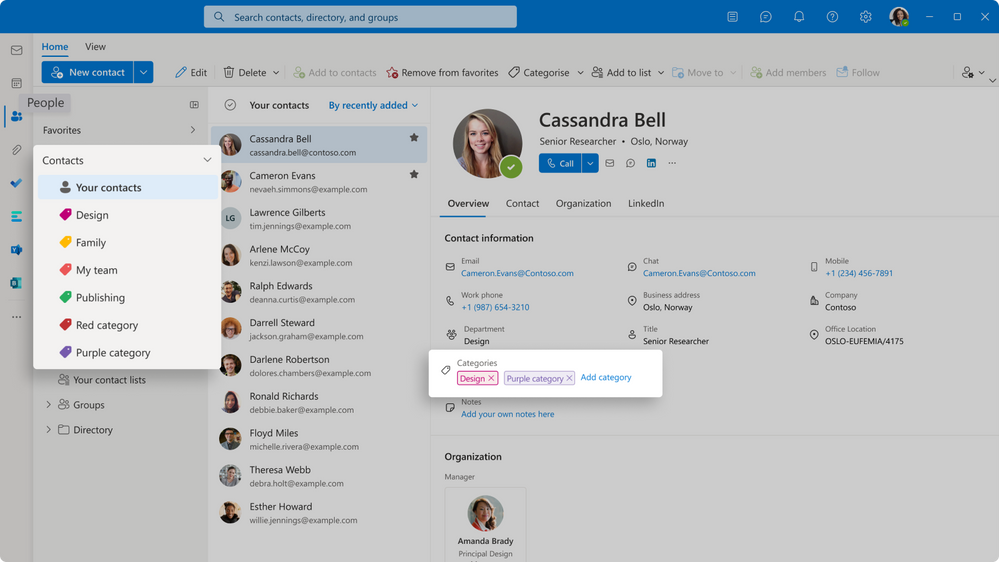
Microsoft Outlook is a powerful tool for managing your emails, but it’s also a robust platform for organizing your contacts and calendars. Whether you’re a professional juggling multiple schedules or an individual keeping track of personal appointments, mastering Outlook’s contact and calendar features can significantly enhance your productivity and organization. Let’s dive into how you can effectively manage these essential aspects within Outlook:
1. Contacts: Your Personal Network Hub

-
Adding Contacts:
- Manually: Click “New Contact” and fill in the details (name, email, phone, address, etc.).
- From Emails: Right-click on an email and select “Add to Outlook Contacts.”
- Importing: Import contacts from other sources like CSV files or Gmail.
-
Organizing Contacts:
- Categories: Assign categories (e.g., work, family, friends) to easily filter and group contacts.
- Contact Groups: Create groups for sending emails or meeting invites to multiple people at once.
- Business Cards: Scan and save business cards directly into your contacts.
-
Contact Management Tips:
- Keep Information Updated: Regularly review and update contact details to ensure accuracy.
- Add Notes: Attach notes to contacts for additional context or reminders.
- Link Contacts: Link duplicate contacts to consolidate information.
2. Calendars: Your Schedule Command Center
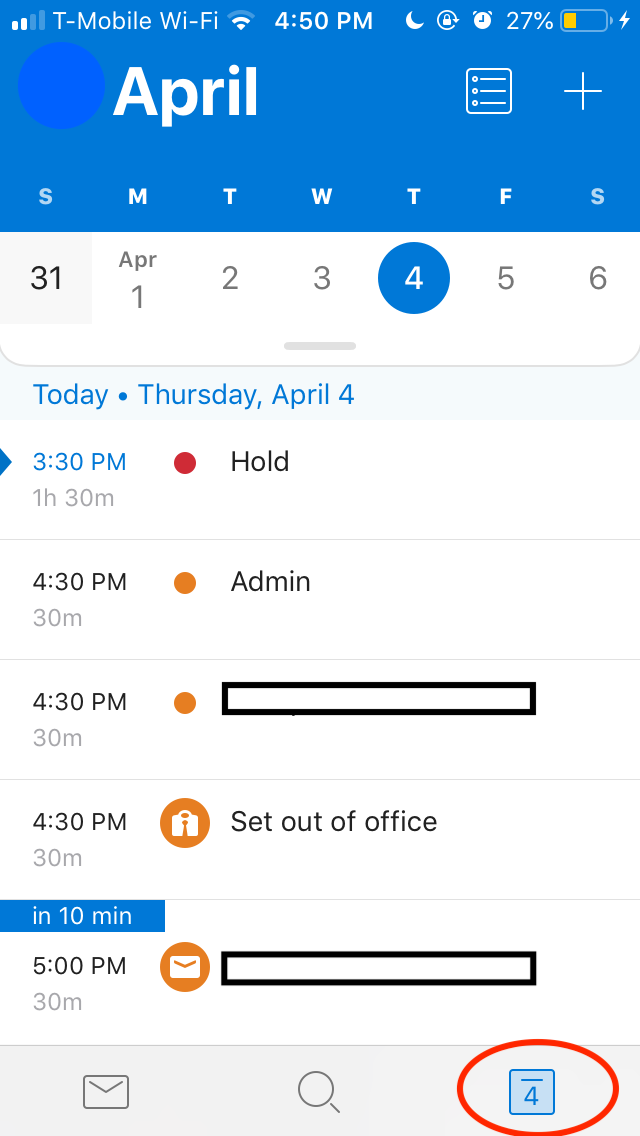
-
Creating Appointments and Events:
- New Appointment: Click “New Appointment” and fill in the details (subject, location, start/end time, etc.).
- Recurring Appointments: Set up appointments that repeat daily, weekly, monthly, or yearly.
- Inviting Attendees: Add email addresses to invite others to your events.
-
Calendar Views:
- Day/Work Week/Week/Month: Choose the view that best suits your needs.
- Schedule View: See multiple calendars side-by-side.
- Overlay View: Overlay multiple calendars to see overlapping events.
-
Calendar Management Tips:
- Color Coding: Assign different colors to different types of events for easy visual identification.
- Reminders: Set reminders for upcoming events to avoid missing appointments.
- Shared Calendars: Share your calendar with others or subscribe to their calendars for better coordination.
- Calendar Groups: Create groups of calendars (e.g., work, personal, family) for easier management.
3. Advanced Features
- Tasks: Create and manage tasks with due dates, reminders, and categories.
- Notes: Jot down quick notes and ideas.
- Journal: Track your activities and interactions with contacts.
- Delegate Access: Grant others permission to manage your calendar or contacts.
Additional Tips:
- Keyboard Shortcuts: Learn keyboard shortcuts to navigate and perform actions quickly.
- Customization: Tailor Outlook’s appearance and settings to your preferences.
- Mobile App: Use the Outlook mobile app to access your contacts and calendar on the go.
- Sync with Other Devices: Sync your Outlook data with other devices (e.g., smartphone, tablet) for seamless access.
By mastering Outlook’s contact and calendar features, you can effectively manage your personal and professional relationships, stay on top of your schedule, and boost your overall productivity.
