SAAC's Team
July 5, 2024
11 Essential Chrome Extensions to Boost Your Productivity
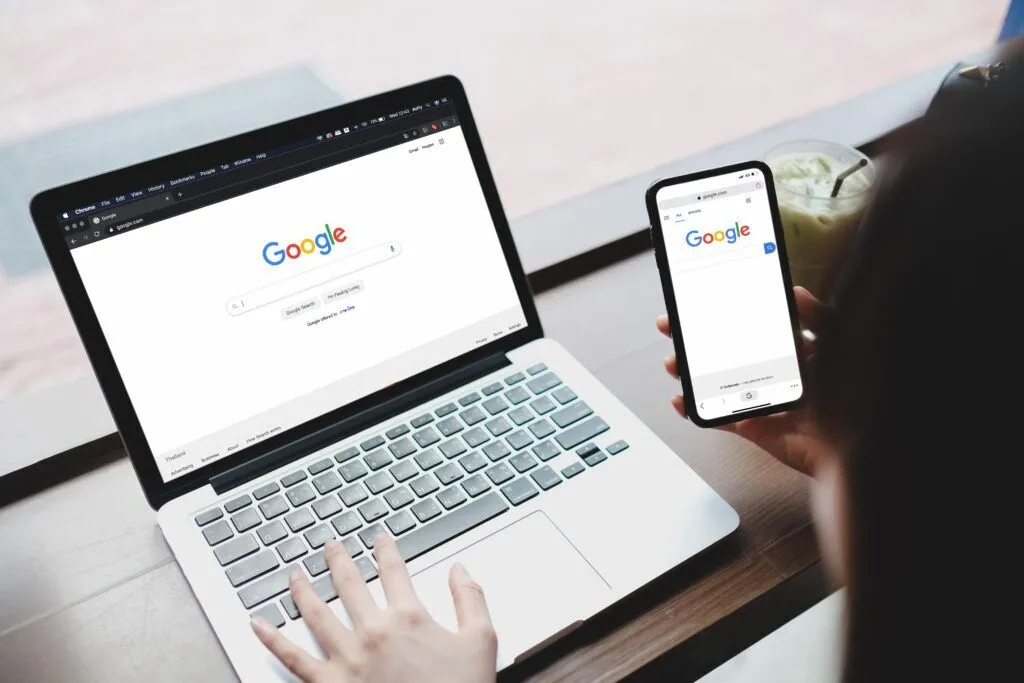
The Google Chrome browser is a versatile tool, but its functionality can be significantly enhanced with the right extensions. These add-ons can streamline your workflow, block distractions, improve your focus, and generally make your online experience more productive. Here are 11 must-have Chrome extensions to consider:
1. StayFocusd: Tame Your Time-Wasting Habits
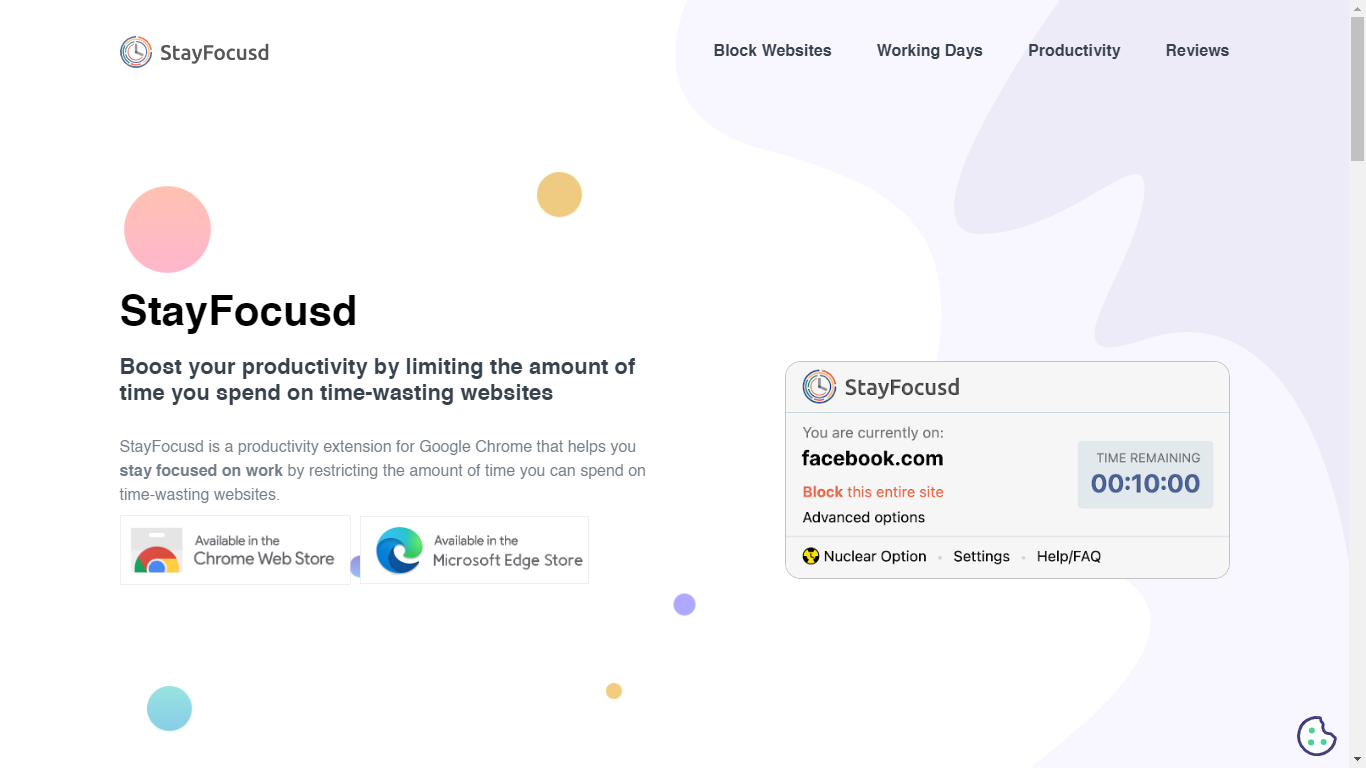
- Why: StayFocusd helps you limit the time you spend on distracting websites. You set time limits for specific sites, and once you exceed them, the extension blocks access for the rest of the day.
- How: Install StayFocusd, customize your blocked sites and time limits, and let it keep you on track.
2. Grammarly: Your Writing Assistant
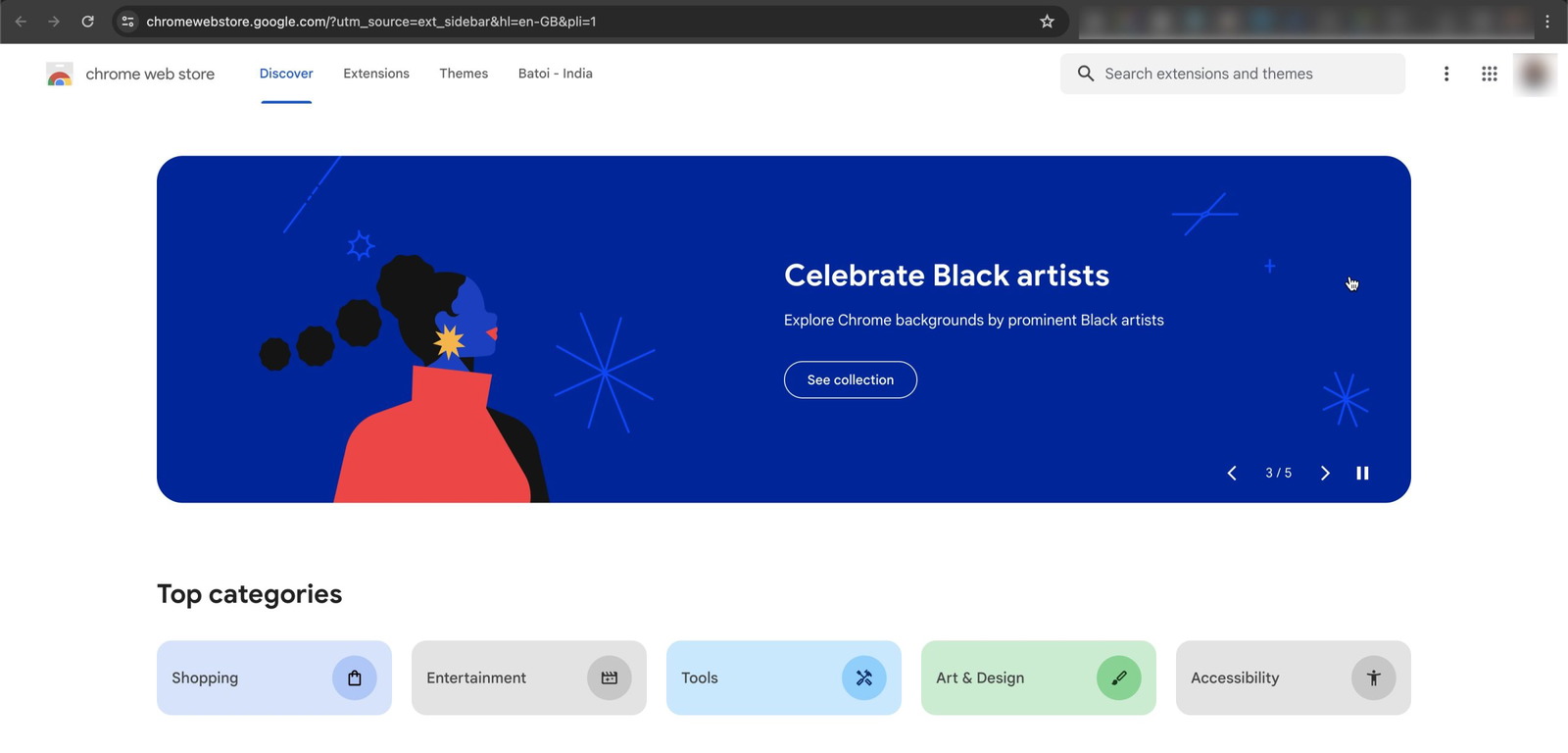
- Why: Grammarly checks your grammar, spelling, and punctuation in real-time as you type in various web applications. It’s a lifesaver for emails, social media posts, and online documents.
- How: Install Grammarly and let it automatically check your writing for errors and suggest improvements.
3. Momentum: Personal Dashboard for Focus
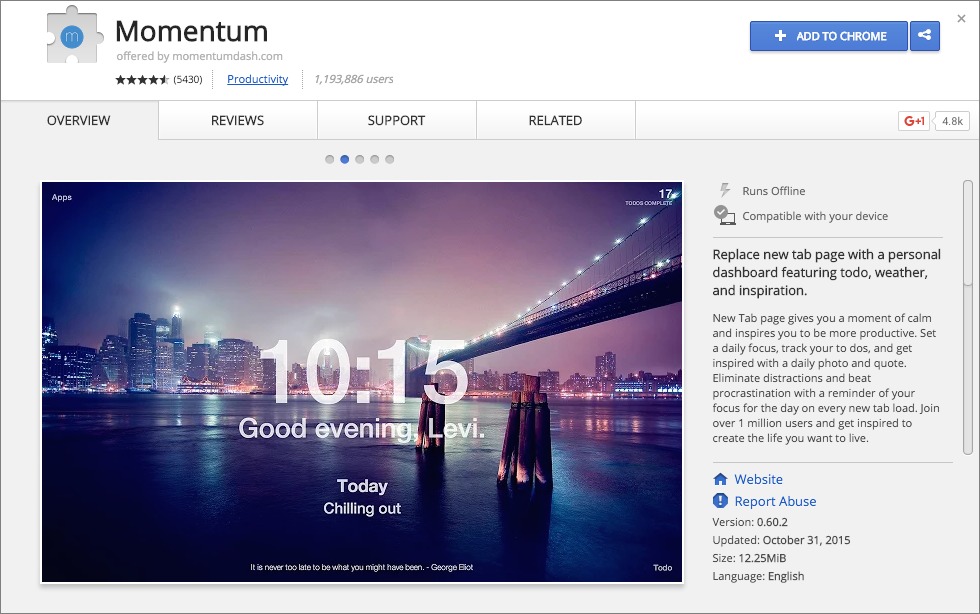
- Why: Momentum replaces your new tab page with a personalized dashboard featuring a beautiful background image, inspirational quotes, a to-do list, and a focus widget.
- How: Install Momentum and customize your dashboard to create a motivating and focused environment.
4. Pocket: Save Articles for Later

- Why: Pocket lets you save articles, videos, and other content for later reading or viewing. It’s perfect for when you find something interesting but don’t have time to consume it right away.
- How: Click the Pocket button in your browser toolbar to save the current page. Access your saved items later on any device.
5. LastPass: Password Manager
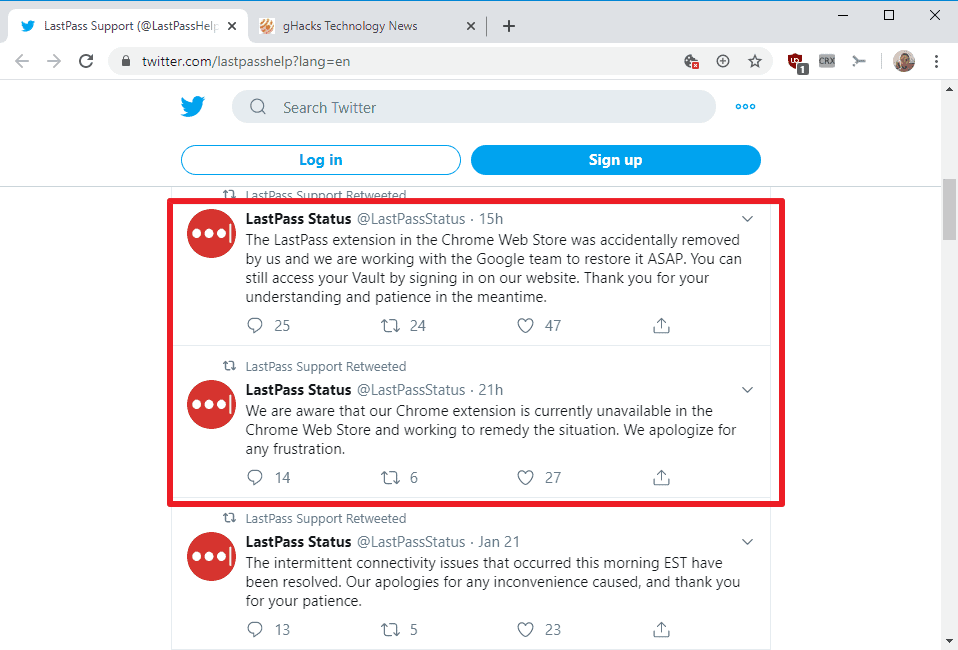
- Why: LastPass securely stores all your passwords and autofills them on websites and apps. It generates strong passwords and helps you maintain good password hygiene.
- How: Install LastPass, create a master password, and start adding your accounts.
6. AdBlock Plus: Block Annoying Ads
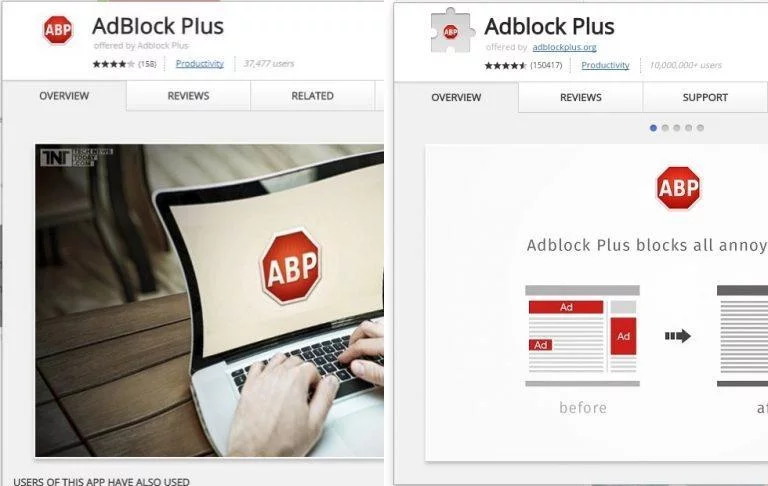
- Why: AdBlock Plus blocks annoying ads and pop-ups, making your browsing experience faster and less cluttered.
- How: Install AdBlock Plus and let it automatically block ads on websites.
7. Tab Wrangler: Manage Your Tabs
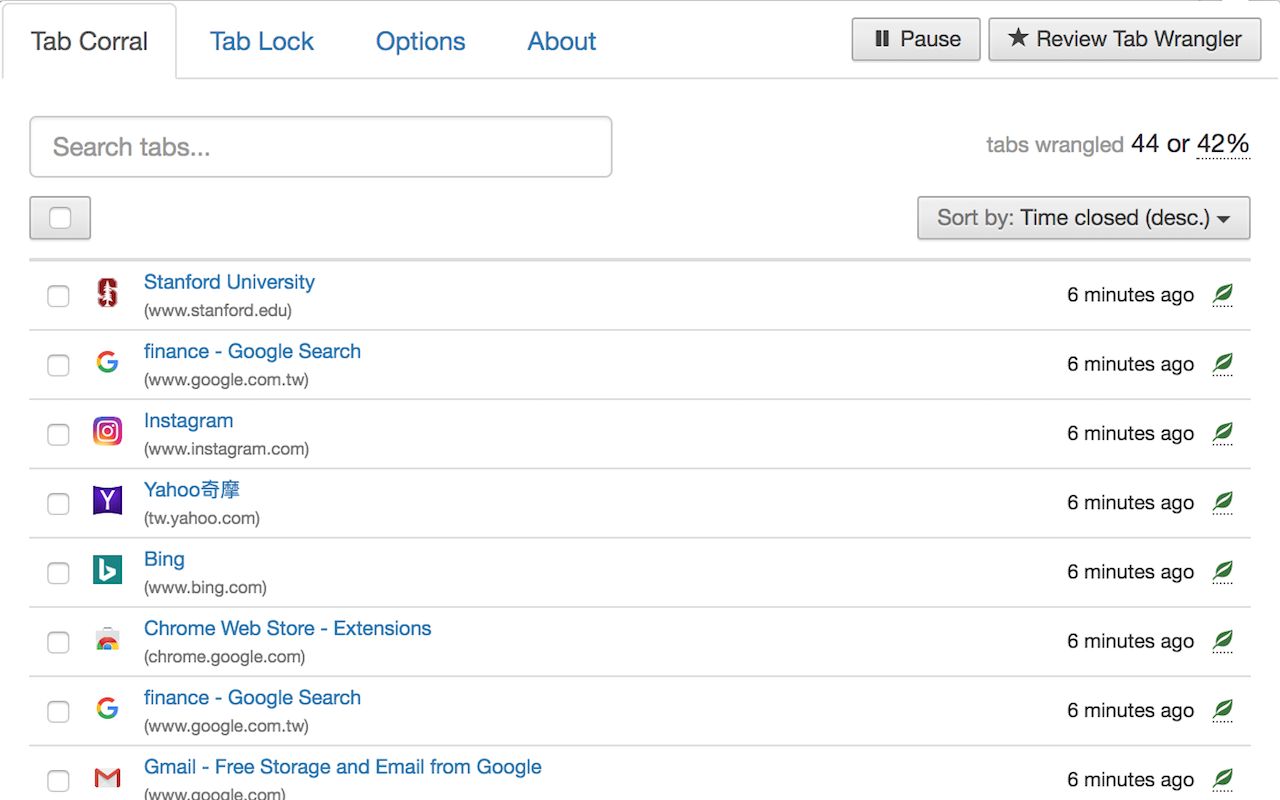
- Why: Tab Wrangler automatically closes inactive tabs after a set period, helping you keep your browser organized and reduce memory usage.
- How: Install Tab Wrangler and customize the settings to match your tab management preferences.
8. OneTab: Consolidate Your Tabs
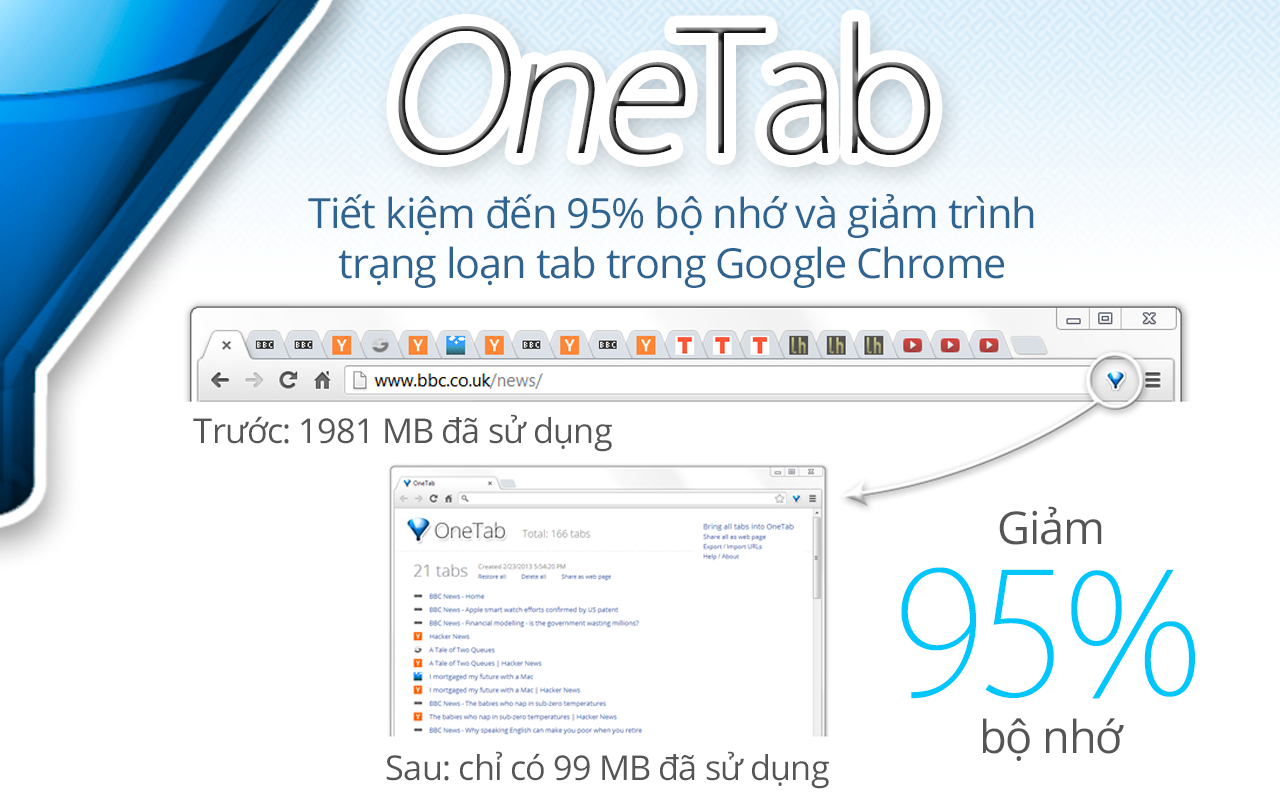
- Why: OneTab consolidates all your open tabs into a list, freeing up memory and reducing clutter.
- How: Click the OneTab button to convert all your tabs into a list. Restore individual tabs or the entire list later.
9. Dark Reader: Reduce Eye Strain
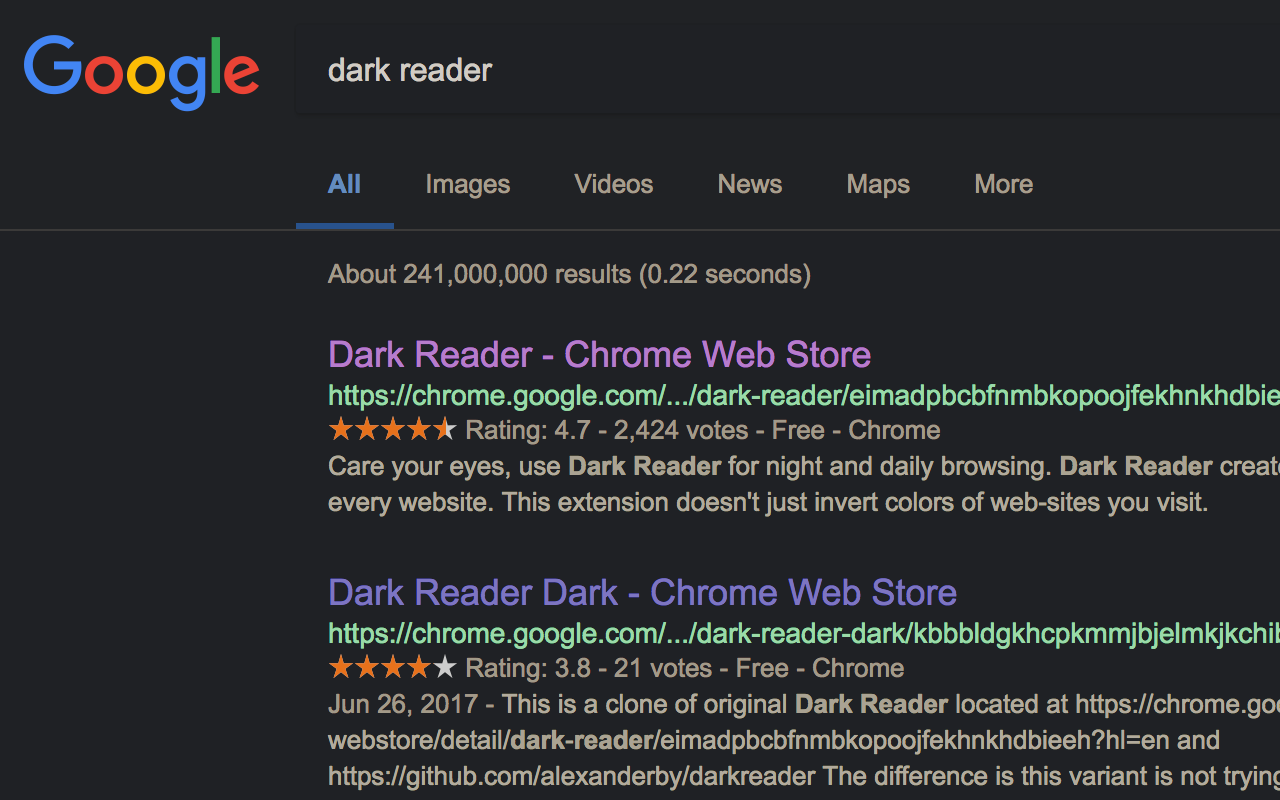
- Why: Dark Reader inverts website colors, creating a dark mode that’s easier on your eyes, especially in low-light conditions.
- How: Install Dark Reader and toggle it on or off as needed.
10. Noisli: Background Sounds for Focus
- Why: Noisli provides customizable background sounds (rain, forest, coffee shop, etc.) that can help you focus and block out distractions.
- How: Install Noisli and choose the sounds that work best for you.
11. Todoist: Task Management
- Why: Todoist is a powerful task manager that helps you organize your to-do list, set reminders, and collaborate with others.
- How: Install Todoist and start adding tasks. Use the extension to quickly add tasks from any webpage.
By incorporating these essential Chrome extensions into your daily workflow, you can significantly enhance your productivity, focus, and overall online experience. Experiment with different extensions to find the ones that best suit your needs and preferences. Remember, the right tools can make all the difference in achieving your goals.
Subscribe
Login
0 Comments
Oldest

