How to View Your YouTube Comment History on Desktop and Mobile
Keeping track of your interactions on YouTube can be quite handy, especially if you want to revisit your previous comments. Fortunately, YouTube allows users to view their entire comment history, whether you’re on a desktop or mobile device. This guide will show you how to easily access your comment history on both platforms.
Why Check Your YouTube Comment History?
There are many reasons why you may want to check your comment history on YouTube:
- Revisiting an important conversation: Sometimes you want to check replies to your comments or participate in an ongoing discussion.
- Tracking content engagement: It’s useful to see which videos you’ve interacted with.
- Deleting old comments: You may want to remove comments that no longer reflect your views.
How to View YouTube Comment History on Desktop
If you’re using a computer, following these steps will help you easily find your comment history.
Step 1: Open YouTube
- Launch your web browser and go to YouTube.com.
- Make sure you are logged into your YouTube account by checking the top-right corner of the screen for your profile icon.
Step 2: Access Your History
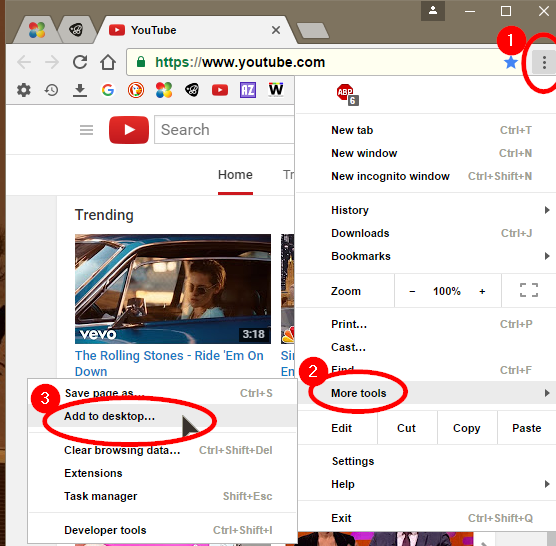
- On the left-hand side, find the menu and click on History.
- In the History page, click on the Comments filter located on the right side, below the search bar.
Step 3: View and Manage Your Comments

- You’ll now see a list of all your past comments. You can scroll through them and click on each comment to revisit the video where you left it.
- If you want to delete a comment, click on the three dots next to the comment and choose Delete.
How to View YouTube Comment History on Mobile
For mobile users, YouTube also provides a straightforward way to check your comment history through the YouTube app.
Step 1: Open the YouTube App
- Launch the YouTube app on your smartphone.
- Ensure you are logged into your account by checking the profile icon in the top-right corner.
Step 2: Navigate to Your Library
- Tap the Library icon in the bottom-right corner of the screen.
- In the Library section, tap on History to access your viewing history.
Step 3: Access Your Comments
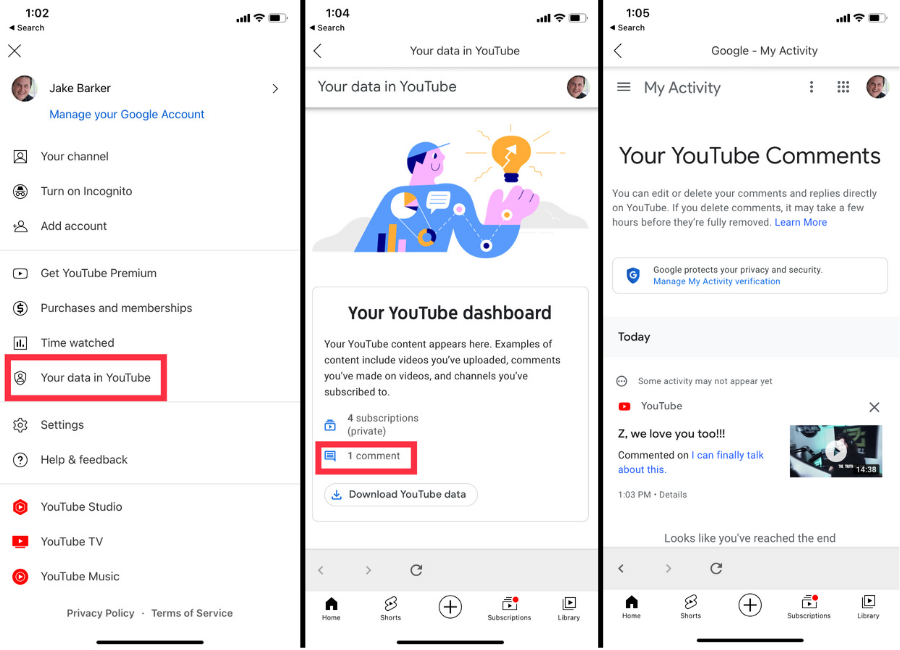
- Once you’re in the History section, tap on the Comments filter located at the top of the page.
- Your past comments will appear, just like on the desktop version. You can tap on any comment to revisit the video or manage your comments by deleting or editing them.
Managing Your Comments
Once you’ve accessed your YouTube comment history, you have a few options to manage your interactions:
- Delete Comments: You can permanently remove any comment you no longer want associated with your account.
- Edit Comments: Unfortunately, you cannot edit comments directly from the comment history page. However, you can click on the comment to go to the video and make any necessary edits from there.
- Reply to Comments: Clicking on a comment will take you back to the video where you left it, allowing you to continue any conversations or reply to new messages.
Frequently Asked Questions
1. Can I search for a specific comment?
Currently, YouTube doesn’t allow users to search their comment history for specific keywords. You will need to manually scroll through the list to find a particular comment.
2. How far back can I view my comment history?
YouTube stores your comment history indefinitely, so you can view comments you made years ago as long as the video is still available on YouTube.
3. Can I check comment history for a different account?
You must be logged into the specific account that made the comments to view its history. If you use multiple accounts, ensure you switch to the correct one before searching for your comments.
Conclusion
Checking your YouTube comment history is a simple process that can be done on both desktop and mobile. Whether you’re revisiting conversations, deleting old comments, or tracking your engagement with content, following these steps ensures you can manage your comments easily. By knowing where to find your comment history, you can interact with content on YouTube more effectively.

