How to Watch YouTube Videos Simultaneously With Friends
Watching YouTube videos with friends is a fun way to share reactions, make memories, and enjoy favorite content, even when you’re miles apart. Thankfully, there are several tools and methods available to sync YouTube videos in real-time, making it easy to watch and chat at the same time. Here’s a complete guide on how to watch YouTube with friends.
Why Watch YouTube Together?

When you watch YouTube videos with friends, you can:
- Share live reactions to exciting or funny moments.
- Stay connected with friends or family, even from afar.
- Engage in interactive conversations about shared interests.
Whether it’s a live concert, tutorial, or movie trailer, watching YouTube together creates an engaging shared experience.
Methods to Watch YouTube Together With Friends
Several websites and apps make it simple to sync YouTube videos. Let’s go over the most popular ones.
1. Use YouTube’s Built-In Feature: YouTube Watch Party

YouTube Watch Party allows a group of people to watch the same video at the same time with a shared link. This feature may be available on YouTube’s mobile and web versions, and here’s how to get started:
- Open YouTube on your desktop or mobile browser.
- Select a Video: Choose the video you want to watch together.
- Click on the Share Button: Below the video, click Share and look for Watch Together or Watch Party options.
- Copy and Send the Link: Send this link to friends, and once they join, you’ll be watching together!
2. Third-Party Sites for YouTube Watch Parties
Some third-party websites are designed specifically for hosting watch parties. Popular ones include Watch2Gether and Teleparty (formerly Netflix Party). Here’s a quick guide on each:
Watch2Gether
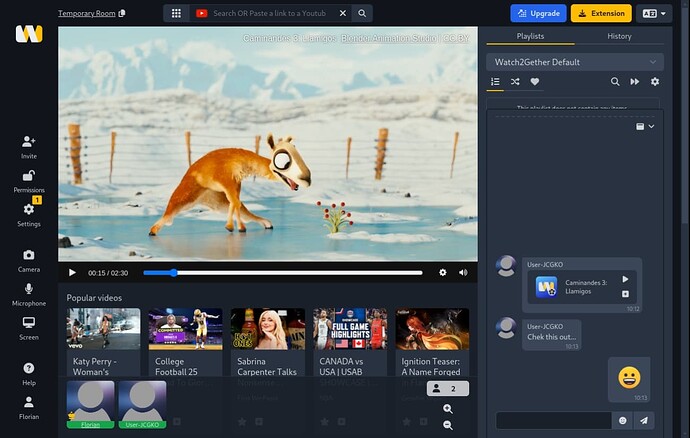
Watch2Gether is a free platform that supports YouTube and several other streaming services.
- Visit Watch2Gether.com and click Create Your Room.
- Enter Room Name and Video Link: Paste the YouTube video URL in the search bar.
- Share the Room Link: Copy the generated room link and share it with your friends.
- Start Watching Together: Once friends join, hit play, and enjoy the video in sync.
Teleparty (Formerly Netflix Party)
Teleparty is a browser extension for Chrome and Edge that supports YouTube and other streaming platforms.
- Install Teleparty Extension from the Chrome or Edge web store.
- Open YouTube and Choose a Video: Select the video you want to watch.
- Click on the Teleparty Extension Icon: Click Start the Party, then share the URL with friends to join.
- Watch and Chat in Real-Time: Teleparty has a built-in chat box for seamless communication during playback.
3. Using Discord to Stream YouTube Together
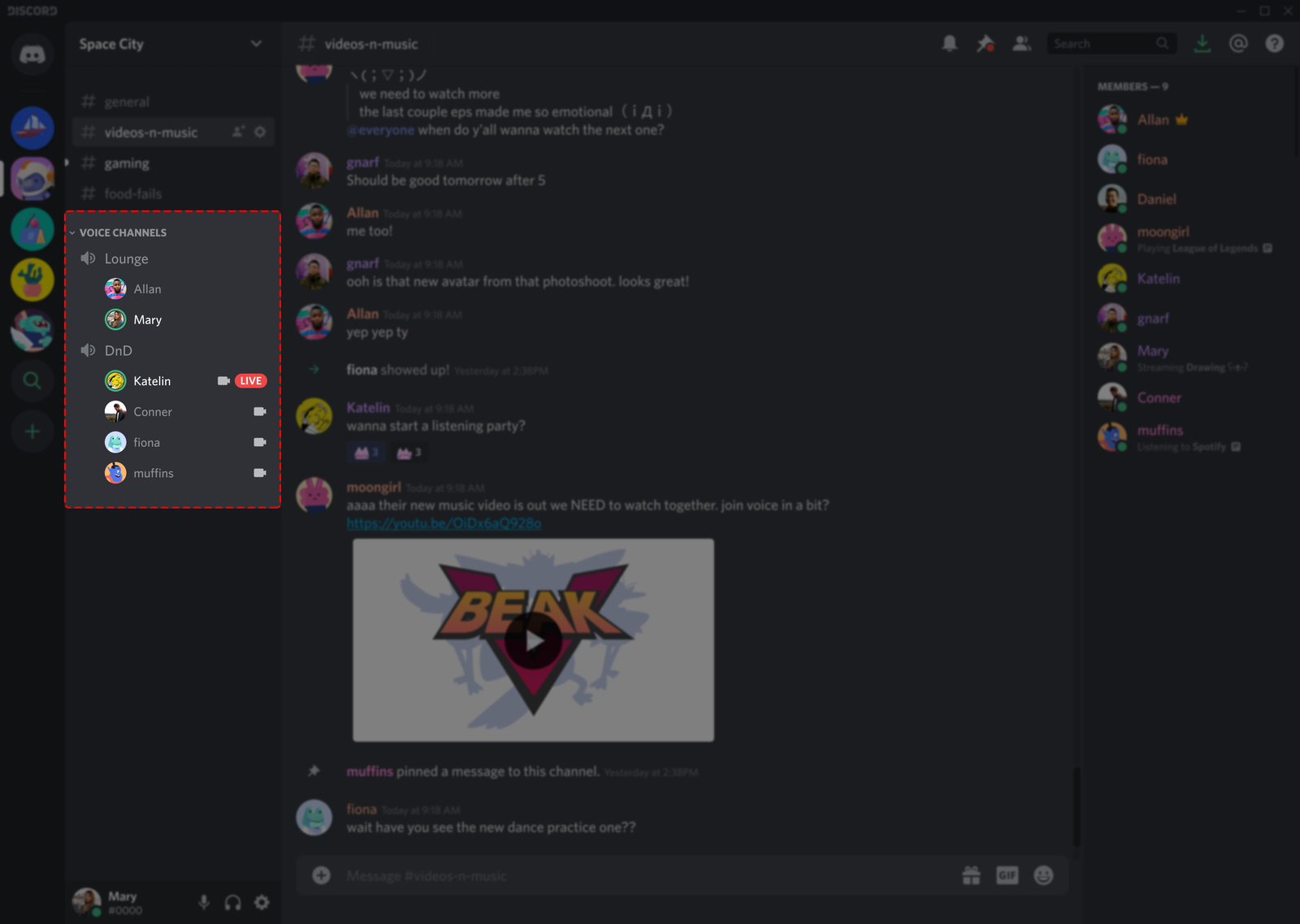
Discord is an all-in-one voice, video, and text platform where you can also watch YouTube videos together.
- Create a Discord Server or Use an Existing One.
- Set Up a Voice Channel: Join or create a voice channel.
- Share Screen on Discord: Open YouTube on your device and select Share Screen in Discord. Choose the browser window with YouTube.
- Invite Friends: Friends in the same voice channel can see the shared screen and watch YouTube together.
Discord also provides a live chat and reactions, making it an ideal option for gaming friends or group hangouts.
4. Zoom or Microsoft Teams
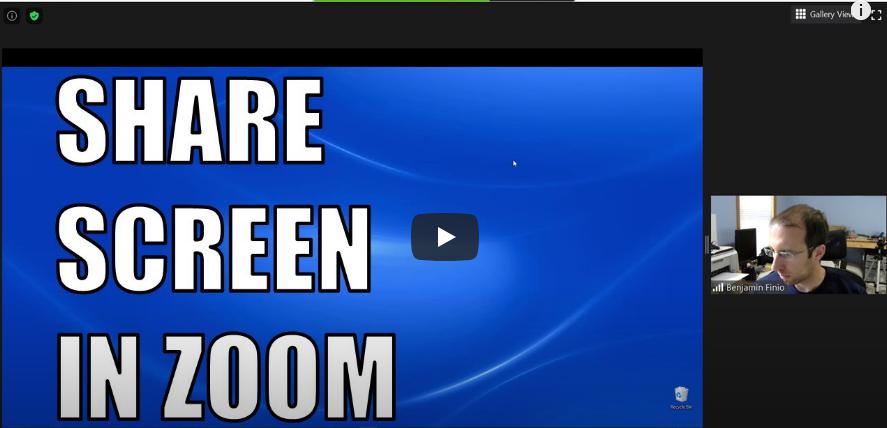
Zoom and Teams are primarily video conferencing tools but can also be used to share YouTube videos.
- Start a Meeting: Start a video call with friends on Zoom or Microsoft Teams.
- Share Screen: In the meeting, click on Share Screen and select the browser window playing the YouTube video.
- Play and Enjoy Together: You and your friends can view the video in sync with audio through the app’s shared screen functionality.
This method works best for those who already have meetings or calls set up on these platforms.
Tips for an Enjoyable Watch Party Experience
- Test the Setup: Make sure everyone can connect and view the video with proper audio before starting the watch party.

- Stable Internet Connection: A reliable internet connection is key to avoiding lag or buffering.
- Keep Communication Open: Use chat or voice channels to keep the interaction going.
- Pick Videos Everyone Likes: Choose videos that match the group’s interests for a more enjoyable experience.
Troubleshooting Common Issues
Sometimes, syncing or streaming can have issues. Here are a few fixes:
- Video Not Syncing Properly: Refresh the page or restart the room to resync the video.
- Audio Issues: If using screen sharing, make sure audio sharing is enabled on Zoom, Discord, or other platforms.
- Browser Compatibility: Use Chrome or Edge as they’re most compatible with YouTube watch party extensions.
Conclusion
Watching YouTube videos with friends from different locations has never been easier. Whether you prefer using YouTube’s built-in features or third-party tools like Watch2Gether and Teleparty, there’s a solution for every group. So, plan your next virtual movie night, concert viewing, or fun watch party to connect, share, and enjoy moments with your friends.
