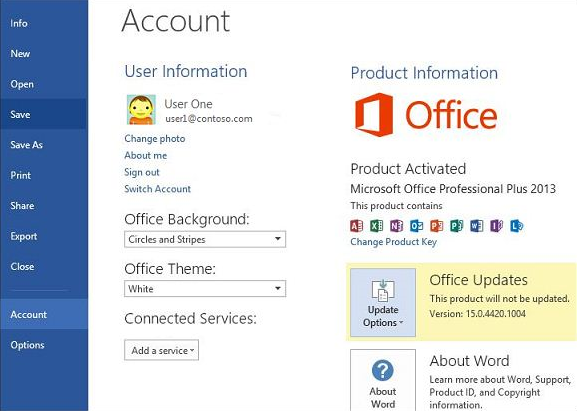How can I upgrade Microsoft Office with an Office 365 subscription?
If you have an Office 365 subscription (now called Microsoft 365), you can always stay updated with the latest features and tools that Microsoft Office offers. However, upgrading Office to the latest version or accessing additional premium apps and features may require some manual steps depending on your current plan or setup. This guide will walk you through the process of upgrading Office from an Office 365 subscription on both Windows and Mac.
1. Understand Your Office 365 Subscription
Before upgrading, it’s important to understand your current subscription and its benefits. Office 365 subscriptions come in various tiers, including:
- Microsoft 365 Personal: For individual use on one user account.
- Microsoft 365 Family: For multiple users, allowing up to six accounts.
- Microsoft 365 Business Plans: For small businesses or enterprises, with more advanced tools.
If you’re using an older version of Office, upgrading might grant you access to apps like Teams, OneDrive with larger storage, and other features exclusive to the newer versions of Office.
2. Check Your Current Version of Office
To check whether your Office apps are up to date, follow these steps:
On Windows:

- Open any Office app, such as Word or Excel.
- Click File in the top-left corner.
- Select Account (or Office Account) from the menu.
- Look under Product Information to see the installed version.
On Mac:

- Open an Office app, such as Word.
- In the top menu bar, click Help.
- Select Check for Updates to see your current version.
3. Enable Automatic Updates
If you’re already using Office 365 but aren’t receiving the latest updates, make sure automatic updates are enabled.
On Windows:
- Open any Office app.
- Go to File > Account.
- Under Product Information, click Update Options.
- Select Enable Updates if it’s disabled, then click Update Now to install the latest updates.
On Mac:
- Open an Office app and select Help > Check for Updates.
- Ensure the box for Automatically keep Microsoft Apps up to date is checked.
4. Upgrade Through the Microsoft Account Portal
If you need to upgrade your plan or download the latest version of Office, you can do so through your Microsoft account.
- Log in to Your Account:
Visit Microsoft Account – Services & Subscriptions and log in using the credentials associated with your Office 365 subscription.

- Review Your Plan:
Check your current plan details. If you need to upgrade from Personal to Family or access premium features like advanced cybersecurity, click Manage or Upgrade. - Download the Latest Version:
If you’re already subscribed to a supported plan, click Install under your subscription to download and install the latest Office apps.
5. Switching to a Higher Subscription Plan
Sometimes, upgrading your Office suite means switching to a higher-tier subscription plan. Here’s how to upgrade your plan:
- Visit the Microsoft 365 Website:
Go to the Microsoft 365 Plans Page and compare plans.

- Select a New Plan:
Choose a plan with the features you need. For instance:- Upgrade from Personal to Family if you need multiple user accounts.
- Upgrade to Business Standard or Premium for professional tools like SharePoint or Advanced Threat Protection.
- Complete the Upgrade:
After selecting your plan, follow the checkout process. Your current subscription will be adjusted automatically.
6. Uninstall and Reinstall Office
If upgrading doesn’t automatically apply the latest version of Office, you may need to reinstall it.
Uninstall Office on Windows:
- Press
Windows + R, typeappwiz.cpl, and press Enter. - Find Microsoft Office in the list, right-click, and select Uninstall.
- Follow the on-screen instructions.
Uninstall Office on Mac:
- Open Finder and go to the Applications folder.
- Drag the Office apps (Word, Excel, PowerPoint, etc.) to the Trash.
Reinstall Office:
- Log in to your Microsoft account and go to the Services & Subscriptions page.
- Click Install to download the installer.
- Run the installer and follow the prompts.
7. Upgrading for Business Users
If you are using Office through a business account, upgrading might involve working with your IT administrator. Most business plans come with centralized management, meaning updates and upgrades may require administrator approval.
Check with Your Admin:
- Contact your IT administrator to ensure your account has permissions for the upgrade.
- Verify that your organization has the appropriate licenses for the newer version.
Install Through the Admin Center:
Administrators can upgrade Office apps for all users via the Microsoft 365 Admin Center.
8. Troubleshooting Upgrade Issues
If you encounter issues while upgrading, try the following solutions:
- Restart Your Computer: Sometimes, a simple restart resolves installation issues.
- Check System Requirements: Ensure your device meets the minimum system requirements for the latest version of Office.
- Run the Office Repair Tool:
On Windows:- Go to Control Panel > Programs > Programs and Features.
- Select Microsoft Office and click Change.
- Choose Quick Repair or Online Repair.

9. Benefits of Upgrading Office
Upgrading Office ensures:
- Access to the latest features and tools, such as AI-powered Copilot in Office 365.
- Better security with regular updates.
- Compatibility with new file formats and operating systems.
Conclusion
Upgrading Office from an Office 365 subscription is a straightforward process. Whether you’re enabling updates, switching plans, or reinstalling Office, following the steps outlined above will help you access the latest tools and features that Microsoft 365 has to offer. Regular updates ensure improved performance, better security, and enhanced productivity tools for both personal and professional use.