How to Resolve the Avast “UI Failed to Load” Error on Windows
The “UI Failed to Load” error is a common issue that Avast users experience on Windows 10 and Windows 11. This error usually occurs when you try to open Avast’s user interface (UI) and see a blank screen or a message stating that the UI failed to load. The problem is often linked to issues with Avast services, conflicts with other applications, or corrupted installation files.
If you’re dealing with this error, don’t worry. This guide will walk you through the steps to resolve the Avast “UI Failed to Load” error so you can get your antivirus running smoothly again.
What Causes the Avast “UI Failed to Load” Error?
Before we dive into the fixes, it’s helpful to understand why this error might occur. Common causes include:
- Corrupted or Disabled Services: The Remote Desktop Services or other essential Avast services might be disabled or not functioning properly.
- Outdated Software: An outdated version of Avast can cause conflicts, leading to issues with the UI.
- Windows Service Conflicts: Certain Windows services that Avast relies on may have encountered issues or been disabled.
- Corrupted Installation: Files within the Avast installation may have become corrupt, leading to problems with the UI.
Fix 1: Restart the Avast Antivirus Service
One of the quickest ways to resolve this issue is by restarting the Avast service using Windows Services Manager. This will ensure that Avast’s services are running properly.
Steps to Restart the Avast Antivirus Service:
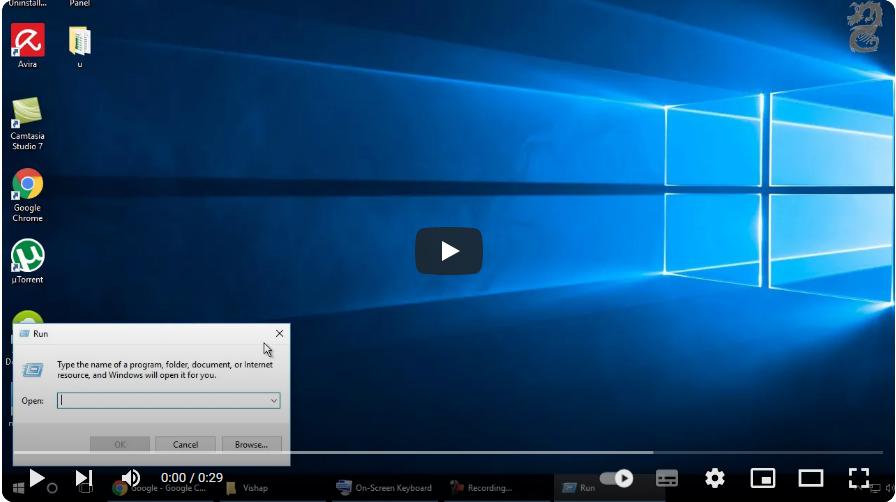
- Open Run:
- Press
Windows + Rto open the Run dialog box.

- Press
- Open Services:
- Type services.msc in the Run dialog box and press Enter.
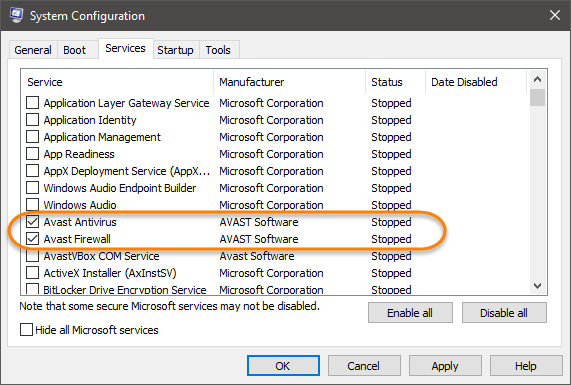
- Find Avast Antivirus Service:
- In the Services window, scroll down to locate Avast Antivirus or Avast Service.

- Restart the Service:
- Right-click on the Avast Antivirus Service and select Restart.
- Check if the Error is Resolved:
- Once the service has restarted, try opening Avast again to see if the UI loads properly.
Fix 2: Restart Remote Desktop Services
The Remote Desktop Services (RDS) is crucial for the proper functioning of many applications, including Avast. If this service is not running or is misconfigured, you may encounter the “UI Failed to Load” error.
Steps to Restart Remote Desktop Services:
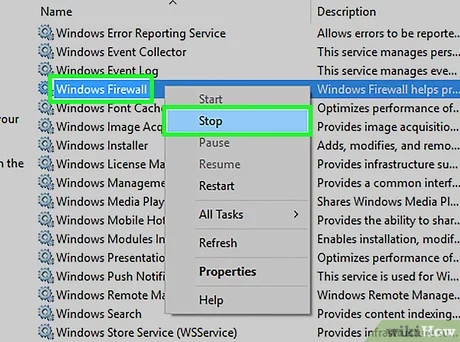
- Open Services:
- Follow the steps mentioned in Fix 1 to open Services.
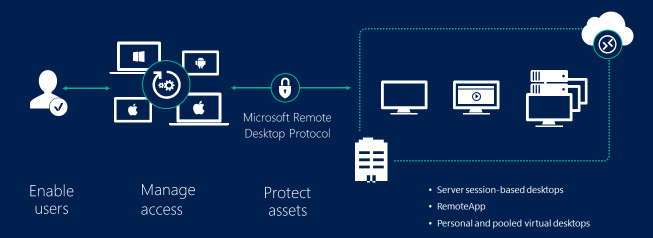
- Find Remote Desktop Services:
- Scroll down and locate Remote Desktop Services in the list.

- Restart Remote Desktop Services:
- Right-click on Remote Desktop Services and select Restart.
- Restart Your Computer:
- Restart your computer and check if the Avast UI issue is resolved.
Fix 3: Repair Avast Installation
Sometimes, the Avast installation files may become corrupted, causing the UI Failed to Load error. Avast has a built-in repair tool that can fix these issues without needing to uninstall the software.
Steps to Repair Avast:
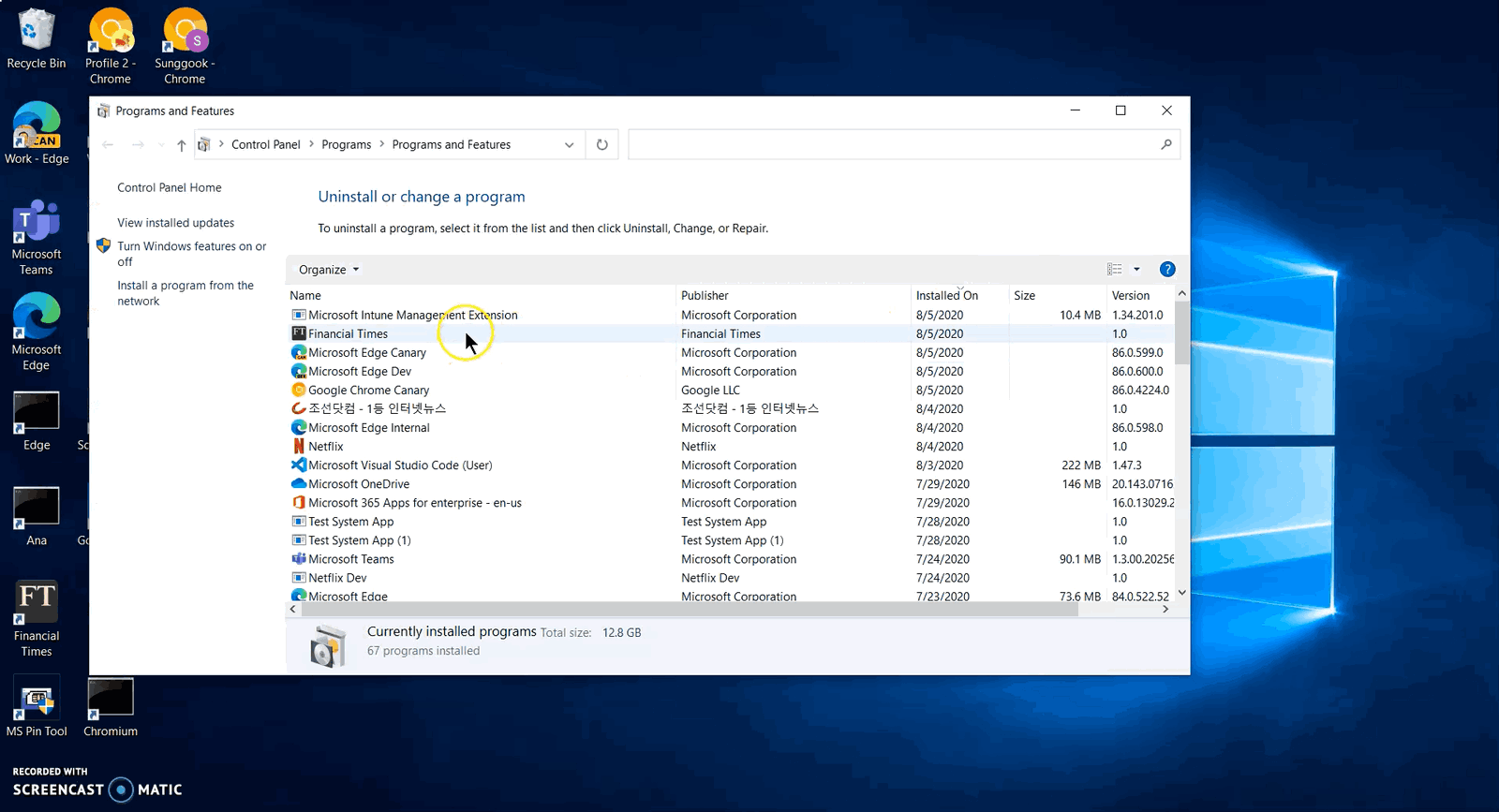
- Open Control Panel:
- Press
Windows + Xand select Control Panel.
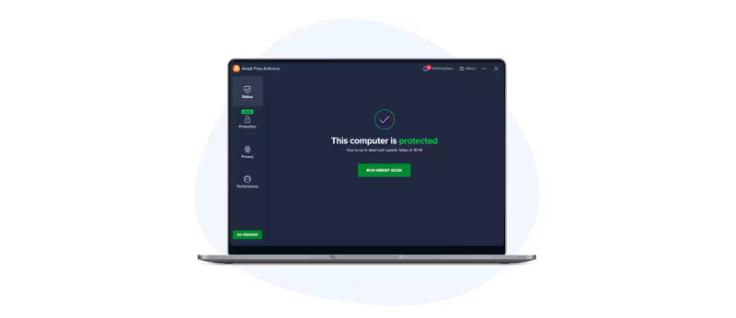
- Press
- Go to Programs and Features:
- In the Control Panel, click on Programs > Programs and Features.
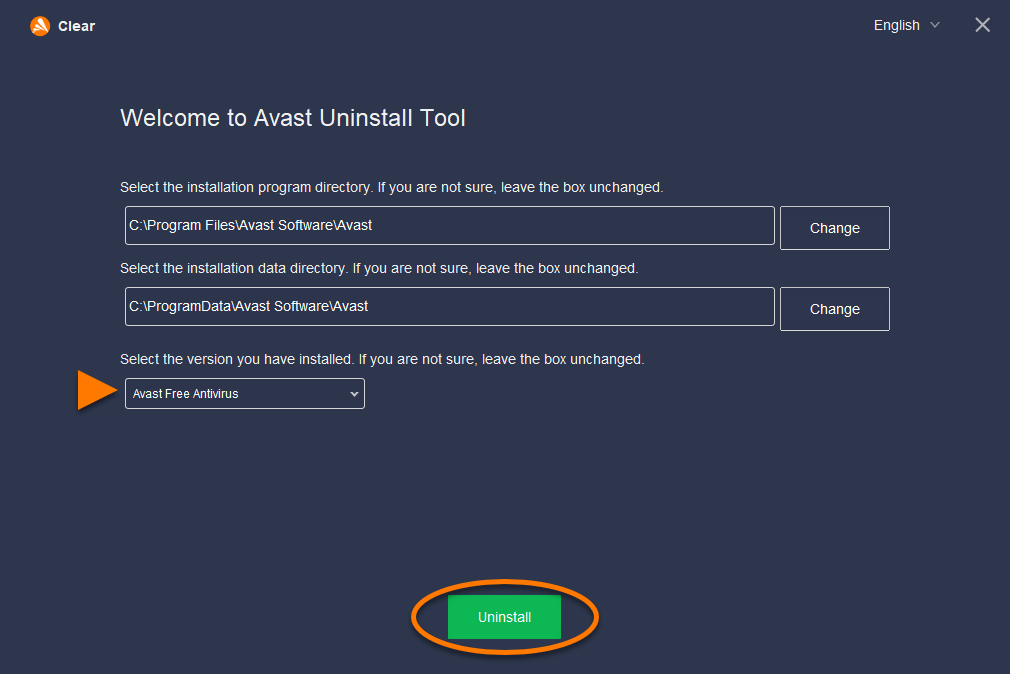
- Locate Avast:
- Scroll down the list of installed programs and locate Avast Antivirus.
- Select Repair:
- Right-click on Avast Antivirus and choose Uninstall/Change. In the popup window, select Repair and follow the on-screen instructions to repair the installation.
- Restart Your Computer:
- After the repair process is complete, restart your PC to apply the changes and see if the issue is resolved.
Fix 4: Update Avast to the Latest Version
If you are running an outdated version of Avast, it might lead to conflicts that result in the “UI Failed to Load” error. Updating to the latest version can often resolve the issue.
Steps to Update Avast:
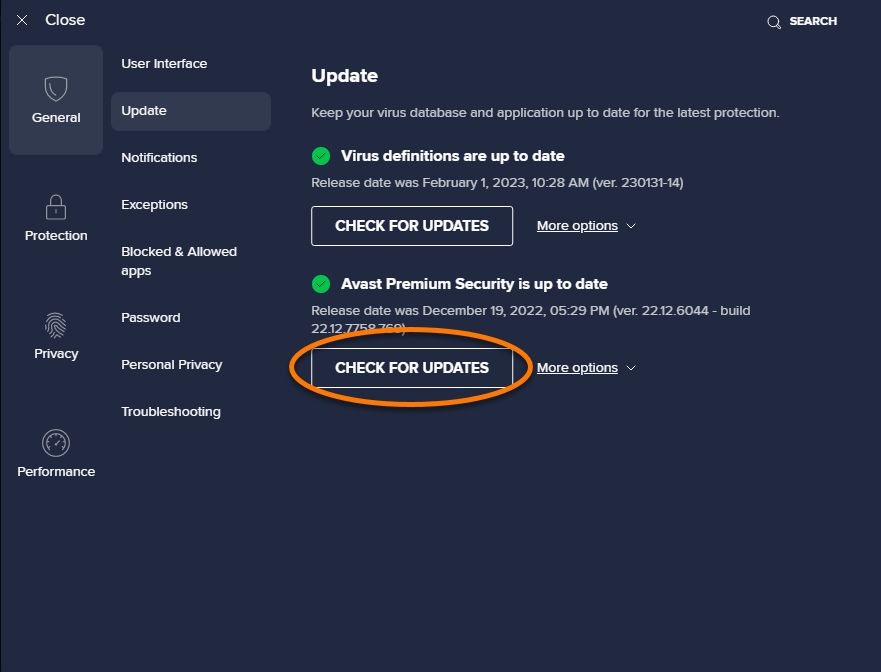
- Open Avast:
- If the UI loads partially, open Avast and go to Settings.
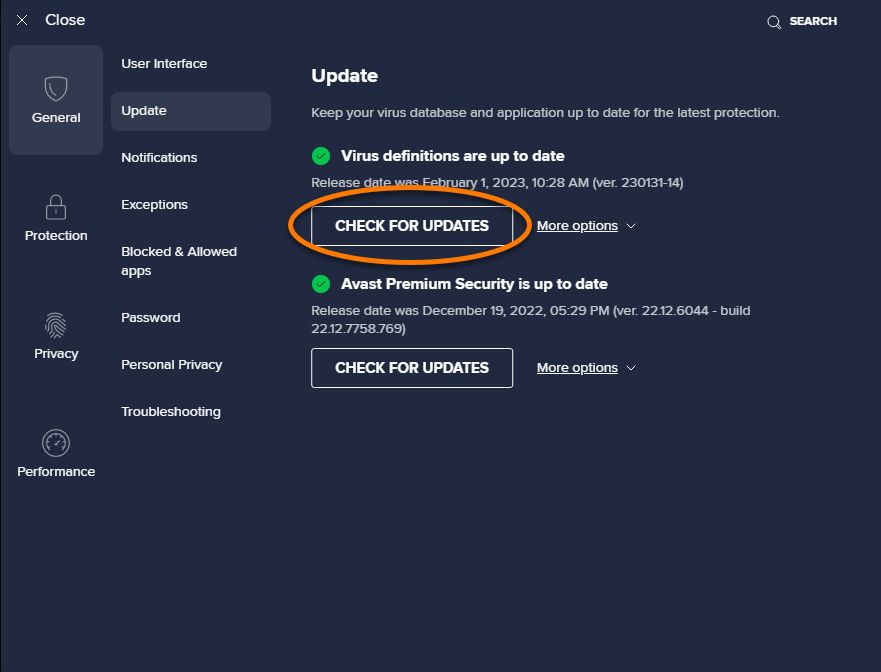
- Go to Update Section:
- In the Avast settings menu, click on Update.
- Check for Updates:
- Under Virus definitions, click Check for updates to download and install the latest version.
- Restart Your PC:
- After updating Avast, restart your computer and check if the UI loads properly.
Fix 5: Perform a Clean Reinstallation of Avast
If none of the above fixes work, performing a clean reinstallation of Avast may resolve the issue. This will remove any corrupted files and allow you to start fresh with a new installation.
Steps to Reinstall Avast:
- Download Avast Uninstaller:
- Download the Avast Uninstall Utility from the official Avast website.
- Uninstall Avast:
- Run the Avast Uninstall Utility and follow the instructions to completely remove Avast from your system.
- Restart Your PC:
- Once uninstalled, restart your computer.
- Download and Reinstall Avast:
- Download the latest version of Avast Antivirus from the official website and reinstall it.
- Check if the Error is Fixed:
- After reinstalling Avast, open the UI to see if the issue has been resolved.
Conclusion
The “UI Failed to Load” error in Avast can be frustrating, but following the steps in this guide should help you resolve the issue quickly. Whether it’s restarting critical services, repairing the Avast installation, or performing a clean reinstall, one of these solutions is likely to fix the problem.
If the error persists after trying these methods, you may want to contact Avast Support for further assistance.
