Guide to Downloading Ultimate Windows Tweaker 4 for Windows 10
Ultimate Windows Tweaker 4 is a popular free utility that allows you to tweak and customize your Windows 10 operating system to improve performance, enhance security, and personalize the user interface. Whether you’re looking to boost system speed, tweak privacy settings, or customize the appearance of Windows 10, Ultimate Windows Tweaker 4 offers a range of options.
In this guide, we will walk you through the process of downloading Ultimate Windows Tweaker 4 for Windows 10, explain its features, and provide step-by-step instructions to help you start tweaking your system.
1. What is Ultimate Windows Tweaker 4?
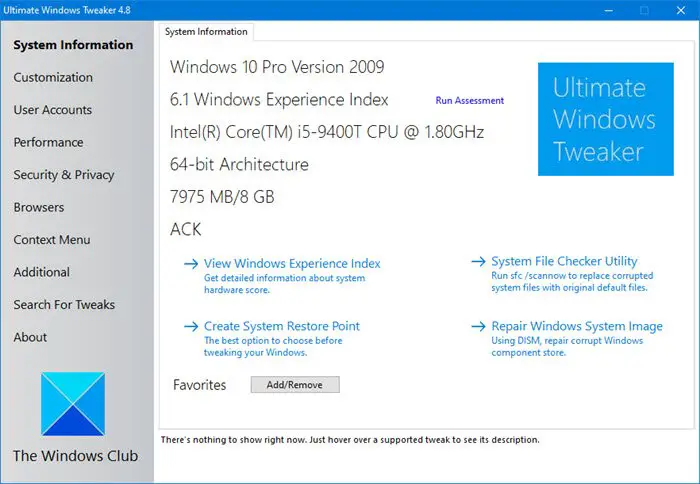
Ultimate Windows Tweaker 4 is a lightweight, portable tool that gives users easy access to more than 200 settings and tweaks in Windows 10. The utility is designed for both novice and advanced users to customize their Windows experience without the need for extensive technical knowledge.
Key Features of Ultimate Windows Tweaker 4:
- Performance Enhancements: Speed up your system by disabling unnecessary features.
- Security Tweaks: Strengthen your system’s security by adjusting privacy and account settings.
- Customization Options: Modify the appearance of Windows, including taskbar settings, start menu, and window animations.
- No Installation Required: It’s a portable app, so there’s no need to install it on your system.
2. How to Download Ultimate Windows Tweaker 4 for Windows 10
Downloading Ultimate Windows Tweaker 4 is simple, and since it’s a portable tool, there’s no installation process required. Here’s how to download and set it up on your system.
Step-by-Step Guide to Downloading Ultimate Windows Tweaker 4:

- Visit the Official Website:
- To ensure you download the most up-to-date and secure version of Ultimate Windows Tweaker 4, visit the official website, “The Windows Club.”
- Open your web browser and go to the following URL:
https://www.thewindowsclub.com/ultimate-windows-tweaker-4-windows-10
- Locate the Download Link:
- Scroll down the page until you find the download section. Look for the download link that says “Download Ultimate Windows Tweaker 4 for Windows 10.”
- Click the download link to start downloading the ZIP file containing the program.
- Extract the ZIP File:
- Once the ZIP file has been downloaded, navigate to the folder where the file is stored. Right-click on the file and choose “Extract All” or use a file extraction tool like WinRAR or 7-Zip.
- Select the destination where you want to extract the files, and click “Extract.”
- Open the Extracted Folder:
- After extraction, open the extracted folder. Inside, you will find the executable file named UltimateWindowsTweaker4.exe.
- Launch the Ultimate Windows Tweaker:
- Double-click the UltimateWindowsTweaker4.exe file to launch the application. Since it is a portable app, you don’t need to install anything; it will run directly.
3. Exploring the Features of Ultimate Windows Tweaker 4
Once you have launched Ultimate Windows Tweaker 4, you will be greeted by a user-friendly interface with several categories on the left-hand side. Each category contains multiple settings and tweaks that can be adjusted.
Key Categories in Ultimate Windows Tweaker 4:
- System Information:
- Displays basic details about your system, such as OS version, build number, and processor.
- Customization:
- Modify the taskbar, start menu, and file explorer settings. You can also enable or disable animations and effects for better performance.
- User Accounts:
- Manage user account settings, including enabling or disabling the guest account, and adjusting login options.
- Performance:
- Disable unnecessary startup services and optimize system performance by tweaking system responsiveness and boot times.
- Security & Privacy:
- Tighten security by disabling telemetry, locking down system access, and turning off unnecessary background processes.
- Additional Tweaks:
- Access advanced tweaks, such as enabling dark mode, adjusting battery settings, and managing Windows updates.
4. How to Use Ultimate Windows Tweaker Safely
While Ultimate Windows Tweaker 4 is a powerful tool, improper use could lead to system instability or undesired changes. Follow these tips to ensure that you tweak your system safely:
- Create a System Restore Point:
- Before making any major changes using Ultimate Windows Tweaker, it’s recommended to create a system restore point. This allows you to roll back to a previous state if something goes wrong.
Steps to Create a System Restore Point:
- Go to the Start menu, type “Create a restore point,” and open the System Properties.
- In the System Protection tab, click on “Create” under Protection Settings.
- Name your restore point and click “Create.”
- Use Preset Tweaks:
- If you’re unsure which settings to adjust, consider using the preset tweaks provided by the application. This allows you to optimize your system quickly without making manual adjustments.
- Revert Changes Easily:
- Ultimate Windows Tweaker 4 provides a “Restore Defaults” button in every category. If a particular tweak doesn’t work as expected, you can revert to the default settings.
5. Best Practices for Using Ultimate Windows Tweaker 4
To get the best experience from Ultimate Windows Tweaker 4, follow these best practices:
- Tweak Gradually:
- Avoid making multiple changes at once. Instead, tweak one or two settings at a time and check how they affect your system performance.
- Read Descriptions:
- Each tweak comes with a short description explaining what it does. Make sure to read the descriptions carefully before making any changes.
- Backup Important Data:
- While the tool is safe to use, always keep your important data backed up before making system-level changes.
Conclusion
Ultimate Windows Tweaker 4 for Windows 10 is a powerful utility that enables you to customize, optimize, and secure your system with ease. By following the steps outlined in this guide, you can download, extract, and start using this portable tool to make the most of your Windows experience. With over 200 tweaks at your disposal, you can enhance performance, customize your interface, and improve security—all while maintaining control over your operating system.
For advanced users and beginners alike, Ultimate Windows Tweaker 4 is a valuable tool that offers convenience and flexibility. Just remember to create a system restore point before making significant changes to ensure you can revert to your original settings if needed.
