Using SLMGR and SLUI to Enter Your Product Key
When activating Windows or upgrading editions, you may need to enter a product key to authenticate your license. Two powerful command-line tools, SLMGR (Software Licensing Management Tool) and SLUI (Software Licensing User Interface), offer ways to activate your Windows license. This guide explains how to use both tools to plug in your product key.
Understanding SLMGR and SLUI
SLMGR is a command-line utility that allows for activation, deactivation, and license management tasks, while SLUI provides a graphical interface for license activation. Using SLMGR, you can quickly add or remove a product key, and SLUI provides a user-friendly alternative to enter keys without opening the command prompt.
Using SLMGR to Enter Your Product Key
SLMGR allows for quick and direct input of a product key through the Command Prompt. This method is ideal if you prefer using the command line for efficiency or if there are issues with the SLUI interface.
Step 1: Open Command Prompt as Administrator
Before you start, ensure you’re running Command Prompt with administrator privileges.
- Search for Command Prompt: In the Windows search bar, type Command Prompt.
- Run as Administrator: Right-click on Command Prompt and choose Run as administrator.
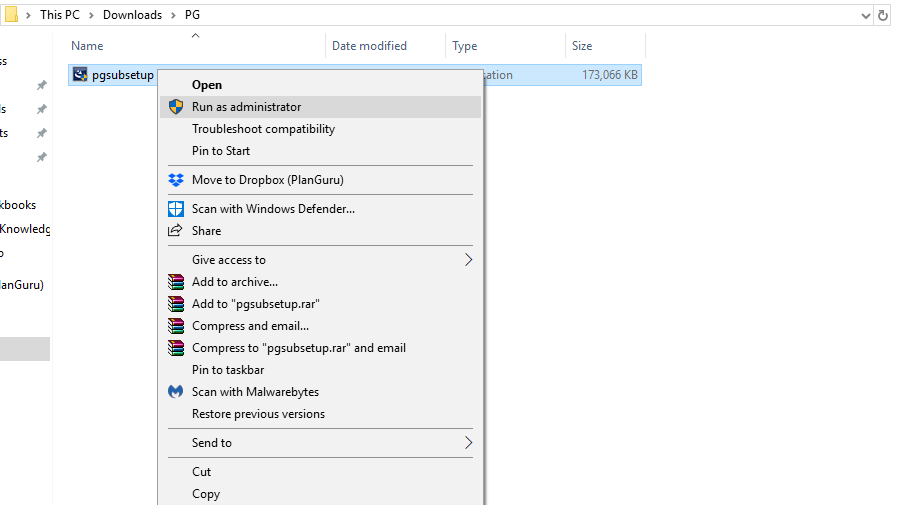
Step 2: Use the SLMGR /IPK Command to Enter Your Product Key
The /ipk switch in the SLMGR command allows you to input a new product key.
- Type the Command: Enter the following command, replacing
XXXXX-XXXXX-XXXXX-XXXXX-XXXXXwith your Windows product key: - Press Enter: This action installs the product key.
- Confirmation Message: After a moment, you’ll see a confirmation message that your product key was successfully installed.
Step 3: Activate Windows Using SLMGR /ATO
Once the key is installed, use the /ato command to activate it.
- Type the Command:
- Press Enter: Windows will now attempt to activate your license by connecting to Microsoft’s servers.
- Verify Activation: If activation is successful, a confirmation message will appear.
Troubleshooting SLMGR Issues
If you receive error messages or the activation fails, try these solutions:
- Check Your Internet Connection: Ensure you have an active internet connection.
- Verify the Product Key: Double-check the product key for any mistakes.
- Run Activation Troubleshooter: Go to Settings > Update & Security > Activation and use the troubleshooter.
Using SLUI to Enter Your Product Key
SLUI offers a graphical way to enter your product key, which can be simpler for those unfamiliar with command-line tools.
Step 1: Open SLUI for Product Key Entry
You can quickly open SLUI using the Run dialog.
- Open Run Dialog: Press Win + R to open the Run dialog box.
- Enter SLUI Command: Type slui 3 and press Enter.
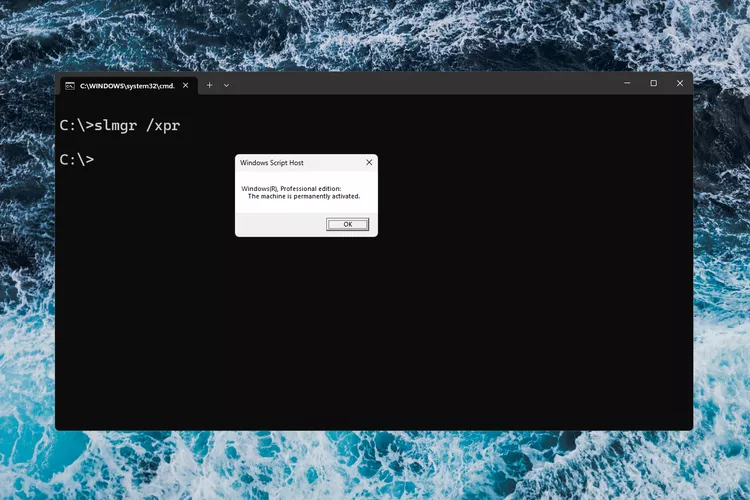
Step 2: Enter Your Product Key
SLUI opens a window where you can input your Windows product key.
- Type Your Product Key: In the provided field, enter your 25-character product key.
- Click Next: Once the key is entered, click Next to proceed with activation.
Step 3: Complete Activation
Once the key is entered, SLUI will activate your product by connecting to Microsoft’s activation servers.
- Wait for Confirmation: SLUI should display a confirmation message if activation is successful.
- Troubleshoot if Necessary: If activation fails, you may see an error message with suggestions for troubleshooting.
Checking Activation Status
To ensure that Windows is activated, you can verify your activation status.
- Open Settings: Press Win + I to open the Settings app.
- Go to Activation: Navigate to Update & Security > Activation.
- Check Status: Look under Activation for the status. If it says Windows is activated, then the process was successful.
Common Activation Errors and Solutions
If you encounter errors while activating Windows, here are some common issues and how to address them:
Error Code 0x8007007B
This error can indicate an issue with the activation server.
- Solution: Double-check your product key, especially if it’s from a digital purchase. Contact Microsoft support if the issue persists.
Error Code 0xC004F050
This error usually appears when the product key is invalid.
- Solution: Verify the key and ensure it’s for the correct Windows version. You may need to reach out to the retailer or Microsoft support if the key is valid but not accepted.
Activation Troubleshooter
If you continue to experience activation issues, try the Activation Troubleshooter.
- Open Activation Settings: Go to Settings > Update & Security > Activation.
- Run Troubleshooter: Select Troubleshoot and follow any on-screen instructions.
Summary
Activating Windows using SLMGR and SLUI is straightforward once you understand the commands and tools available. Whether you prefer a command-line approach or a graphical interface, both methods offer reliable ways to enter and activate your product key. For those comfortable with commands, SLMGR is efficient, while SLUI provides a user-friendly interface. By following these steps, you’ll have a fully activated Windows system, ready to use all available features.
