How to Get the Standard SATA AHCI Controller Driver for Windows 10
The Standard SATA AHCI Controller driver is crucial for your computer’s storage performance. It helps manage SATA drives like SSDs and HDDs while ensuring optimal speed and stability. If this driver is missing or outdated, you may experience issues like slow boot times, system crashes, or unresponsive drives. This guide explains how to download, install, and update the Standard SATA AHCI Controller driver on Windows 10.
Check if You Need the Standard SATA AHCI Controller Driver
Before downloading the driver, confirm if it’s required.
- Access Device Manager:
- Press Win + X and select Device Manager.

- Press Win + X and select Device Manager.
- Locate IDE ATA/ATAPI Controllers:
- Expand the IDE ATA/ATAPI Controllers section.
- Check the Installed Driver:
- Right-click Standard SATA AHCI Controller (or a similar device) and select Properties.
- In the Driver tab, check the version and date of the driver. If it’s outdated or missing, you need an update.
Download the Driver via Windows Update
The easiest method to get the latest driver is through Windows Update.
- Open Settings:
- Press Win + I to open the Settings app.
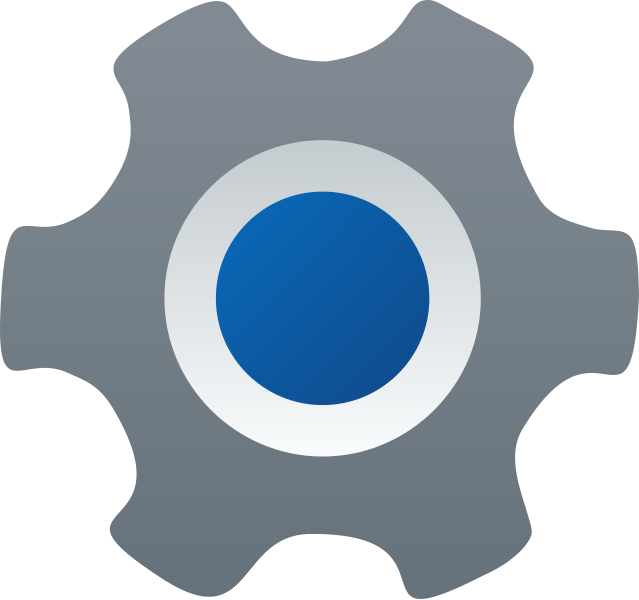
- Press Win + I to open the Settings app.
- Go to Update & Security:
- Click Update & Security, then select Windows Update from the left panel.
- Check for Updates:
- Click Check for updates. Windows will automatically download and install the latest Standard SATA AHCI Controller driver if it’s available.
Download the Driver from Manufacturer’s Website
If Windows Update doesn’t provide the driver, you can manually download it from the hardware manufacturer.
- Identify Your Motherboard or Chipset:
- Press Win + R, type
msinfo32, and hit Enter. - Look for BaseBoard Manufacturer and BaseBoard Product to identify your motherboard.
- Press Win + R, type
- Visit the Manufacturer’s Website:
- Go to the official site for your motherboard or chipset (e.g., Intel, AMD, or your PC manufacturer like Dell or HP).
- Find the Driver:
- Navigate to the Support or Downloads section and search for the Standard SATA AHCI Controller driver compatible with Windows 10.
- Download and Install:
- Download the driver setup file.
- Run the installer and follow the on-screen instructions.
Update the Driver Manually via Device Manager
If you’ve downloaded the driver file, you can install it manually.
- Open Device Manager:
- Press Win + X and select Device Manager.
- Locate the Controller:
- Expand IDE ATA/ATAPI Controllers and right-click Standard SATA AHCI Controller.
- Update Driver:
- Select Update driver.
- Choose Browse my computer for drivers.
- Navigate to the folder where you saved the downloaded driver and click Next.
Use Third-Party Driver Update Software
If you prefer an automated solution, third-party tools like Driver Booster or DriverPack Solution can simplify the process.
- Download a Trusted Tool:
- Download a reliable driver update tool from its official website.
- Scan for Outdated Drivers:
- Install and open the tool, then run a scan.
- Update the Driver:
- Locate the Standard SATA AHCI Controller driver in the scan results and click Update.
Troubleshooting Common Issues
If you encounter problems after installing the driver, try these steps:
Roll Back to a Previous Version
- Access Device Manager:
- Right-click the Standard SATA AHCI Controller and select Properties.
- Rollback Driver:
- In the Driver tab, click Roll Back Driver to revert to a previous version.
Run System File Checker (SFC)
- Open Command Prompt as Administrator:
- Press Win + S, type cmd, and choose Run as administrator.
- Run SFC Command:
- Type:
- Press Enter and let the scan complete.
Use Safe Mode to Reinstall the Driver
If your PC won’t boot properly, reinstall the driver in Safe Mode:
- Boot into Safe Mode:
- Restart your computer and press F8 (or Shift + Restart) to enter the advanced startup menu.
- Select Troubleshoot > Advanced options > Startup Settings > Restart, then press 4 to enter Safe Mode.
- Reinstall the Driver:
- Follow the manual installation steps in Safe Mode.
Conclusion
Keeping the Standard SATA AHCI Controller driver updated is essential for optimal storage performance and system stability. Whether through Windows Update, manual download, or a driver update tool, these methods ensure your driver is always current. If issues persist, use troubleshooting tools like SFC or Safe Mode to resolve conflicts. Regularly updating drivers can prevent potential storage-related problems in the future.
