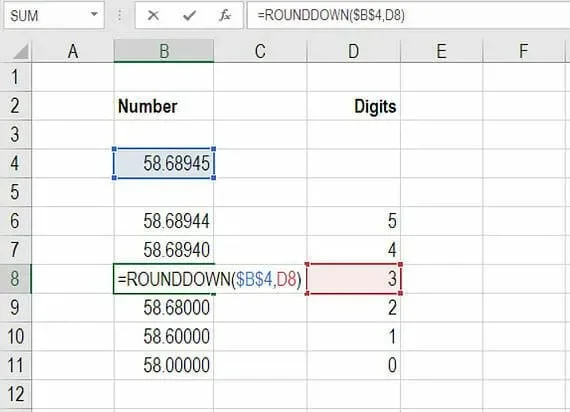Mastering the ROUNDDOWN Function in Excel: An In-Depth Guide
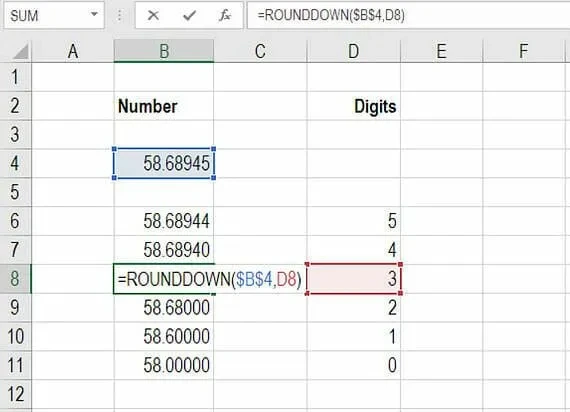
Excel’s ROUNDDOWN function is a powerful tool for rounding numbers down to a specified number of digits. Whether you’re working with financial data, scientific calculations, or simply want to present numbers in a cleaner format, ROUNDDOWN can be a valuable asset in your Excel toolkit.
Why Use the ROUNDDOWN Function?
- Precision Control: Round numbers down to the desired level of precision, eliminating unnecessary decimal places.
- Financial Calculations: Ensure accurate financial calculations by rounding down values to the nearest cent or dollar.
- Data Presentation: Present data in a more readable and understandable format.
- Compatibility: Compatible with other Excel functions for complex calculations.
Understanding the ROUNDDOWN Function
The ROUNDDOWN function rounds a number down to a specified number of digits.
Syntax:
=ROUNDDOWN(number, num_digits)
- number: The number you want to round down.
- num_digits: The number of digits to which you want to round the number.
Key Points:
- Negative num_digits: If num_digits is negative, the function rounds the number down to the left of the decimal point.
- Zero: If num_digits is zero, the function rounds the number down to the nearest integer.
- Positive num_digits: If num_digits is positive, the function rounds the number down to the specified number of decimal places.
How to Use the ROUNDDOWN Function
-
-
Select a Cell: Choose the cell where you want the rounded result to appear.
-
Enter the Formula: Type the following formula, replacing “number” with the cell reference or value you want to round down, and “num_digits” with the desired number of digits:
-
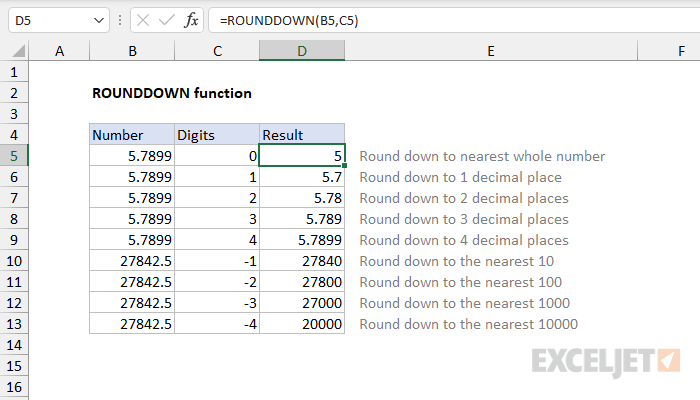
=ROUNDDOWN(number, num_digits)
- Press Enter: Press Enter, and Excel will display the rounded down value.
Examples
- Round down to the nearest integer:
=ROUNDDOWN(3.14159, 0)returns 3 - Round down to two decimal places:
=ROUNDDOWN(12.3456, 2)returns 12.34 - Round down to the nearest hundred:
=ROUNDDOWN(5678, -2)returns 5600
Comparison with Other Rounding Functions
| Function | Description | Example (=ROUND(3.14159, 2)) |
|---|---|---|
| ROUND | Rounds a number to the nearest specified digit. | 3.14 |
| ROUNDUP | Rounds a number up to the nearest specified digit. | 3.15 |
| ROUNDDOWN | Rounds a number down to the nearest specified digit. | 3.14 |
| MROUND | Rounds a number to the nearest multiple. | 3.1 (if multiple is 0.1) |
| CEILING | Rounds a number up to the nearest significance. | 4 (if significance is 1) |
| FLOOR | Rounds a number down to the nearest significance. | 3 (if significance is 1) |
Conclusion
The ROUNDDOWN function is a valuable tool for precise numerical calculations and data presentation in Excel. By understanding its syntax and usage, you can effectively control the precision of your numbers and ensure accuracy in your spreadsheets.
Related articles
» How to Use Data Tables in Excel: A Step-by-Step Guide
» How to Use Conditional Formatting to Make Your Excel Data Stand Out
» How to Use the CONCATENATE Function in Excel: Guide with Examples