How to Resolve the “ERR_TOO_MANY_REDIRECTS” or “Redirect Loop” Error
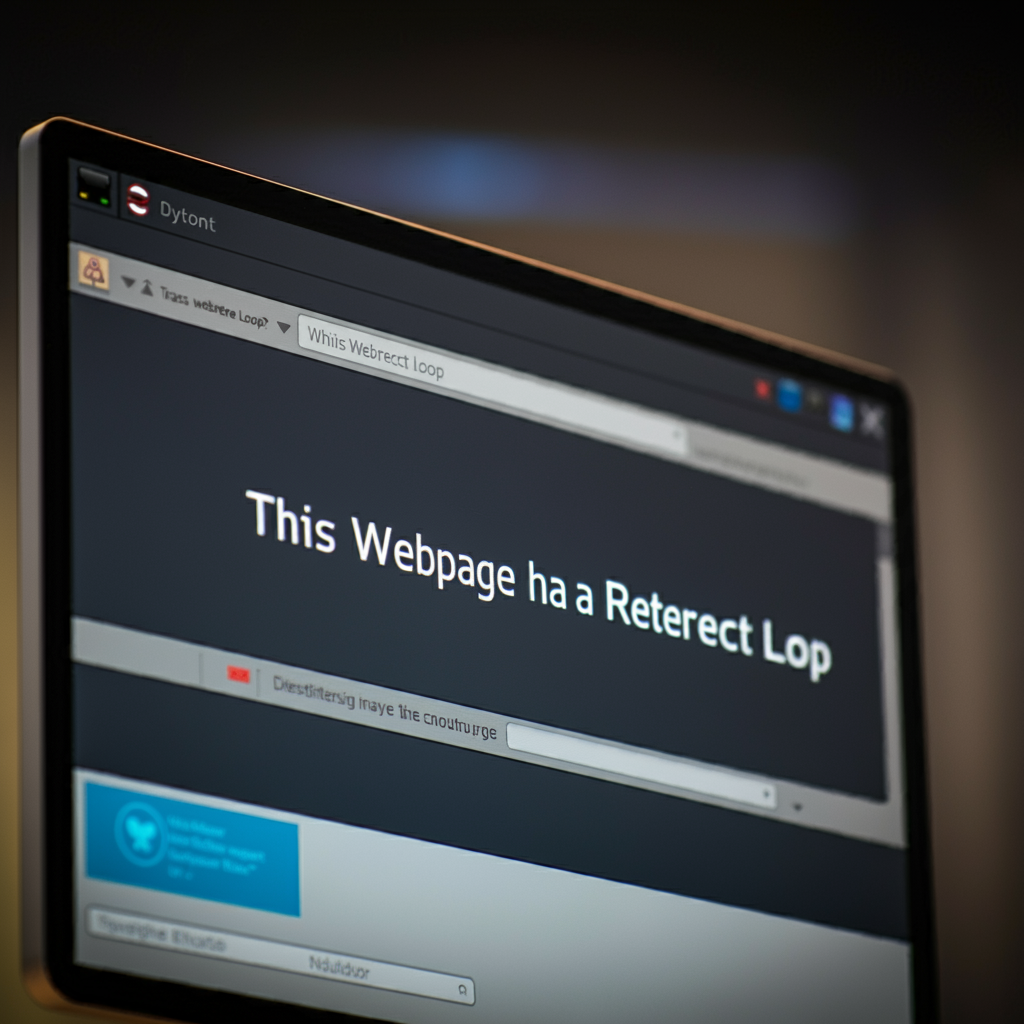
The “This Webpage Has a Redirect Loop” error, also known as ERR_TOO_MANY_REDIRECTS, is a common issue that occurs when a webpage is caught in a loop, redirecting from one URL to another in a cycle without ever loading the page. This error can be frustrating, but it’s usually fixable with a few troubleshooting steps. This guide will cover the causes of the error and provide solutions to get your webpage loading properly.
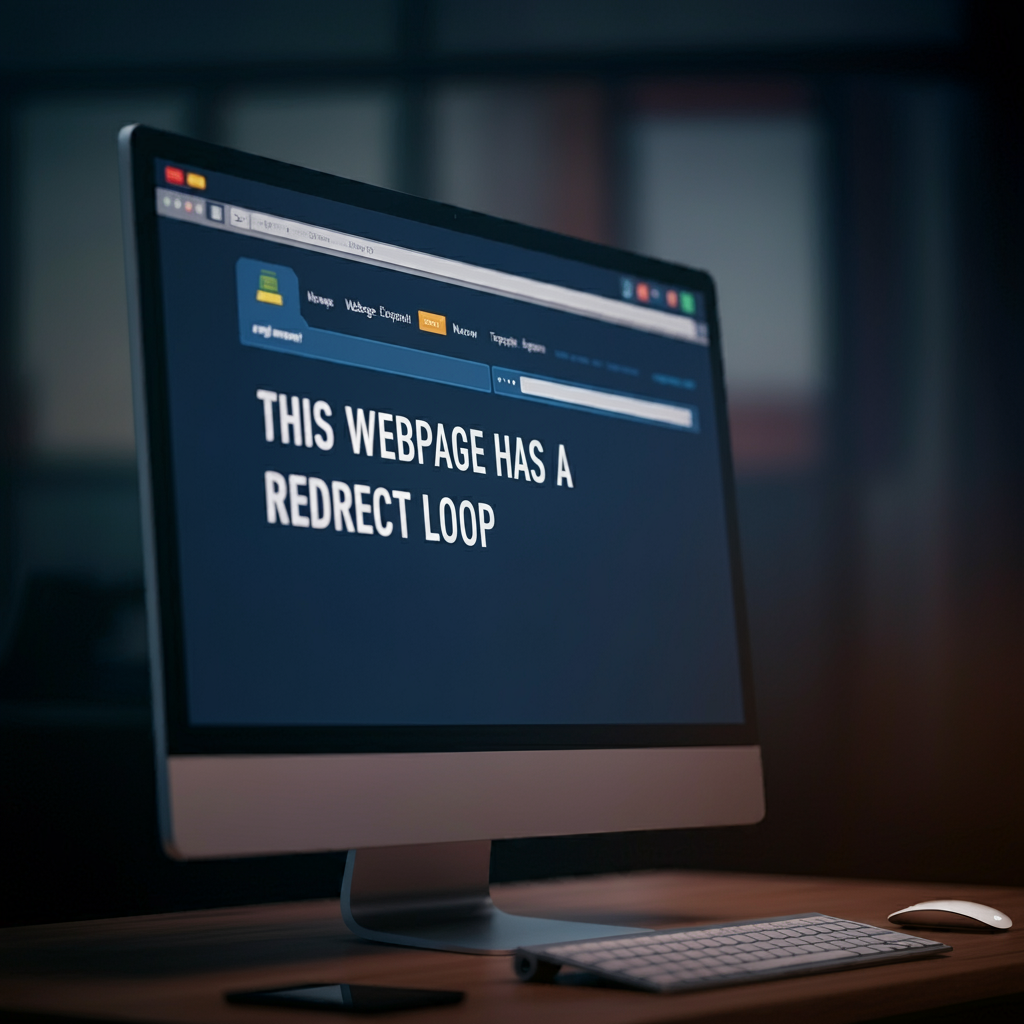
1. Clear Your Browser’s Cookies and Cache
One common cause of the redirect loop error is outdated or corrupted cookies and cached data. Clearing them can often resolve the issue.
- In Chrome: Go to the menu, select Settings > Privacy and Security > Clear browsing data. Choose Cookies and other site data and Cached images and files.
- In Firefox: Go to the menu, choose Settings > Privacy & Security > Cookies and Site Data > Clear Data.
Suggested Image: A screenshot showing the process of clearing cookies and cache in a browser.
2. Check the URL Settings
If you’re an administrator or website owner, check that the URLs set in your website’s configuration are correct. Sometimes, misconfigured URLs can cause a redirect loop.
- For WordPress Sites: Go to Settings > General. Ensure that WordPress Address (URL) and Site Address (URL) are correctly set and match the actual domain.
Suggested Image: A screenshot of WordPress settings showing where to edit the WordPress Address and Site Address fields.
3. Disable .htaccess Redirects (Apache Servers)
If your site is hosted on an Apache server, check your .htaccess file for any unnecessary or misconfigured redirects that might be causing the loop.
- Locate the .htaccess File: Connect to your website via FTP or a file manager and look for
.htaccessin the root directory. - Comment Out Redirects: Temporarily disable any redirect lines by adding
#at the beginning. Save and re-upload the file.
Suggested Image: A sample .htaccess file with some redirect rules, showing how to comment out lines.
4. Disable Plugins or Extensions
If you’re running a content management system (CMS) like WordPress, certain plugins might interfere with redirects and cause a loop.
- In WordPress: Go to Plugins > Installed Plugins. Temporarily disable plugins related to redirects, caching, or SEO, as these are common culprits.
- Browser Extensions: Disable browser extensions, especially those dealing with cookies or redirects, and try reloading the page.
Suggested Image: A screenshot of WordPress plugins with one or more plugins disabled.
5. Check Server Redirect Configurations
Misconfigured server-level redirects can also trigger redirect loops. If you’re managing your own server or have access to server configurations, check these settings.
- For Nginx Servers: Look for any
returnorrewritedirectives in your server configuration file that may be redirecting traffic incorrectly. - Restart Server: After making changes, restart the server to apply the updates and test the webpage.
Suggested Image: An example of an Nginx configuration file, highlighting a redirect section.
6. Verify SSL Settings (HTTPS Redirect Loops)
SSL certificates and HTTPS settings can sometimes cause a redirect loop if the server or CMS is misconfigured to redirect HTTP traffic to HTTPS repeatedly.
- Force HTTPS Only Once: Ensure your site is only forcing HTTPS redirection in one place, either at the server level or through your CMS (e.g., WordPress).
- Use Plugins Carefully: For WordPress, plugins like Really Simple SSL can help manage HTTPS settings, but ensure they aren’t conflicting with other redirects.
Suggested Image: A screenshot of HTTPS settings in WordPress or a hosting panel.
7. Update or Contact Your Hosting Provider
If the above steps haven’t resolved the issue, your hosting provider may be able to help. They can review server logs, identify the source of the redirect loop, and help with server configurations.
- Contact Support: Most hosting providers have technical support teams who can help diagnose redirect issues.
- Request Log Files: Ask for server log files if available, as these can give insights into where the redirect loop is originating.
Suggested Image: A hosting provider support page or support ticket submission example.
8. Test Your Fixes
After making changes, it’s essential to test your fixes to ensure the redirect loop is resolved. Use different browsers and devices to verify that the page loads correctly.
- Incognito Mode: Test in incognito mode to avoid cached data from interfering.
- Redirect Check Tools: Use online tools like redirect-checker.org to see if any redirects remain.
Suggested Image: An example of a redirect-checker tool showing the redirect path.
Conclusion
The “This Webpage Has a Redirect Loop” (ERR_TOO_MANY_REDIRECTS) error can be challenging, but by following these steps, you can often resolve the issue. Start with basic fixes like clearing your cache and cookies, and work your way through URL and server settings to identify the problem. Whether you’re a website owner or a regular internet user, these troubleshooting steps will help you get your pages loading correctly.
